

[Adjust]
Overview
Create alternative color data of the input color (RGB or CMYK) and output color (CMYK). This is the advanced adjustment method to predict the color tone of the alternative color from the CMYK values.
- When the alternative color is K100%, set [Pure Black] to [Off].
- The Image Controller is required to use this function. For details, refer to What Is Color Centro?.
- When you cannot adjust the output color well or you want to make further fine adjustments, refer to [Adjustment by Printing the Chart].
- For details about [Pure Black], refer to [Pure Black].
Specifications
Category | Print Workflow, Adjustment / Maintenance | ||
Location | Machine | - | |
Printer driver | - | ||
Application | Color Centro | ||
Required options | - | ||
Required items | - | ||
Setting items | [RGB(0%-100%)] | Select the numeric unit to enter in [R], [G], and [B]. If this check box is selected, the value can be set between 0 and 100%. If it is cleared, the value can be set between 0 and 255. | |
[CMYK(0-255)] | Select the numeric unit to enter in [C], [M], [Y], and [K]. If this check box is selected, the value can be set between 0 and 255. If it is cleared, the value can be set between 0 and 100%. | ||
[R], [G], [B] | Enter the RGB value. | ||
[C], [M], [Y], [K] | Enter the CMYK value. | ||
[Select from Spot Color] | Select the output color from spot colors. You can also select a spot color before adjustment. | ||
[Tolerance] | Select a span of influence for each alternative color from [Large] or [Small]. | ||
Remarks | - | ||
Reference | - | ||
Screen access | Color Centro - [Alternative Color Management] - [RGB] or [CMYK] | ||
Procedure
You can also select the input color from the registered alternative color data. If the input color is selected from the alternative color data list, the color displayed in [Original] is selected as the input color. When adjusting the selected input color, proceed to step 3 (for RGB) or step 4 (for CMYK). When not adjusting the selected input color, proceed to step 5.
If the [RGB] tab is selected, proceed to step 3.
If the [CMYK] tab is selected, proceed to step 4.
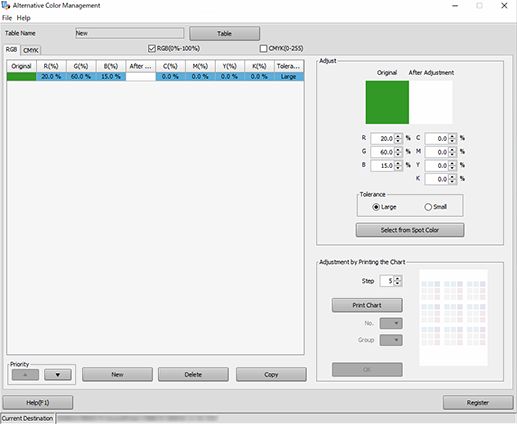
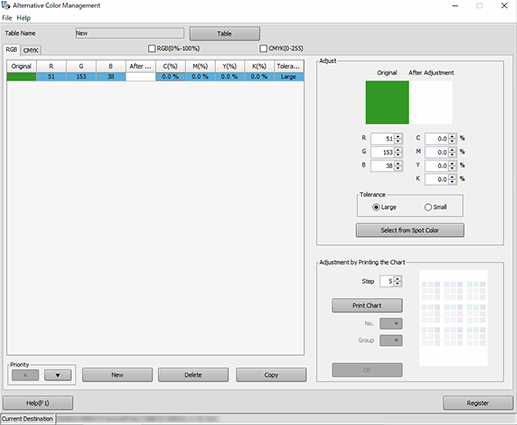
If the [RGB(0%-100%)] check box is selected, set each color using a numeric value between 0 and 100.
If the [RGB(0%-100%)] check box is not selected, set each color using a numeric value between 0 and 255.
The set color is displayed in the [Adjust] preview and [Original] of the alternative color data list.
Proceed to step 5.
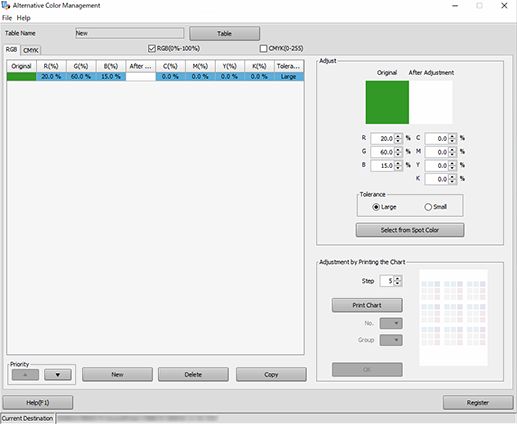
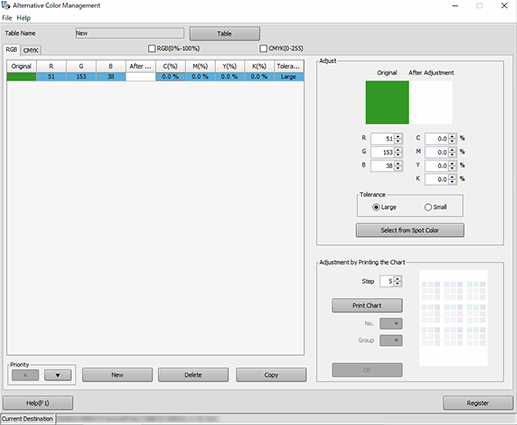
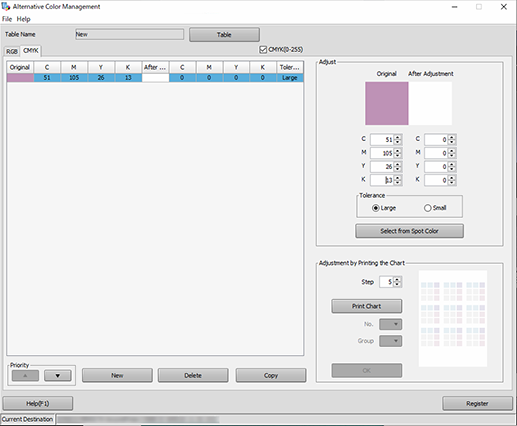
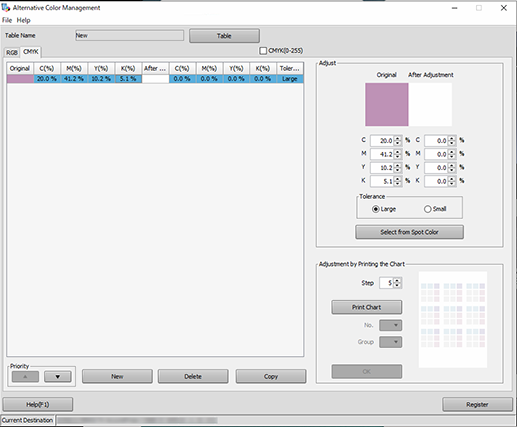
If the [CMYK(0-255)] check box is selected, set each color using a numeric value between 0 and 255.
If the [CMYK(0-255)] check box is not selected, set each color using a numeric value between 0 and 100.
The set color is displayed in the [Adjust] preview and [Original] of the alternative color data list.
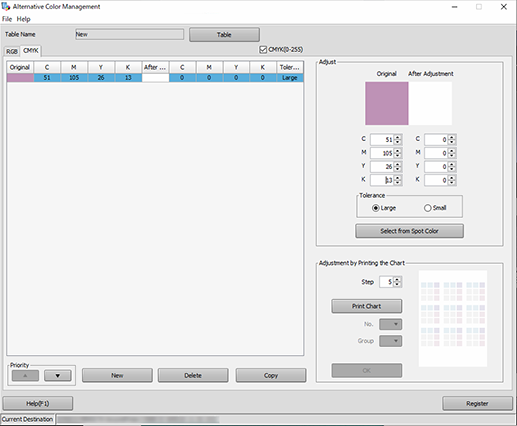
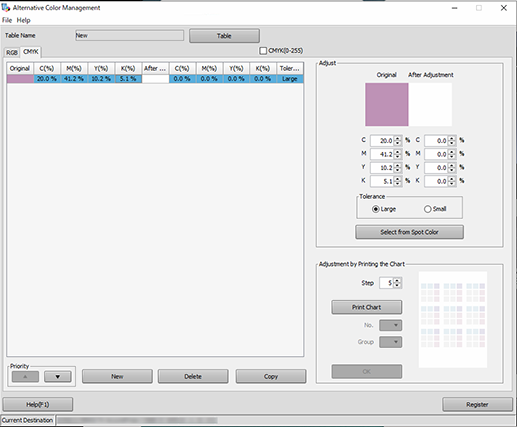
To set the CMYK value with a numeric value, proceed to step 6.
To select the desired one from spot colors, proceed to step 7.
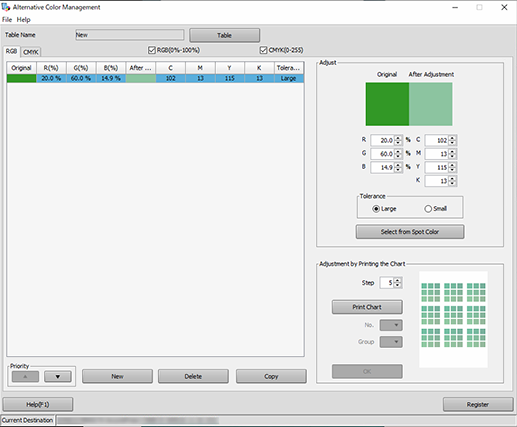
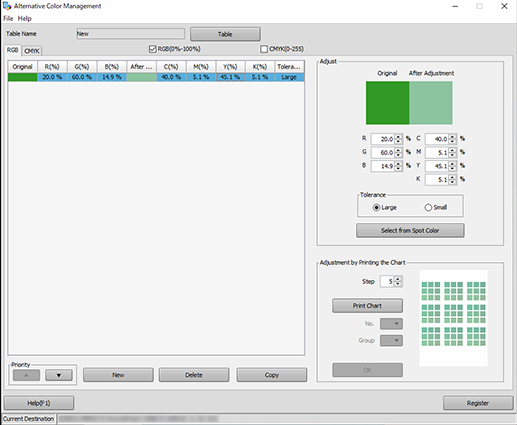
If the [CMYK(0-255)] check box is selected, set each color using a numeric value between 0 and 255.
If the [CMYK(0-255)] check box is not selected, set each color using a numeric value between 0 and 100.
The set color is displayed in the [Adjust] preview and [After Adjustment] of the alternative color data list.
Proceed to step 10.
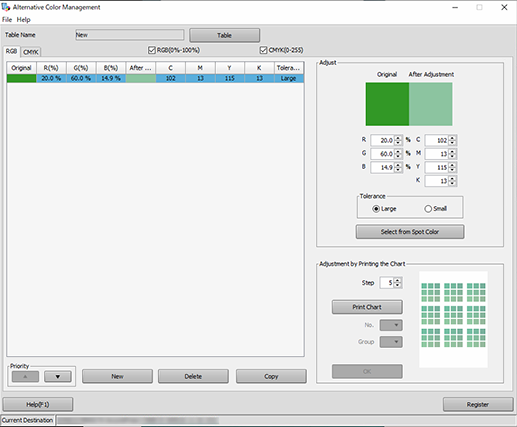
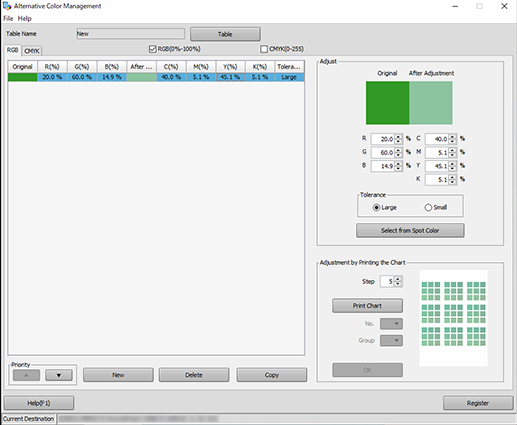
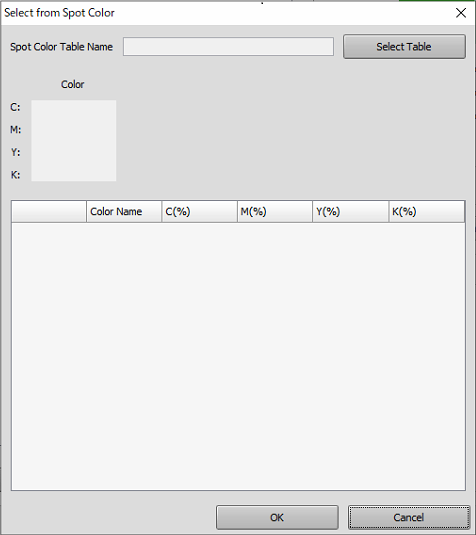
Click the displayed menu list or [Select Table] to display the [Select Spot Color] screen, and select the desired one.
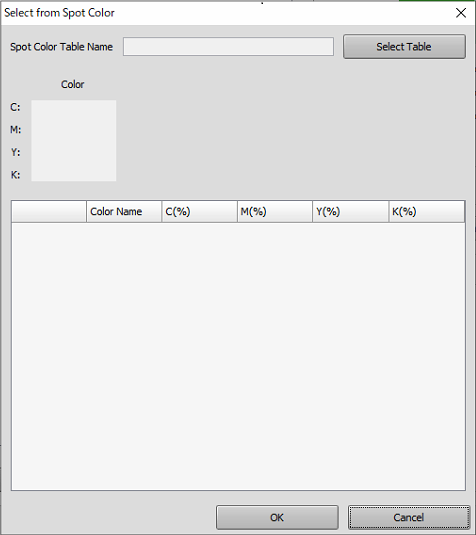
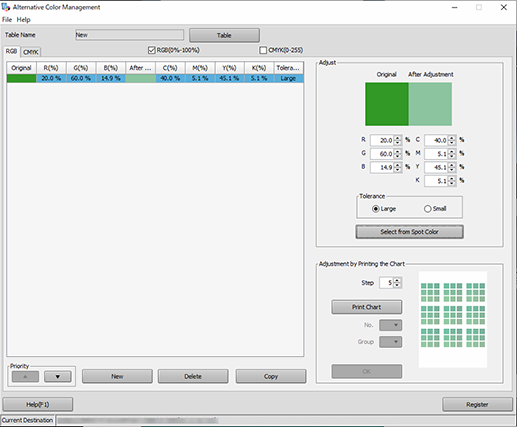
The selected color is displayed in the [Adjust] preview and [After Adjustment] of the alternative color data list.
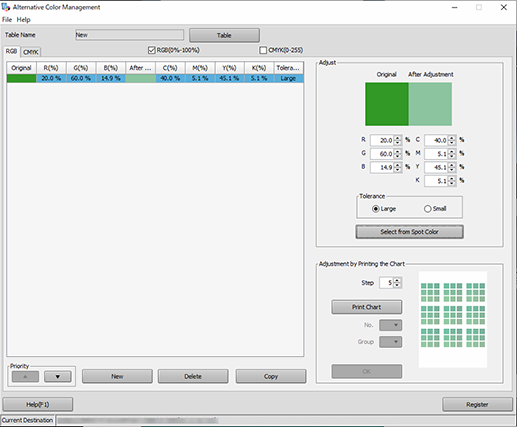
You can create multiple alternative colors, and register them as a single alternative color table.
If multiple alternative colors are created in a single alternative color table, set the priority order.
For details about how to register an alternative color table, refer to [Register].



 in the upper-right of a page, it turns into
in the upper-right of a page, it turns into  and is registered as a bookmark.
and is registered as a bookmark.