

[Adjustment by Printing the Chart]
Overview
Adjust the selected spot color.
Use the output chart to fine-adjust the spot color with the CMYK value adjusted. This is a general adjustment method to make adjustments while checking the color tone of the output charts.
- The Image Controller is required to use this function. For details, refer to What Is Color Centro?.
Specifications
Category | Print Workflow, Adjustment / Maintenance | ||
Location | Machine | - | |
Printer driver | - | ||
Application | Color Centro | ||
Required options | - | ||
Required items | - | ||
Setting items | [Step] | Sets the color change amount (1 to 10) of color patch. | |
[Print Chart] | Outputs a chart. | ||
[No.] | Sets [No.] and [Group] of the color patch applied to a spot color. | ||
[Group] | |||
[OK] | Updates to the selected color. | ||
Remarks | - | ||
Reference | - | ||
Screen access | Color Centro - [Spot Color] - [Table] - Select a spot color table. - [Open] | ||
Color Centro - [Spot Color] - [File] - [Table ...] - Select a spot color table. - [Open] | |||
Procedure
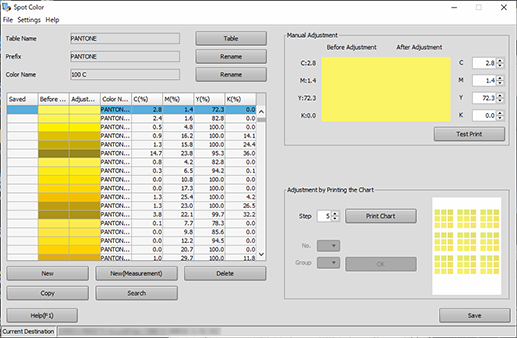
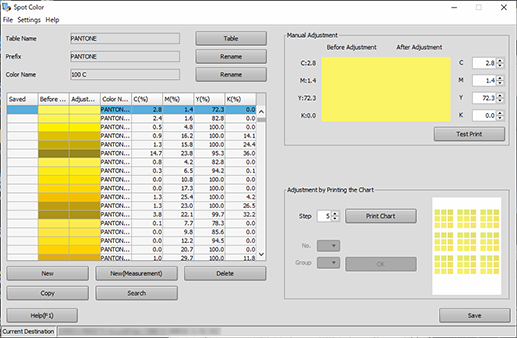
The color chart, which is changed in 8 steps depending on the change amount (%) of which the CMYK values are specified using the selected spot color as the central value, is displayed every 9 groups of which the CMYK change method is different.
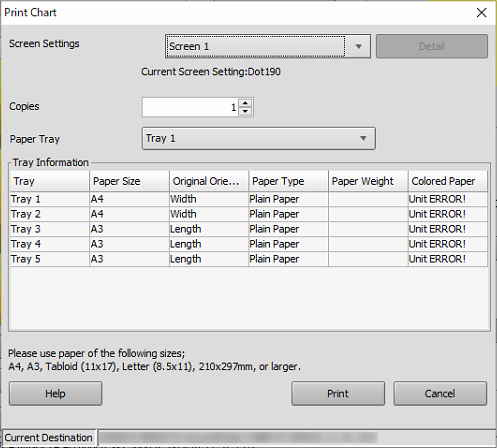
In [Screen Settings], select the screen used for printing.
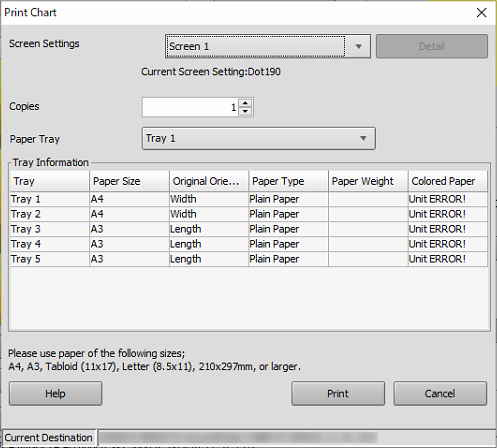
Chart printing starts.
The selected color is displayed in [After Adjustment].
Repeat steps 3 to 7 until the desired result is obtained.
For details, refer to [Save].

 in the upper-right of a page, it turns into
in the upper-right of a page, it turns into  and is registered as a bookmark.
and is registered as a bookmark.