

What Is Web Connection (Image Controller)
Overview
Web Connection (Image Controller) is an application that can configure various settings of the Image Controller via a browser from a computer on the network. Using this application, you can easily enter text for network settings and destination specification from a computer.
Web Connection (Image Controller) is Web Connection for the Image Controller.
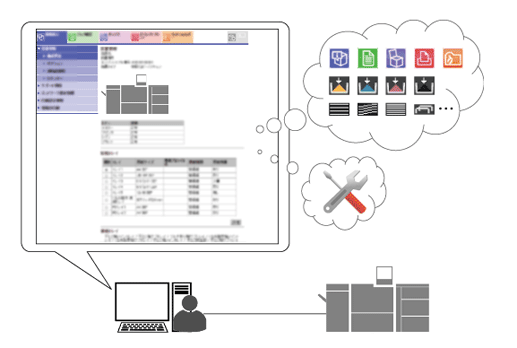
Web Connection allows you to change maintenance, security, or network settings of the Image Controller.
- Image Controller IC-609 or Image Controller IC-607 is required to use Web Connection (Image Controller).
- Web Connection cannot be accessed via the browser installed in the Touch panel.
- The Enhanced Security mode is set to [ON]. For details, refer to [Enhanced Security Mode].
- [Web Connection Setting] is set to [OFF] in [Network Setting]. For details, refer to [Web Connection Settings].
- [Web Connection Setting] is set to [Disable] in [Simple Security Setting]. For details, refer to [Web Connection Setting].
Operating environment
Operating system | Web browser |
|---|---|
Windows 8.1, Server 2008, Server 2012, Server 2016, Server 2019 | Microsoft Internet Explorer 11 Mozilla Firefox 7.0 or later (JavaScript and Cookies enabled) |
Windows 10 | Microsoft Internet Explorer 11 Microsoft Edge Mozilla Firefox 7.0 or later (JavaScript and Cookies enabled) |
Mac OS | Mozilla Firefox 7.0 or later (recommended) (JavaScript and Cookies enabled) |
Linux | Mozilla Firefox 7.0 or later (recommended) (JavaScript and Cookies enabled) |
Browser Setting
Use the appropriate one of the following methods that is suitable for your browser.
Web Browser | JavaScript | Cookie | Cache |
|---|---|---|---|
Internet Explorer | From the tool menu, select the [Internet Options] - [Security] tab of [Custom Level], and set [Active scripting] of [Scripting] to Enable. | From the tool menu, select the [Internet Options] - [Privacy] tab of [Settings], and set [High] or less. | From the tool menu, select the [Internet Options] - [General] tab of [Temporary Internet Files] - [Settings], and set [Check for newer versions of stored pages:] to [Every time I visit the webpage]. (for Internet Explorer 11) |
Firefox | JavaScript is enabled by default in Firefox. For details, refer to the Firefox help. | Select [Options] - [Privacy] from the tool menu, and also select [Use custom settings for history] from the menu list of [Firefox will]. Select the [Save Cookie] check box on the screen displayed next. | From the tool menu, select the [Options] - [Advanced] - [Network] tab, and select [Override automatic cache management] of [Cached Web Content]. Next, set the cache capacity to 0MB. (for Firefox 43) |
Microsoft Edge | JavaScript is enabled. If JavaScript is disabled on the computer side, enable it. | Select the setting menu on the upper-right side of the screen, and also select [Settings] - [Privacy & security] - [Cookies]. Next, specify [Don't block cookies]. | - |
- Check the cache function setting. With the cache function enabled, once timeout occurs in the administrator mode, any further access attempts may result in a timeout being displayed. In this case, the Control panel of the machine is locked and becomes inoperable, so turn the main power off and back on again.


 in the upper-right of a page, it turns into
in the upper-right of a page, it turns into  and is registered as a bookmark.
and is registered as a bookmark.