

[Connect Printer]
Overview
Change, search, or delete the Image Controller to connect to this system.
You can switch the Image Controller for connecting Color Centro to suit the working environment.
- The Image Controller is required to use this function. For details, refer to What Is Color Centro?.
- When the [Connect Printer] screen is displayed, the home screen is not available.
To change a display item in the destination list, select it from the right-click menu on the header. The default display items in the destination list are as follows.
- [Device Name]
- [IP Address]
- [Printer Name]
- [SSL/TLS]
- [Port Number]
- [Port Number(SSL/TLS)]
- For details about how to connect this system to Color Centro, refer to Connection of Color Centro and This System.
Specifications
Category | Print Workflow, Adjustment / Maintenance | ||
Location | Machine | - | |
Printer driver | - | ||
Application | Color Centro | ||
Required options | - | ||
Required items | - | ||
Setting items | Destination list | Displays a list of destinations connected to Color Centro. | |
[Search] | Displays the [Search Printers] screen. You can search for a destination and add it to the destination list. | ||
[Delete] | Deletes the destination selected in the destination list. To delete a destination, click [Yes] in the screen displayed by clicking this button, or select [Delete] in the right-click menu. | ||
[Connect] | Connects Color Centro to the destination selected in the destination list. | ||
[Cancel] | Closes the screen without saving the setting. | ||
[Help] | Accesses the page to download the user's guide. For details, refer to [Help...]. | ||
Remarks | To sort data by item, click the header of the column. Each time the header is clicked, the display is switched between ascending order and descending order. To adjust the display width of a column, double-click on the border line between items on the header item, or drag the border line while clicking it. To change the order of each column, drag the header of the destination list. | ||
Reference | - | ||
Screen access | Color Centro - [Printer(P)] - [Change Connection ...] | ||
Color Centro (automatically displayed at setup.) | |||
Procedure
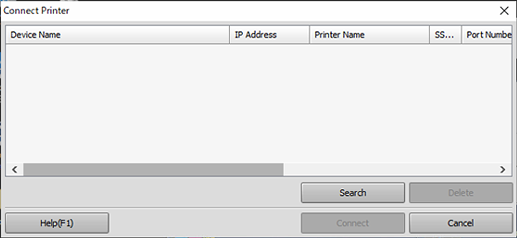
The [Search Printers] screen is displayed.
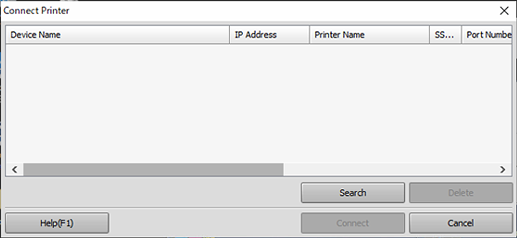
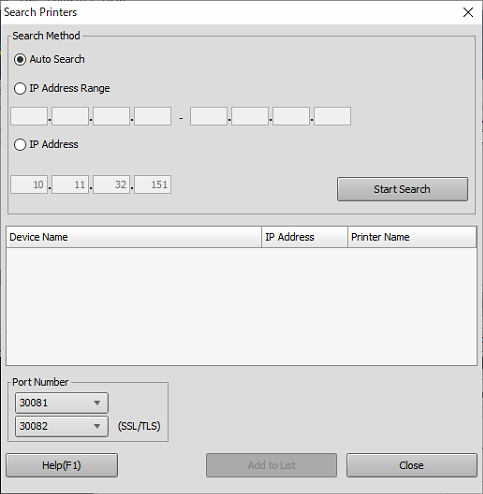
When searching for a destination compatible with Color Centro while this system is connected to a local area network, select [Auto Search].
When entering the IP address to search for a destination, select [IP Address Range] or [IP Address].
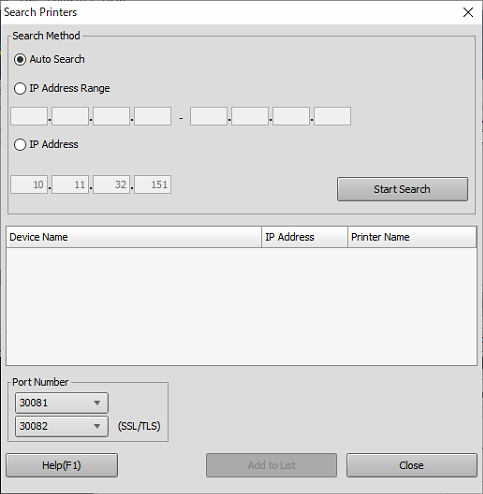
The search result list is displayed.
Each time you click a column name on the header of the list, items in the column are sorted in ascending or descending order.
Default: 30081 and 30082
If the port number is not known, confirm the JSP setting. For details, refer to [JSP Setting].
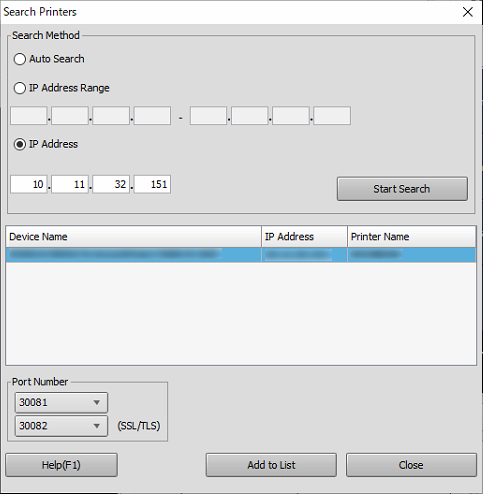
This system is added to the destination list.
You can also select [Add to List] in the right-click menu of the search result list to add this system.
Up to 50 devices can be registered in the destination list.
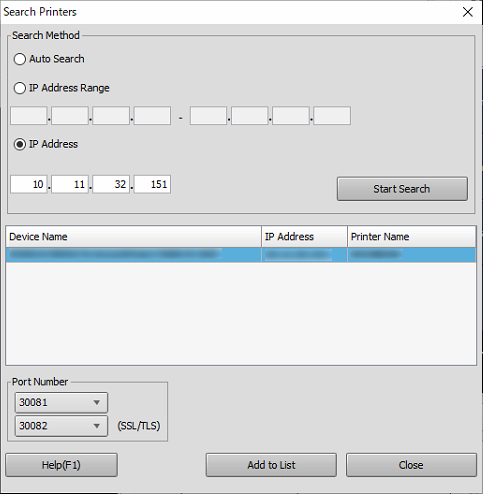
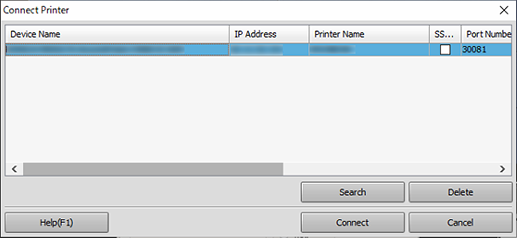
Connection starts.
To use SSL/TLS for connection, select [SSL/TLS] check box.
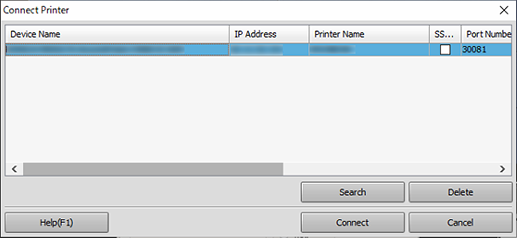


 in the upper-right of a page, it turns into
in the upper-right of a page, it turns into  and is registered as a bookmark.
and is registered as a bookmark.