

[Start G7 Calibration]
Overview
Carry out G7 calibration.
Clicking [Start G7 Calibration] follows the started wizard to perform creation and feedback of an adjustment table, enhancing the color reproduction accuracy.
- The Image Controller is required to use this function. For details, refer to What Is Color Centro?.
- In Color Centro, Exact Color is set by default. You cannot additionally set G7 calibration to Color Centro which already has Exact Color set, and use them together. When switching to G7 Calibration, contact your service representative.
Specifications
Category | Print Workflow, Adjustment / Maintenance | ||
Location | Machine | - | |
Printer driver | - | ||
Application | Color Centro | ||
Required options | - | ||
Required items | Colorimeter | ||
Setting items | [Print] | Print color charts. The printing date and time, the number of output copies, and the sequence number are printed in color charts. | |
[Start] | Starts color chart measurement. | ||
[Stop] | Stops color chart measurement. | ||
 | Saves measurement data in any local folder. | ||
 | Imports the saved measurement data. | ||
Remarks | - | ||
Reference | - | ||
Screen access | Color Centro - [Calibration] - [Start G7 Calibration] | ||
Procedure
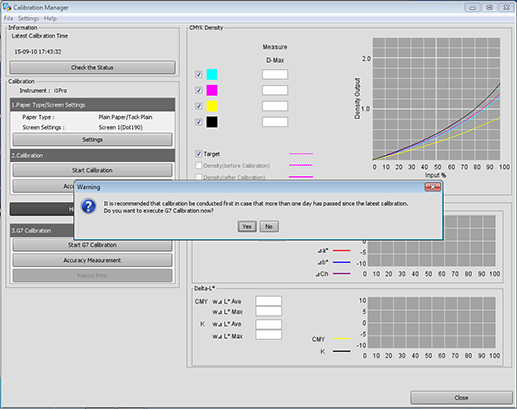
The [Start G7 Calibration] screen is displayed.
If [Start G7 Calibration] is not displayed, click [Show G7 Calibration].
If more than 1 day has passed after normal calibration was carried out, a dialog box is displayed to prompt you to carry out normal calibration.
Clicking [Yes] displays the [Start G7 Calibration] screen.
Clicking [No] returns to the [Calibration Manager] screen. Click [Start Calibration] to carry out normal calibration. For details, refer to [Start Calibration].
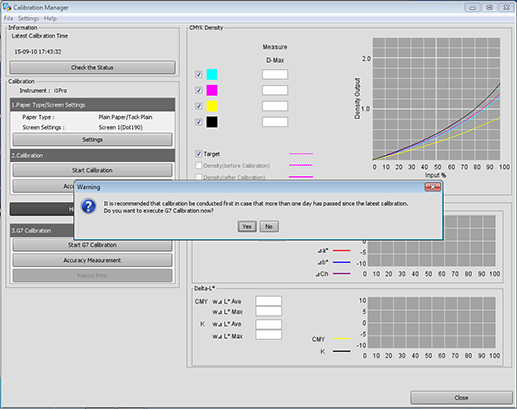
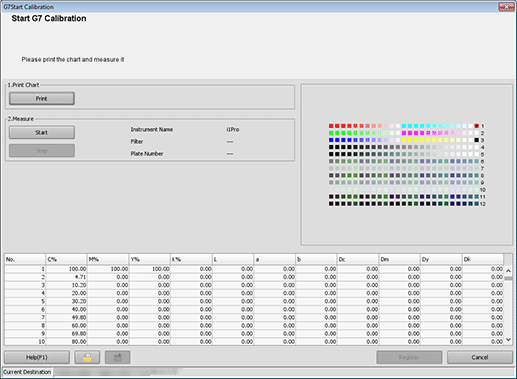
The [Print Chart] screen is displayed.
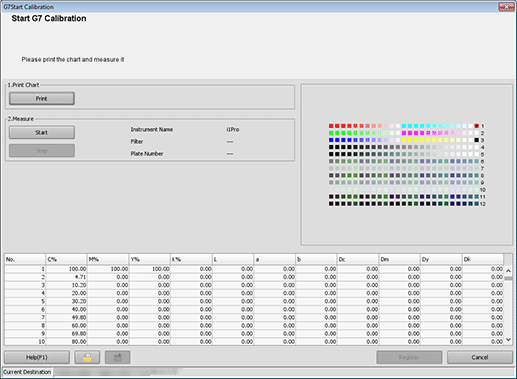
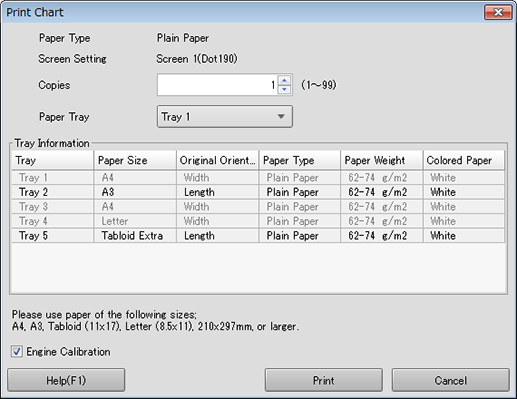
[Copies] can be specified with 1 to 99.
The setting contents are also displayed in the next setting.
To perform [Gamma Automatic Adjustment], select the [Engine Calibration] check box.
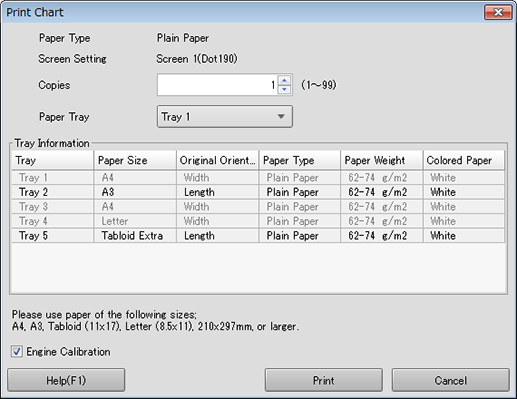
Color charts are printed. When printing is completed, the display returns to the [Start G7 Calibration] screen.
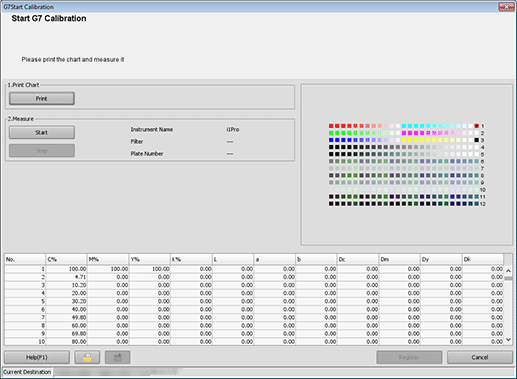
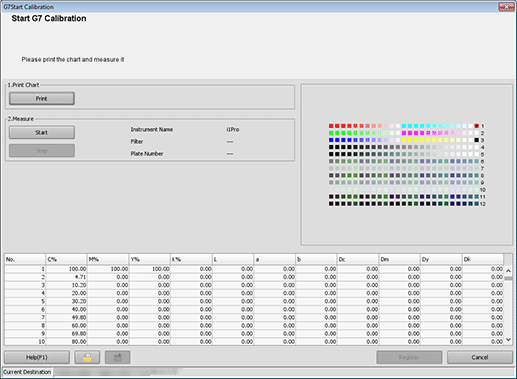
Measurement starts.
When measurement is completed, a measurement data list is displayed at the bottom of the [Start G7 Calibration] screen, and patches on the preview are displayed in color.
The operation method varies depending on the connected colorimeter. Follow the on-screen instructions to perform the operation.
If the measurement line is incorrect, a warning message is displayed. You can select whether to retry measuring using the correct line, or whether to proceed to the next line.
You cannot click [OK] until the acquirement of measurement data is completed.
Patches on the preview are displayed in gray before measuring, and in color after measuring.
Each patch value is displayed in the measurement data list.
If you click a color patch on the preview, the corresponding line is selected in the measurement result list. Also, if you select a line in the measurement result list, the corresponding color patch is selected on the preview.
To save measurement data in a local location, click " ".
".
To import the saved measurement data, click " ".
".
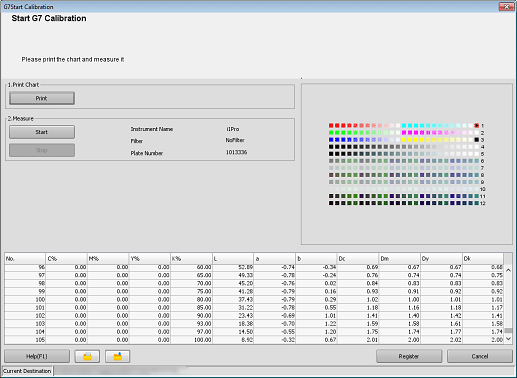
A confirmation dialog box is displayed.
You can register measurement data in the Image Controller to apply it to printing.
Clicking [Cancel] discards measurement data and closes the [Start G7 Calibration] screen. Then, the display returns to the [Calibration Manager] screen.
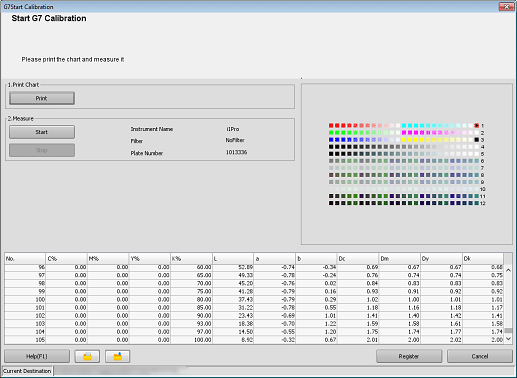
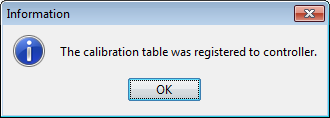
Measurement data is registered in Image Controller.
Measurement data is registered in the representative location of the group specified in [Calibration Group ...]. For details about [Calibration Group ...], refer to [Calibration Group].
For details about how to measure the accuracy of measurement data, refer to [Accuracy Measurement].
To save authentication data for G7 calibration, refer to [Save LUT...].
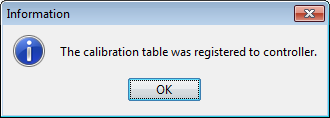

 in the upper-right of a page, it turns into
in the upper-right of a page, it turns into  and is registered as a bookmark.
and is registered as a bookmark.