

[Delete]
Overview
Delete [RGB Source Profile].
You can also select and delete multiple [RGB Source Profile] items.
- The Image Controller is required to use this function. For details, refer to What Is Color Centro?.
Specifications
Category | Print Workflow, Adjustment / Maintenance | ||
Location | Machine | - | |
Printer driver | - | ||
Application | Color Centro | ||
Required options | - | ||
Required items | - | ||
Setting items | [Yes] | Deletes the selected [RGB Source Profile]. | |
[No] | Does not delete [RGB Source Profile]. | ||
Remarks | - | ||
Reference | - | ||
Screen access | Color Centro - [Profile Management] - [RGB Source Profile] - Select a folder. - [Delete] | ||
Color Centro - [Profile Management] - [RGB Source Profile] - Select a folder. - [File] - [Delete ...] | |||
Procedure
You can also select [Profile Type] - [RGB Source Profile] from the menu list of [File] to perform the same operation.
[RGB Source Profile] of the folder selected in the profile display field are displayed in a list.
To update the contents of the profile display field to the latest information, click [Reload] from [File]. For details, refer to [Reload].
You can change a connection to another Image Controller. For details, refer to [Printer(P)].
You can also select multiple [RGB Source Profile] items and collectively delete them.
A confirmation dialog box is displayed.
You can also click [Delete ...] from the menu list of [File] to perform the same operation.
The [RGB Source Profile] for which [*] is displayed following the profile name cannot be deleted.
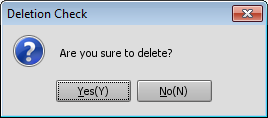
The selected [RGB Source Profile] is deleted.
When multiple [RGB Source Profile] items are selected, all of them are deleted collectively.
The deleted [RGB Source Profile] cannot be restored.
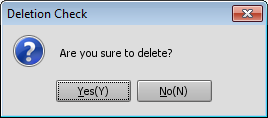

 in the upper-right of a page, it turns into
in the upper-right of a page, it turns into  and is registered as a bookmark.
and is registered as a bookmark.