

[Manual Adjustment]
Overview
Adjust the selected spot color.
Manually enter the CMYK value of the spot color to make adjustments. This is the advanced adjustment method to predict the color tone of the spot color from the CMYK values.
- The Image Controller is required to use this function. For details, refer to What Is Color Centro?.
- If you cannot obtain the expected adjustment result after manually entering the CMYK value, output a chart and make fine adjustment. For details, refer to [Adjustment by Printing the Chart].
Specifications
Category | Print Workflow, Adjustment / Maintenance | ||
Location | Machine | - | |
Printer driver | - | ||
Application | Color Centro | ||
Required options | - | ||
Required items | - | ||
Setting items | [C], [M], [Y], [K] | Enter the CMYK value. | |
[Test Print] | Outputs a chart to check the adjusted spot color. | ||
Remarks | - | ||
Reference | - | ||
Screen access | Color Centro - [Spot Color] - [Table] - Select a spot color table. - [Open] | ||
Color Centro - [Spot Color] - [File] - [Table ...] - Select a spot color table. - [Open] | |||
Procedure
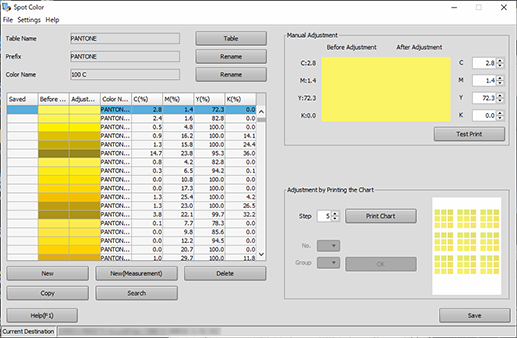
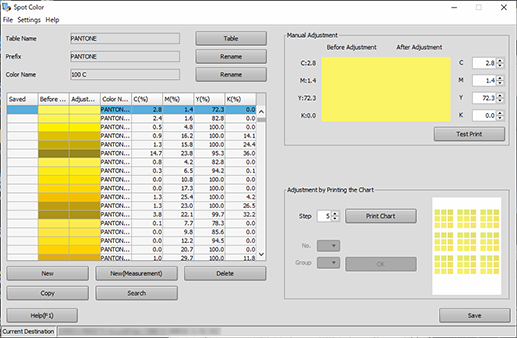
The [After Adjustment] preview and the [Adjustment Value] value in the spot color list are updated depending on the entered value.
Set each color using a numeric value between 0 and 100.
If digits are entered beyond the second decimal place, the value is rounded off to the first decimal place, so it is displayed to the first decimal place.
You can also change the value of [C(%)], [M(%)], [Y(%)], or [K(%)] in the spot color list to perform the same operation.
Selecting [File] - [Initialize ...] returns to the unadjusted CMYK values.
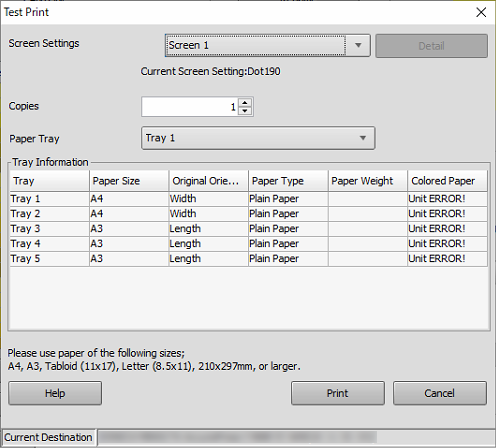
In [Screen Settings], select the screen used for printing.
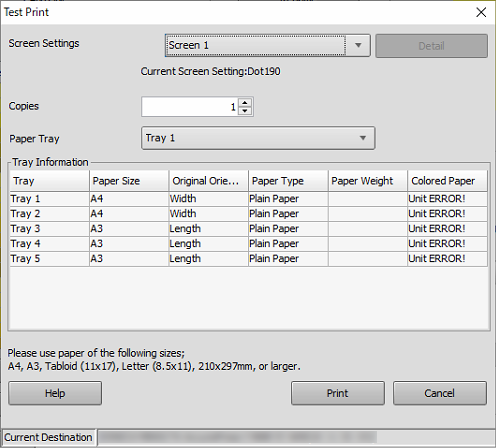
Repeat steps 2 to 5 until the desired result is obtained.
For details, refer to [Save].

 in the upper-right of a page, it turns into
in the upper-right of a page, it turns into  and is registered as a bookmark.
and is registered as a bookmark.