

[Save]
Overview
Save a spot color table.
- The Image Controller is required to use this function. For details, refer to What Is Color Centro?.
Specifications
Category | Print Workflow, Adjustment / Maintenance | |||
Location | Machine | - | ||
Printer driver | - | |||
Application | Color Centro | |||
Required options | - | |||
Required items | - | |||
Setting items | [Table Name] | Enter the spot color table name. | ||
[Destination Folder] | Tree view | Displays the spot color table storage location in the tree view. | ||
Spot color table list | Displays a list of saved spot color tables depending on what is selected in the tree view. | |||
[Memo] | Enter a memo. | |||
[New Folder] | This item is displayed when a local folder is selected. You can add the destination folder to the local folder. | |||
[Refresh] | Updates the spot color table list to the latest information. | |||
[Save] | Saves the settings. | |||
[Cancel] | Closes the screen without saving the setting. | |||
Remarks | - | |||
Reference | - | |||
Screen access | Color Centro - [Spot Color] - [Table] - Select a spot color table. - [Open] - [Save] | |||
Color Centro - [Spot Color] - [File] - [Table ...] - Select a spot color table. - [Open] - [Save] | ||||
Procedure
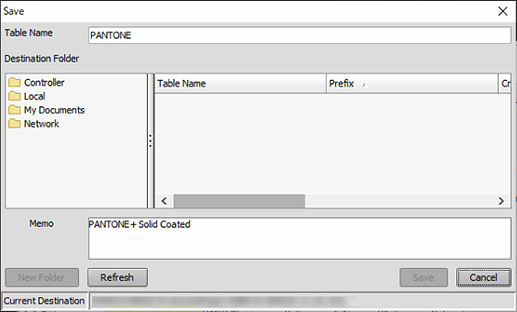
Up to 31 single-byte or double-byte characters can be entered.
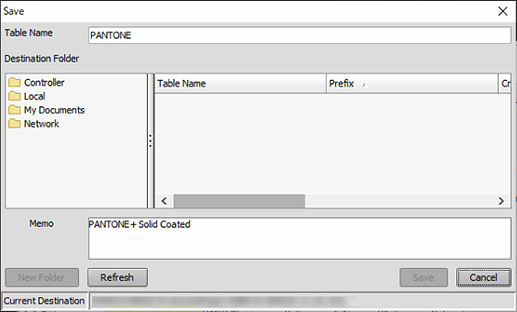
Up to 64 single-byte characters (32 double-byte characters) can be entered.
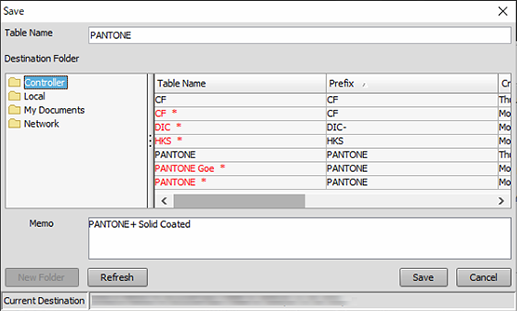
To update the spot color table list, click [Refresh].
When saving the destination folder in a local folder, click [New Folder]; the destination folder can be added newly.
If [Controller] is selected as the storage location, the spot color table is saved in the Image Controller.
If [Local], [My Documents], or [Network] is selected as the storage location, the spot color table profile (extension: .sp3) is saved.
If the table name is the same as the name of the existing table, a confirmation dialog box is displayed. Proceed to step 5.
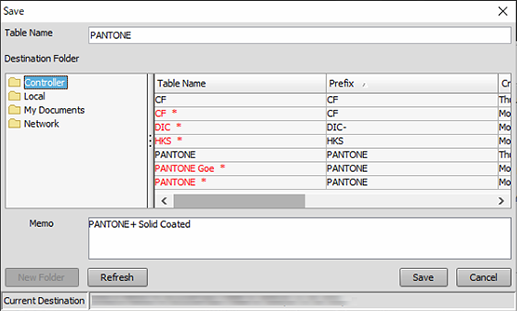
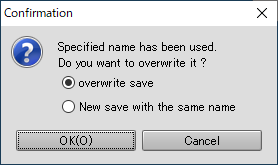
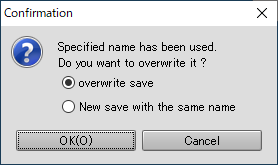
- The spot color table newly saved in the Image Controller is set to the highest priority level in the spot color table (group) of the same Prefix. To change the priority level of a spot color table in the Image Controller, select [Priority]. For details, refer to [Spot Color Table Management] Screen.

 in the upper-right of a page, it turns into
in the upper-right of a page, it turns into  and is registered as a bookmark.
and is registered as a bookmark.