

[Start Calibration]
Overview
Print a color chart, and carry out measuring using a colorimeter.
You can also register measurement data in the Image Controller.
- The following setting is required to use this function.
- Set [Use Color Density Control] to [OFF].
- The Image Controller is required to use this function. For details, refer to What Is Color Centro?.
- To measure a color chart using a colorimeter, install the colorimeter's driver. For details, refer to the user's manual of the colorimeter.
- The operation method at the time of measuring varies depending on the selected colorimeter. For details, refer to the manual supplied with the colorimeter.
- You cannot change a colorimeter during measuring.
- For details about [Use Color Density Control], refer to [Use Color Density Control].
Specifications
Category | Print Workflow, Adjustment / Maintenance | ||
Location | Machine | - | |
Printer driver | - | ||
Application | Color Centro | ||
Required options | - | ||
Required items | Colorimeter | ||
Setting items | [Print] | Print color charts. The printing date and time, the number of output copies, and the sequence number are printed in color charts. | |
[Start] | Starts color chart measurement. | ||
[Stop] | Stops color chart measurement. | ||
 | Saves measurement data in any local folder. | ||
 | Imports the saved measurement data. | ||
Remarks | - | ||
Reference | - | ||
Screen access | Color Centro - [Calibration] - [Start Calibration] | ||
Procedure
The [Start Calibration] screen is displayed.
Before [Start Calibration], perform [Settings] in [1.Paper Type/Screen Settings]. For details, refer to [Settings].
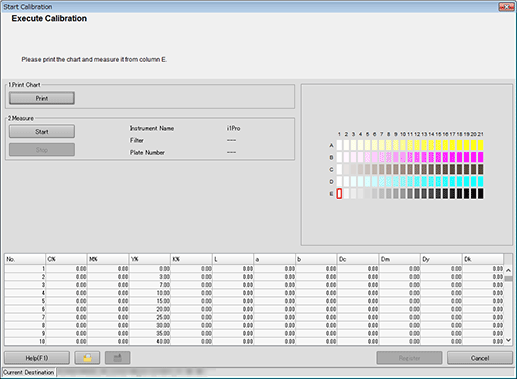
The [Print Chart] screen is displayed.
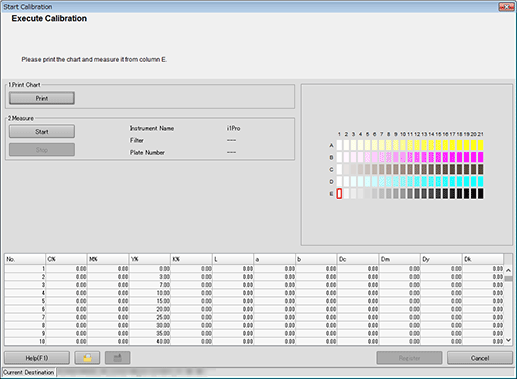
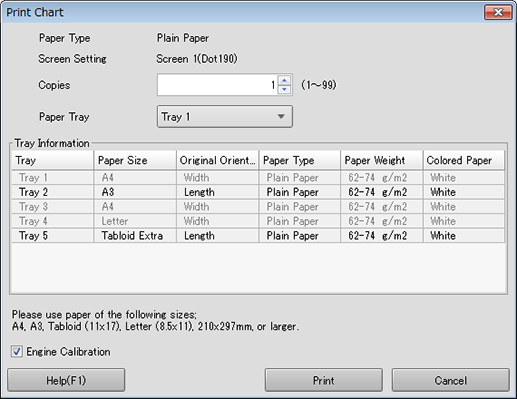
[Copies] can be specified with 1 to 99.
The setting contents are also displayed in the next setting.
To perform [Gamma Automatic Adjustment], select the [Engine Calibration] check box.
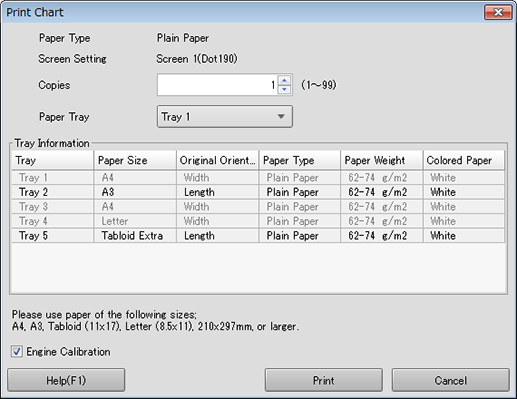
Color charts are printed. When printing is completed, the display returns to the [Start Calibration] screen.
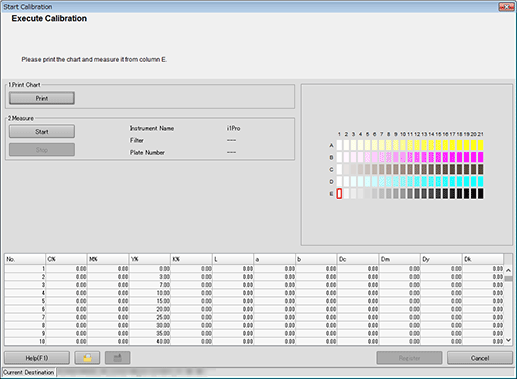
Measurement starts.
When measurement is completed, a measurement data list is displayed at the bottom of the [Start Calibration] screen, and patches on the preview are displayed in color.
The operation method varies depending on the connected colorimeter. Follow the on-screen instructions to perform the operation.
If the measurement line is incorrect, a warning message is displayed. You can select whether to retry measuring using the correct line, or whether to proceed to the next line.
[Register] is not available until the acquirement of measurement data is completed.
Patches on the preview are displayed in gray before measuring, and in color after measuring.
Each patch value is displayed in the measurement data list.
If you click a color patch on the preview, the corresponding line is selected in the measurement data list. Also, if you select a line in the measurement data list, the corresponding color patch is selected on the preview.
To save measurement data in a local location, click " ".
".
To import the saved measurement data, click " ".
".
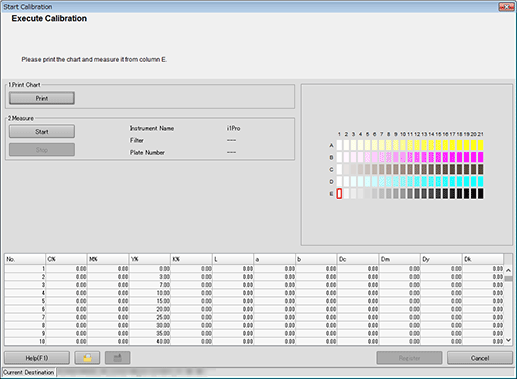
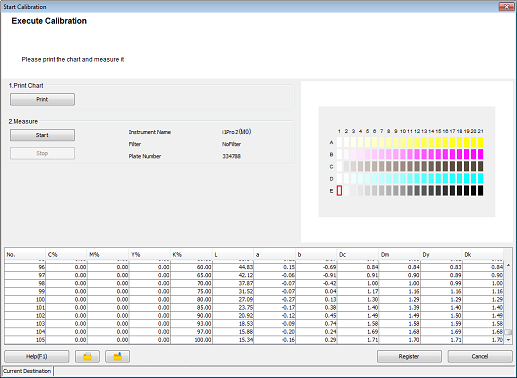
A confirmation dialog box is displayed.
You can register measurement data in the Image Controller to apply it to printing.
Clicking [Cancel] discards measurement data and closes the [Start Calibration] screen. Then, the display returns to the [Calibration Manager] screen.
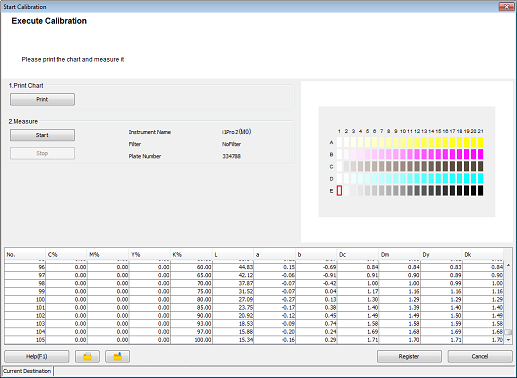
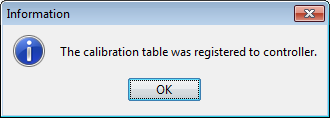
Measurement data is imported to the list on the [Calibration Manager] screen.
Check the measurement result ([CMYK Density] or [Gray Step]) on the [Calibration Manager] screen.
To confirm the details of measurement data, click [Check the Status]. For details, refer to [Check the Status].
Measurement data continues to be displayed until the [Calibration Manager] screen closes or [Initialize ...] is executed. For details about [Initialize ...], refer to [Initialize ...].
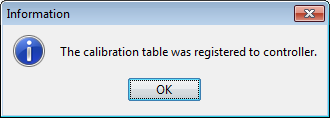



 in the upper-right of a page, it turns into
in the upper-right of a page, it turns into  and is registered as a bookmark.
and is registered as a bookmark.