
Copying Booklets
Procedure
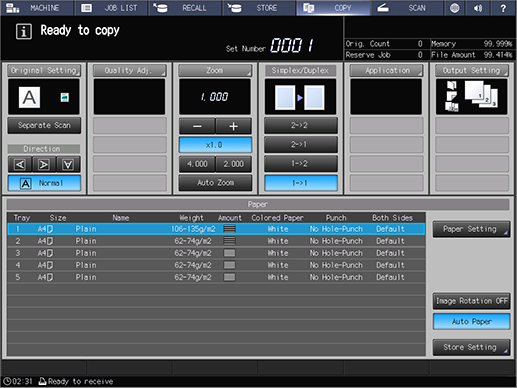
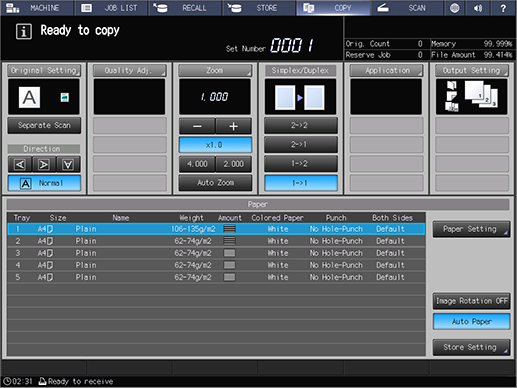
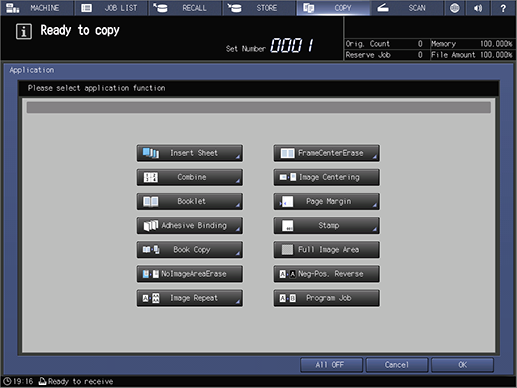
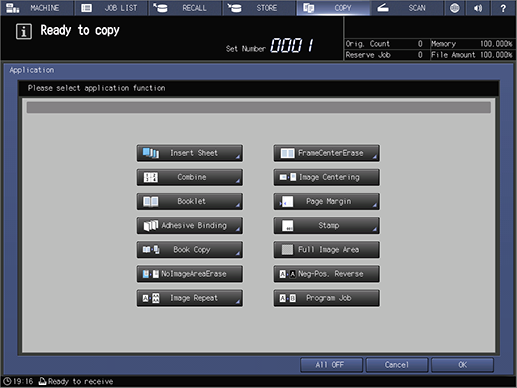
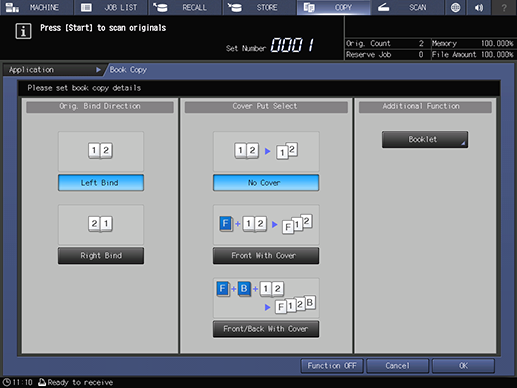
Press [Booklet] on the right of the screen when using in conjunction with the booklet function.
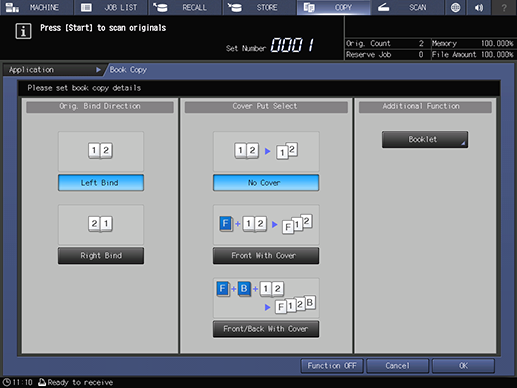
This returns you to the [Application] screen.
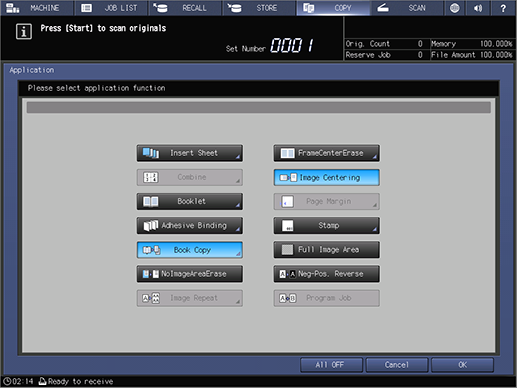
It is not possible to use [Adhesive Binding] when the booklet function is enabled.
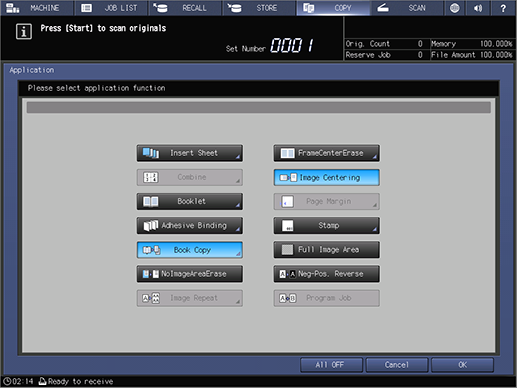
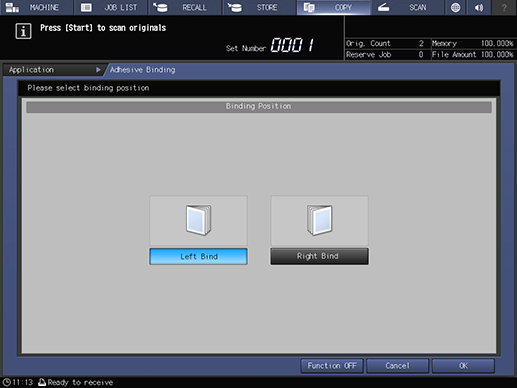
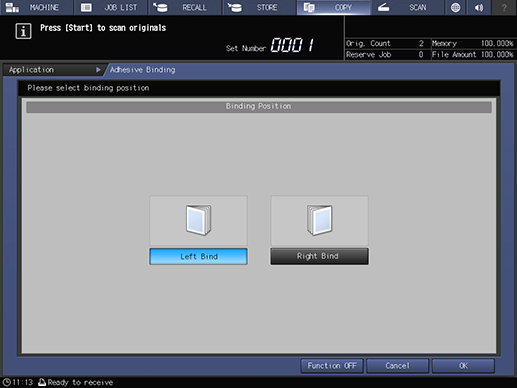
This returns you to the [Application] screen.
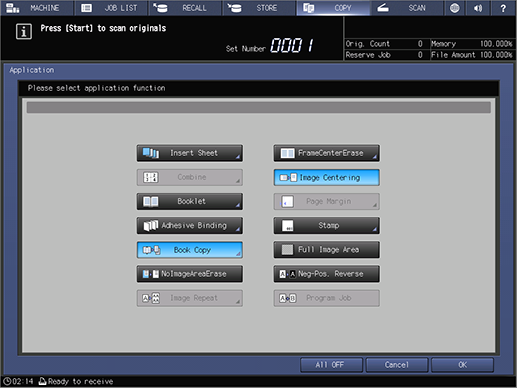
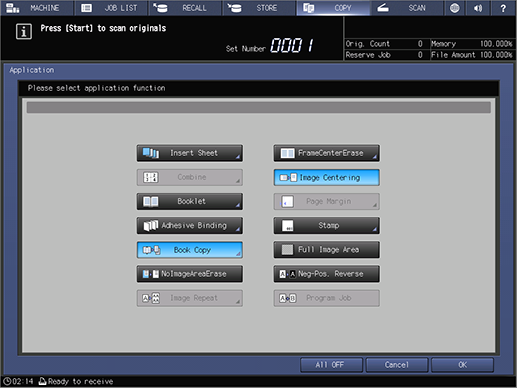
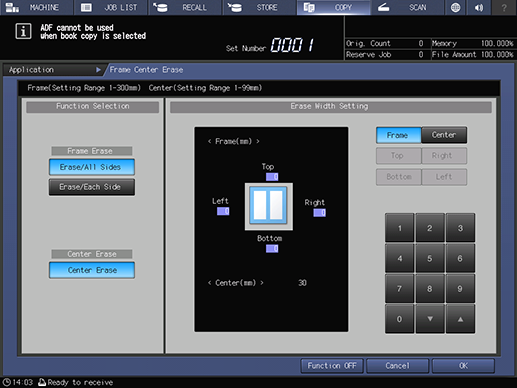
Select a function using [Function Selection], and set the erase width for each position using [Erase Width Setting].
Select [Erase/All Sides] when you want to erase all margin areas on the top, bottom, left, and right of the paper using the same erase width.
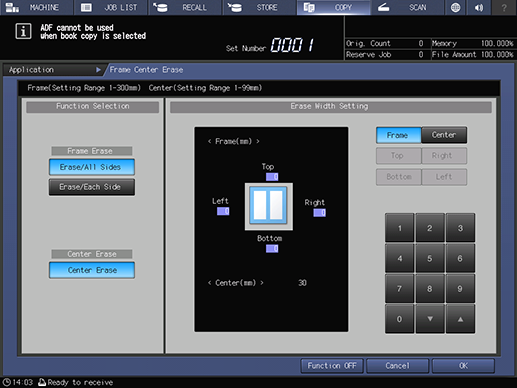
This returns you to the [Application] screen.
This returns you to the [COPY] screen.
The available 3 paper sizes are type A4 v, B5 v, and 8.5 e 11 v.
The sizes for originals are A3 w, B4w, and 11 e 17w as a Book Spread.
[Separate Scan] is set automatically.
[Auto Paper] and [Auto Zoom] are deselected, and the zoom ratio set to [x1.0].
Do not select [Top] for the [Bind Direction] in [Output Setting]. The copy results may not come out as expected.
When a cover is specified, the original is scanned in the order of front cover, back cover, and spread text.
ADF is not available.
This scans the 1st page. The image data is stored in the memory.
This scans the next original. All originals are scanned in the same way.
This exits [Separate Scan] mode.
Printing starts, and a booklet with the specified finish is output.
- If [Booklet] or [Adhesive Binding] are not specified, the copied papers are output separately page by page.

 in the upper-right of a page, it turns into
in the upper-right of a page, it turns into  and is registered as a bookmark.
and is registered as a bookmark.