
Copying Various Original Document Types
Copyable Originals and Functions
- 2-sided originals
- Normal originals / Thin paper originals
- Originals with mixes of different size dimensions
- Z-folded originals
- Books
- Originals that cannot be loaded on the ADF
- Paper-saving type copying (combining multiple pages)
- Adding information not on the original
2-Sided Originals
It is possible to reproduce a 2-sided original with its contents on both sides of the page (2-sided), or to reproduce both sides on a single side (1-sided).
Original | 2-Sided Copying | 1-Sided Copying |
|---|---|---|
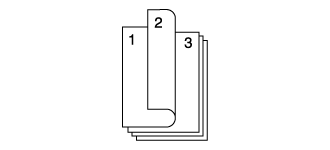 | 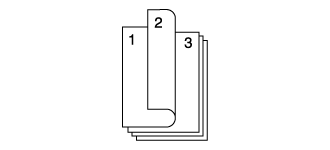 | 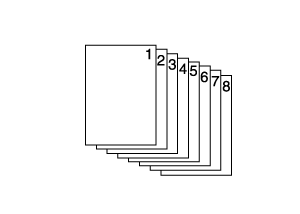 |
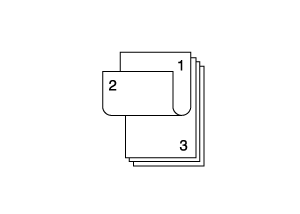 | 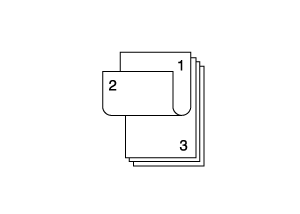 | 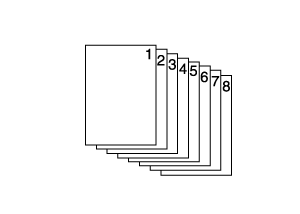 |
To produce a copy of a 2-sided original with the desired finishing, set the [Bind Direction] of the original and the [Bind Direction] for [Output Setting].
- For details about the [Bind Direction] of original documents, refer to [Bind Direction].
- For details about the [Bind Direction] for [Output Setting], refer to [Bind Direction].
Normal Originals / Thin Paper Originals
Scanning a thin-papered original from the ADF may create wrinkles on the original or lead to corner folding.
Setting the [Thickness] for [Original Setting] to [Thin] can help prevent these issues from occurring.
[Thickness] options | Description |
|---|---|
[Normal] | Select this when using a normal original with a weight of 50 g/m2 to 210 g/m2 / 14 lb Bond to 55 lb Bond. |
[Thin] | Select this when using a thin original with a weight of 35 g/m2 to 49 g/m2 / 9 lb Bond to 13 lb Bond. |
Procedure (Normal Originals / Thin Paper Originals)
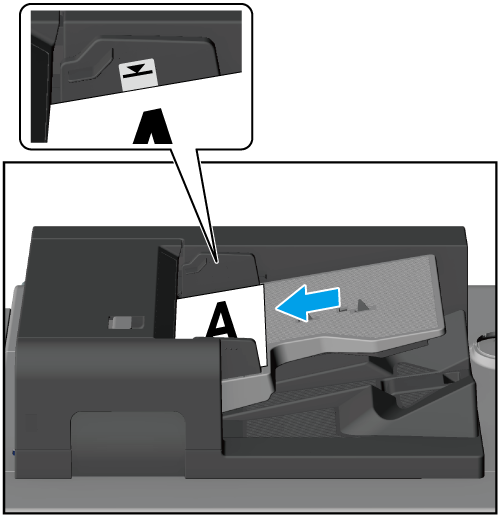
- Loading so many originals that they exceed the original loading capacity or the maximum stack height line displayed on the Original guides may cause paper jams, damage the document, or cause a machine malfunction.
- Loading the paper with the wrong orientation may cause in an undesired copy result. Take particular care regarding this when configuring the various functions for performing 2-sided copying, stapling, fold & stapling, multi half folds, and booklet finishing.
- Never load originals that have been stapled or fastened with paper clips. Doing so may cause the original to become marked or torn.
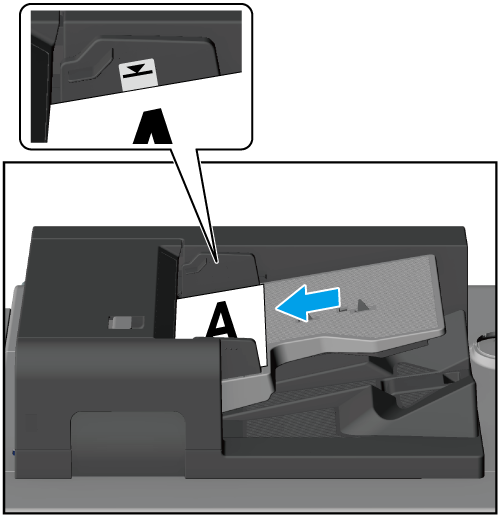
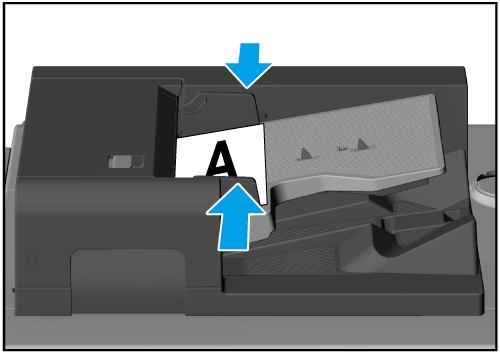
Do not open and close the ADF once closed for operation as doing so may cause the pre-configured copy conditions to change.
Set the [Bind Direction] for the original document when copying a 2-sided original.
Set the [Bind Direction] in [Output Setting] when finishing with a 2-sided copying.
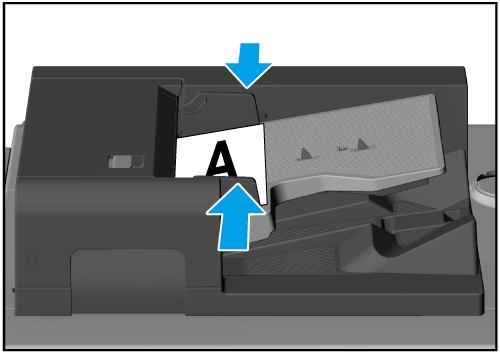
Originals With Mixes of Different Size Dimensions
Load originals with mixes of different size dimensions into the ADF and copy them.
- [Special]: Set whether or not the widths of the originals are all the same.
- [Auto Paper] or [Auto Zoom]: Set whether to make copies onto paper that is the same size as the original, or to automatically change the zoom ratio.
[Special] options | Description |
|---|---|
[Same Width] | Select this item for the original of the same width and different sizes. |
[Different Width] | Select this item for the original of different widths and different sizes. |
Selectable Items for [Auto Paper] or [Auto Zoom] | Description |
|---|---|
[Auto Paper] | Makes copies of the same size as the originals. 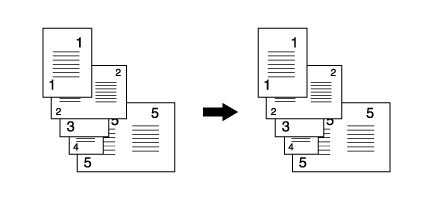 |
[Auto Zoom] | Automatically sets the appropriate zoom ratio for each original, and then make copies that are all the same size as the original. 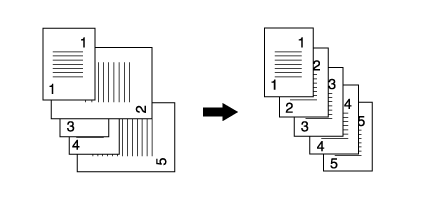 |
For originals with mixed size dimensions, load the paper in the ADF so that it is aligned along the left and far edges as shown in the figure below.
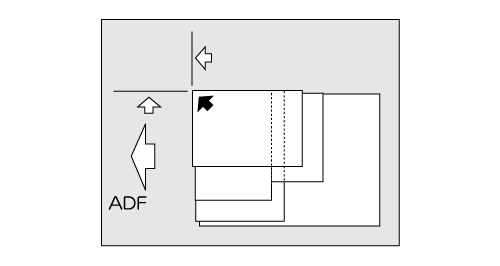
Detectable original sizes: The types of original sizes that can be detected when the sizes are mixed vary depending on the opening width of the Original guides, as shown below.
- For A3 w, A4 v opening widths: A3 w, B4 w, A4 w/v, B5 v
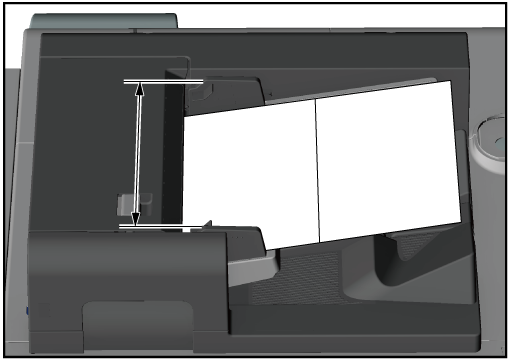
- For B4 w, B5 v opening widths: B4 w, A4 w, B5 w/v, A5 v
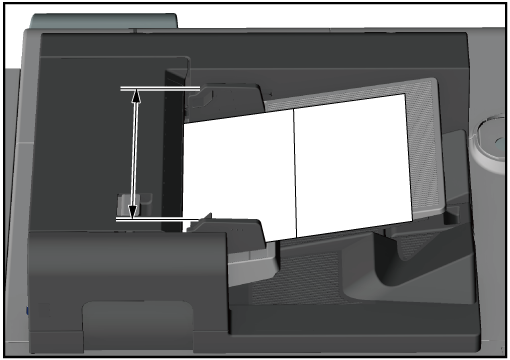
- For A4 w, A5 v opening widths: A4 w, B5 w, A5 v
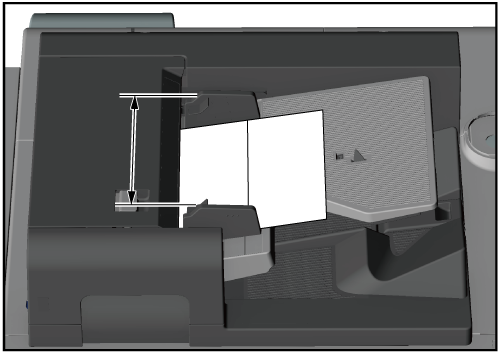
- For B5 w opening widths: B5 w, A5 w
- For A5 w opening widths: A5 w, B6 w
- For B6 w opening widths: B6 w
- For details about [Special], refer to [Special].
Procedure (Originals With Mixes of Different Size Dimensions)
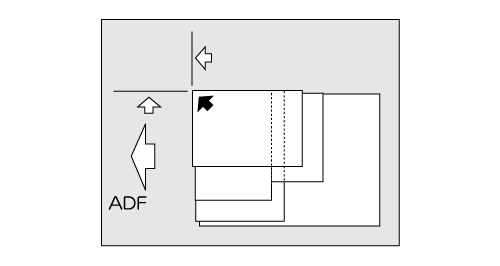
For originals with mixed size dimensions, load them in the ADF so that they are aligned along the left and far edges.
- Loading so many originals that they exceed the original loading capacity or the maximum stack height line displayed on the Original guides may cause paper jams, damage the document, or cause a machine malfunction.
- Never load originals that have been stapled or fastened with paper clips. Doing so may cause the original to become marked or torn.
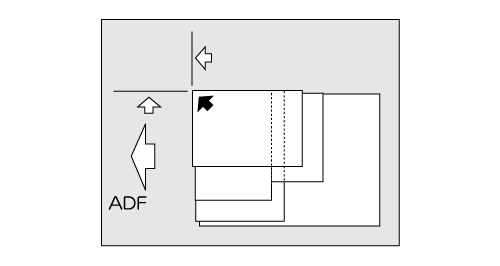
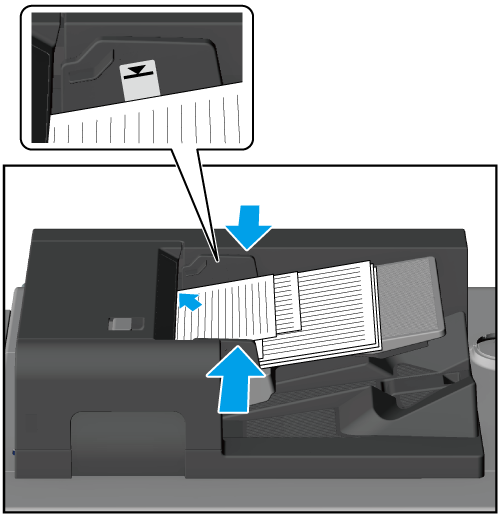
Do not open and close the ADF once closed for operation as doing so may cause the pre-configured copy conditions to change.
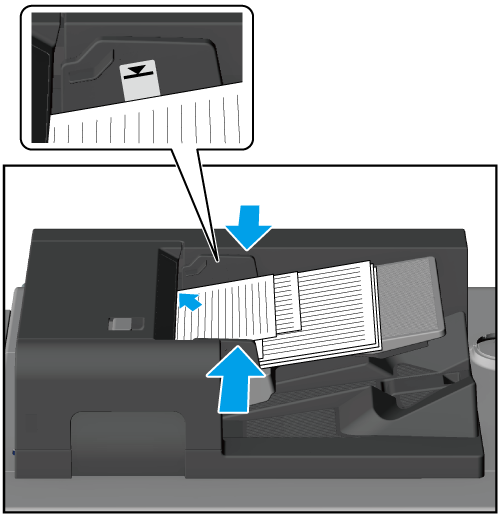
Z-Folded Originals
The size detection sensor may not function properly with folded originals as the folds might cause the paper to lift up. Set to [Z-Folded] to accurately detect the size of the originals.
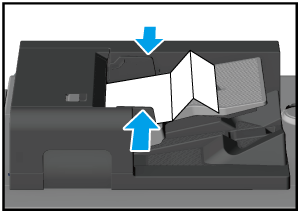
- For details about [Z-Folded], refer to [Special].
Books
The following functions are useful when copying book-spread type originals such as books.
Function | Description | Reference |
|---|---|---|
[Book Copy] | Copy book-spread type originals such as books and catalogs onto the corresponding left and right pages. 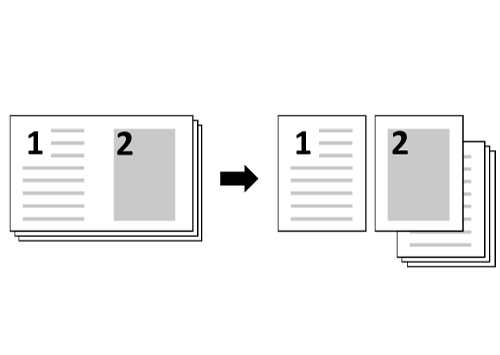 | |
[NoImageAreaErase] | Erases areas outside the original for scanning. Set this when there are black copy marks around the original when scanning thick documents such as books. 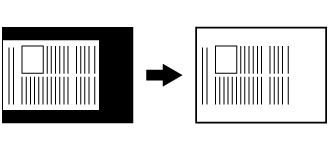 | |
[FrameCenterErase] | [Frame Erase] If there are black copy marks around the original when scanning thick documents such as books, you can set the position and width of the black areas, and then erase them. 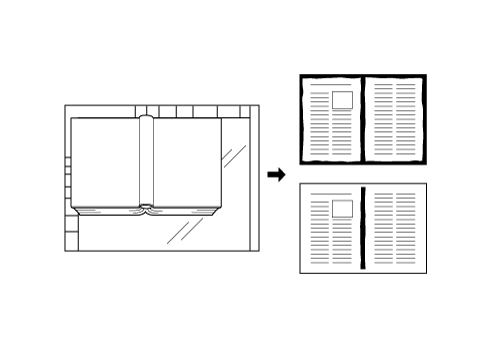 | |
[Center Erase] It also erases the black shadow that forms in the center of the document image. 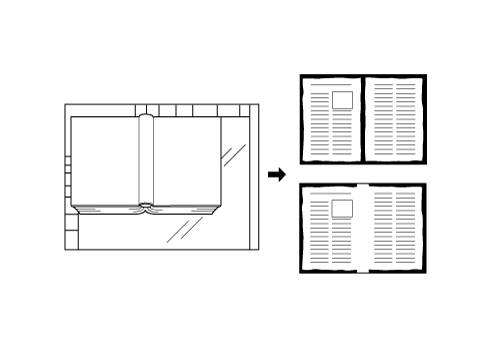 |
By combining [Book Copy] and finishing functions, you can copy books and other booklets with a finish in the form of a booklet. For details, refer to Finishing Booklets as Booklets.
Originals That Cannot Be Loaded on the ADF
- Originals that are curled up, or that have wrinkles or folds
- Originals that are laminated or have cut-outs
- Originals that are bound like books
- Originals that are not actually paper such as overhead projector transparency film, artist paper and cellophane
- Originals that are folded in half, that have lots of holes, or that contain staples
- Thick paper that is not particularly flexible, or thin paper such as airmail labels
- For the original sizes that can be detected using the Original glass, refer to Document Option Names and Specifications.
Display | Caution/Warning During Work |
|---|---|
|
|
There is a risk of injury if the Original glass breaks. | |
Do not use original documents that are heavy. When using thick original documents, do not press down on them strongly. |
Procedure (Originals That Cannot Be Loaded on the ADF)
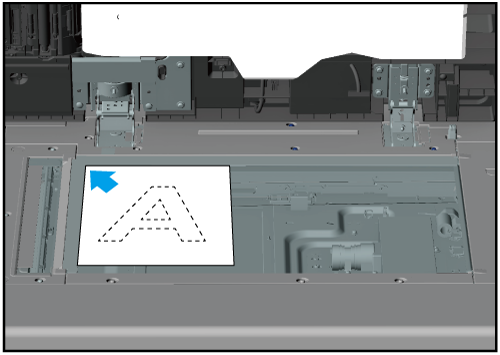
Loading the paper with the wrong orientation may cause in an undesired copy result. Take particular care regarding this when configuring the various functions for performing 2-sided copying, stapling, fold & stapling, multi half folds, and booklet finishing.
If you have selected [NoImageAreaErase], scan the original without closing the ADF.
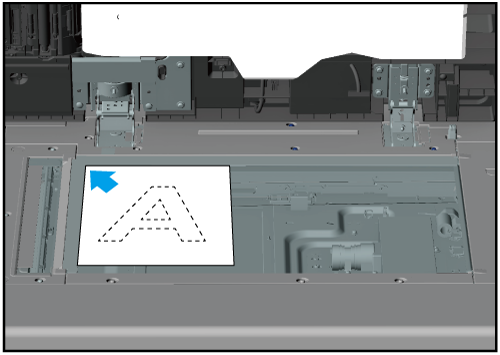
Paper-Saving Type Copying (Combining Multiple Pages)
You can copy 2 1-sided pages from an original document as a 2-sided copy, copy multiple pages onto a single sheet, or copy a single original document multiple times and output it onto a single sheet.
Function | Description | Reference |
|---|---|---|
2-Sided Copying | Makes a 2-sided (duplex) copy of the original document. 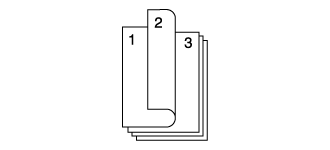 | |
[Combine] | Copy multiple pages onto a single sheet. 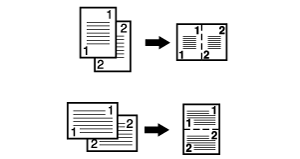 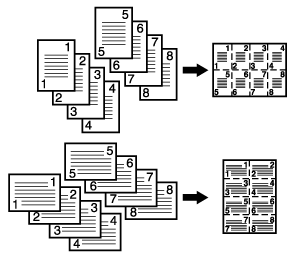 | |
[Booklet] | Makes a booklet for finishing. Magazine-like bookbinding is possible by folding the entire original in half. 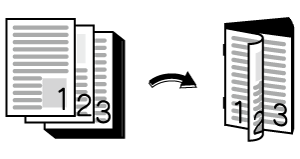 | |
[Image Repeat] | Repeatedly copy scanned originals onto paper. 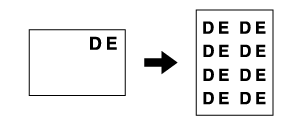 |
Adding Information Not on the Original
Configure the [Stamp] function to add information not present in the original when printing. There are stamps that include the [Preset Stamp], which prints the prescribed characters, or the [Watermark], which thinly prints the characters and the background, and the [Annotation], which registers the information and prints it.
[Annotation] printing example:
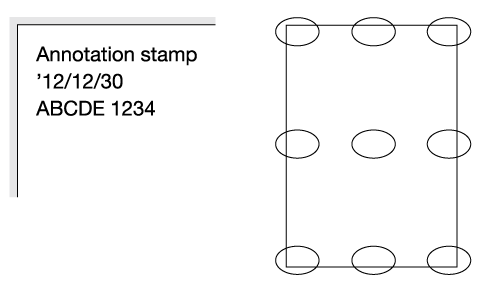
- For details about [Stamp], refer to Adding Information for Copying.



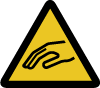
 Warning, Risk of Injury
Warning, Risk of Injury in the upper-right of a page, it turns into
in the upper-right of a page, it turns into  and is registered as a bookmark.
and is registered as a bookmark.