
Touch panel Screen Layout
Overview
The Touch panel shows various screens for setting functions.
When you press a key on the screen, the display changes to the screen of the function assigned to the key.
To display the [UTILITY] screen, press Utility/Counter on the Control panel.
- For details about Control panel, refer to What Is the Control panel?.
Screen and Description
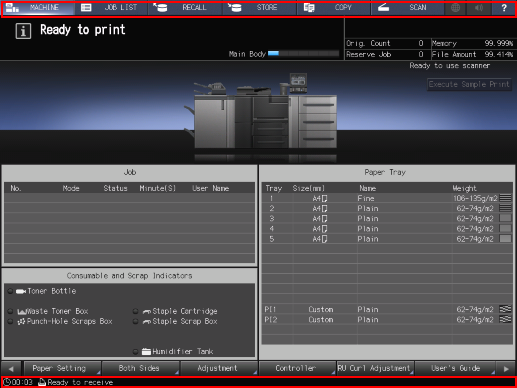
Key name/area name | Description |
|---|---|
Displays the [MACHINE] screen. You can check the status of the running system or configure various settings using keys at the bottom of the screen. | |
Displays the [JOB LIST] screen. You can check the printing status and history, or change the printing order of hold jobs or HDD store jobs that are stored in this system after scanning. | |
The [RECALL] screen is displayed. You can check the data stored on the HDD and perform operations. | |
The [STORE] screen is displayed. You can hold the scanned data (scan job) and specify the storage location on the HDD. | |
Displays the [COPY] screen. You can specify copy conditions, execute copy processing, and make a reservation. | |
Displays the [SCAN] screen. You can specify the destination of scanned data as well as the image quality and zoom ratio for scanning. | |
Web browser | Displays a Web browser on the Touch panel. If the system is connected to the Internet, you can view external web pages. |
Alarm Sound/Sound | Turns the speaker sound on and off. For details about the speaker sound setting, refer to [Operation/Info.Sound Setting]. |
Help | Displays the help message of the displayed screen. Depending on the screen, " |
Fixed message area | The current time is displayed at the bottom left. The following messages are displayed at the bottom right depending on the system status. [USB] [Toner] [PM Call] [ADF Clean] [Drum/Dev.] [Security] [Modem Err] [FusingWeb] [Waste] [Dark Tone] If five or more messages are displayed, each message is changed to a small icon without text. Up to seven icons are displayed, including three normal-sized icons and four small-sized icons. |




 in the upper-right of a page, it turns into
in the upper-right of a page, it turns into  and is registered as a bookmark.
and is registered as a bookmark.