

Fold Printing
What Is Fold Printing?
- Z-Fold
- Tri-Fold-In
- Gate Fold
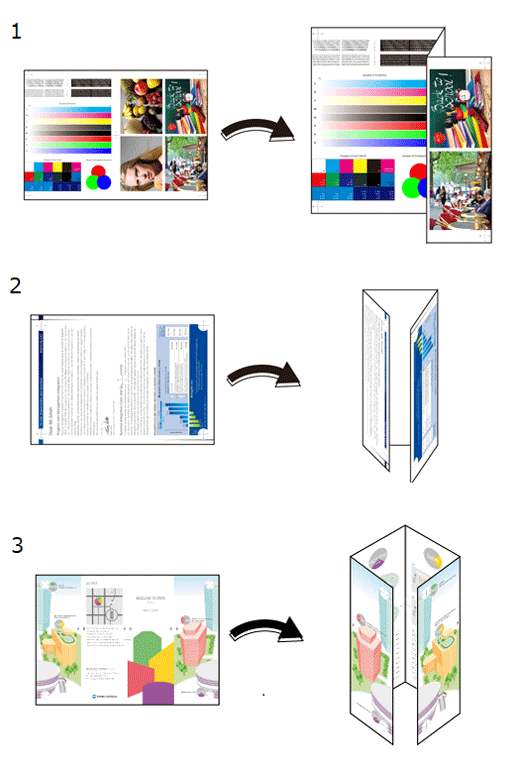
The following is recommended
- When you want to print the original with a pamphlet-like finish
- When you want to put a document into something like an envelope for sending by mail
Target Jobs
Does not depend on the file format.
Target Tools
Touch panel (machine store jobs) | Printer driver | AccurioPro Print Manager | Machine hot folder | AccurioPro Hot Folder |
|---|---|---|---|---|
- | . | . | . | . |
Procedure for Z-Folds
- The actual screen displayed may differ depending on the application version or revision, and the environment you are using.
Open the original in the application, and click [Print] in the [File] menu.
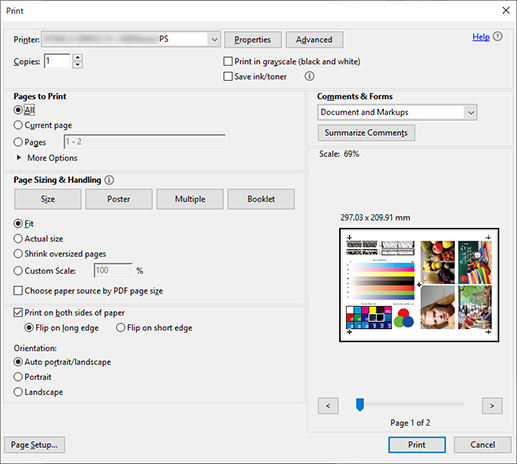
Select the printer to use for printing, and click [Properties].
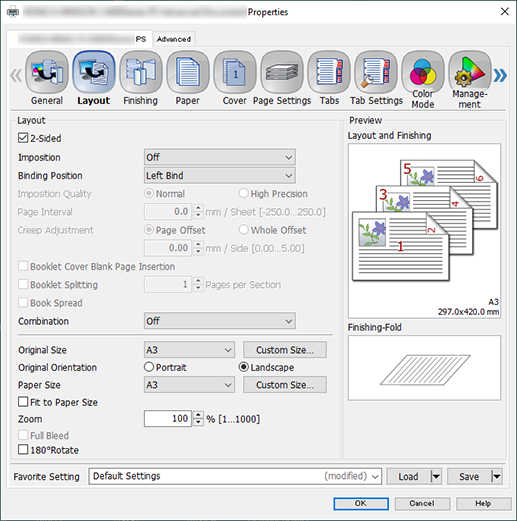
Select the [Layout] tab, and configure the following items.
Item | Setting |
|---|---|
[2-Sided] | Add check mark |
[Original Size] | [A3] |
[Original Orientation] | [Landscape] |
[Paper Size] | [A3] |
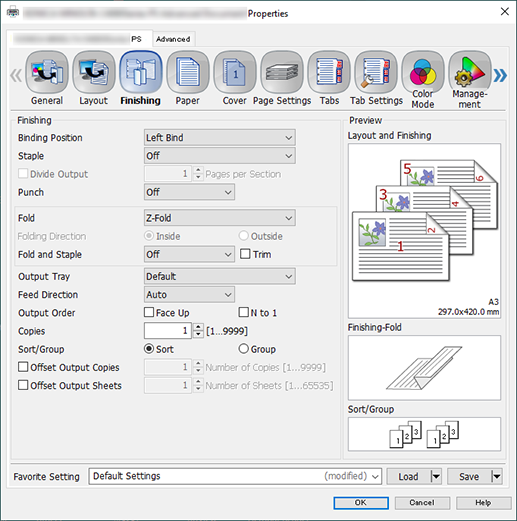
Select the [Finishing] tab, and set [Fold] to [Z-Fold].
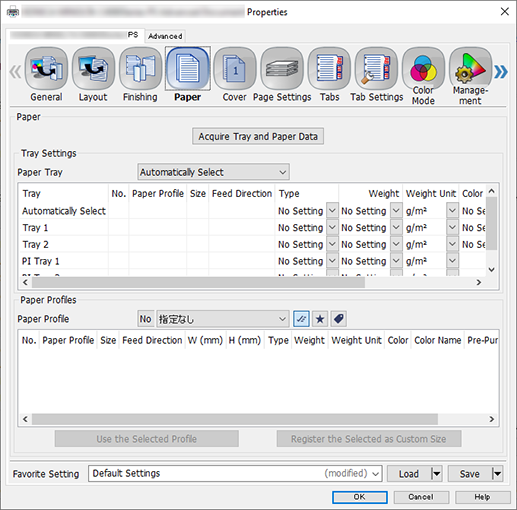
Select the [Paper] tab, and click [Acquire Tray and Paper Data].
A " " is displayed if tray/paper information is successfully obtained.
" is displayed if tray/paper information is successfully obtained.
A " " is displayed if tray/paper information could not be successfully obtained. Check to see if parts such as the optional paper feed tray are mounted properly.
" is displayed if tray/paper information could not be successfully obtained. Check to see if parts such as the optional paper feed tray are mounted properly.
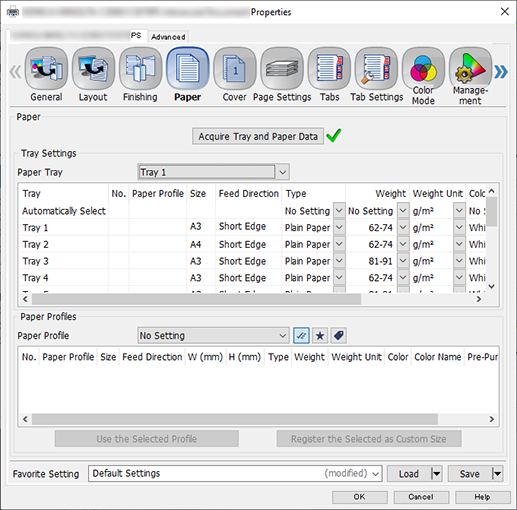
In [Paper Tray], select the paper feed tray in which A3 paper (short edge) is set, and click [OK].
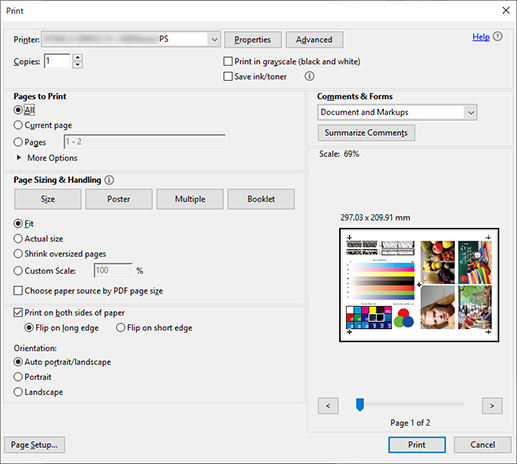
Enter the [Copies] you want to print on the [Print] screen, and click [Print].
Procedure for Tri-Fold-In
- The actual screen displayed may differ depending on the application version or revision, and the environment you are using.
Open the original in the application, and click [Print] in the [File] menu.
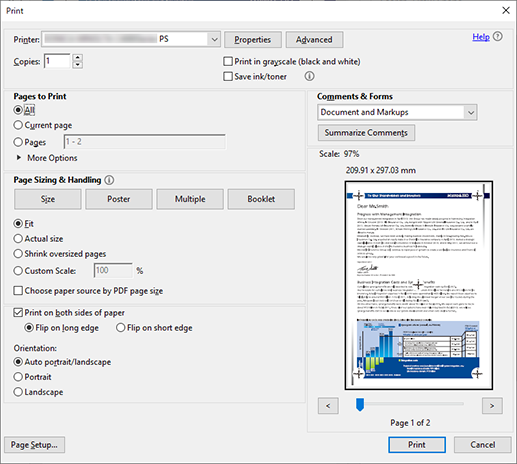
Select the printer to use for printing, and click [Properties].
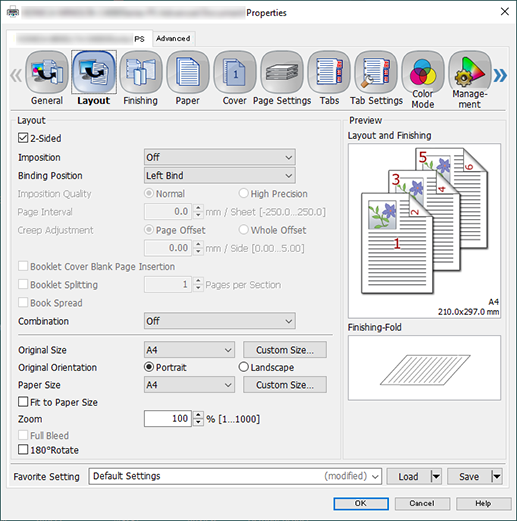
Select the [Layout] tab, and configure the following items.
Item | Setting |
|---|---|
[2-Sided] | Add check mark |
[Original Size] | [A4] |
[Original Orientation] | [Portrait] |
[Paper Size] | [A4] |
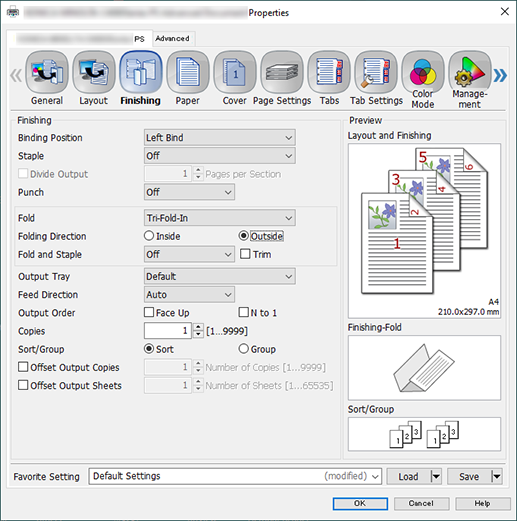
Select the [Finishing] tab, and configure the following items.
Item | Setting Value |
|---|---|
[Fold] | [Tri-Fold-In] |
[Folding Direction] | [Outside] |
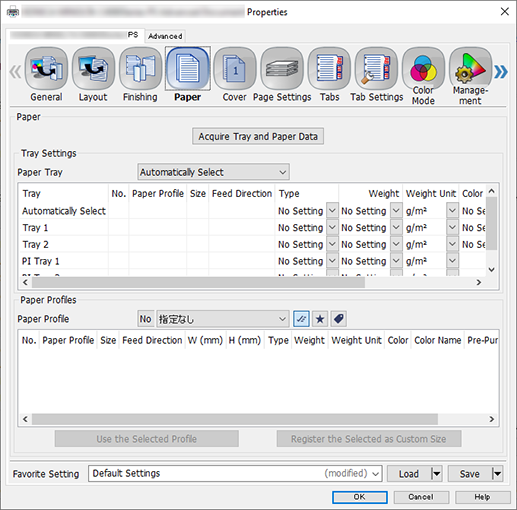
Select the [Paper] tab, and click [Acquire Tray and Paper Data].
A " " is displayed if tray/paper information is successfully obtained.
" is displayed if tray/paper information is successfully obtained.
A " " is displayed if tray/paper information could not be successfully obtained. Check to see if parts such as the optional paper feed tray are mounted properly.
" is displayed if tray/paper information could not be successfully obtained. Check to see if parts such as the optional paper feed tray are mounted properly.
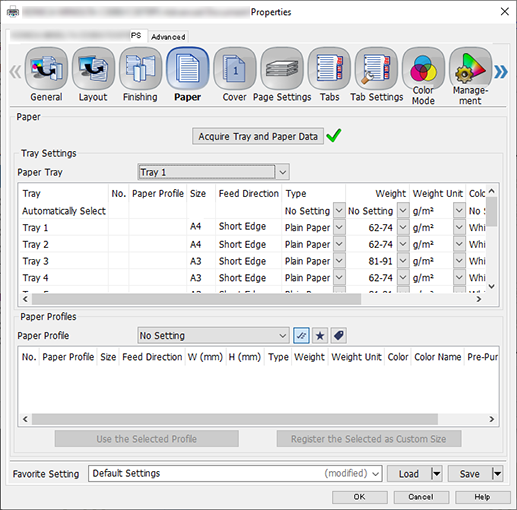
In [Paper Tray], select the paper feed tray in which A4 paper (short edge) is set, and click [OK].
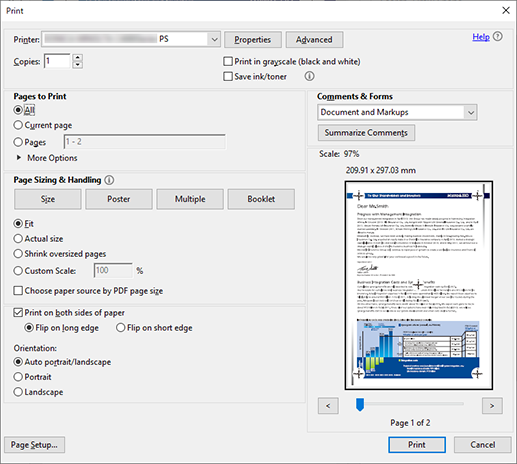
Enter the [Copies] you want to print on the [Print] screen, and click [Print].
Procedure for Gate-Folds
- The actual screen displayed may differ depending on the application version or revision, and the environment you are using.
Open the original in the application, and click [Print] in the [File] menu.
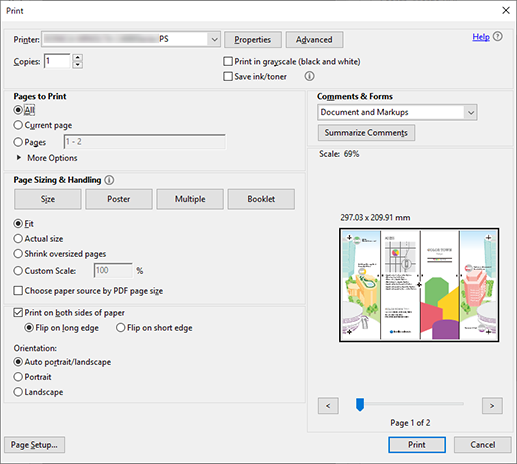
Select the printer to use for printing, and click [Properties].
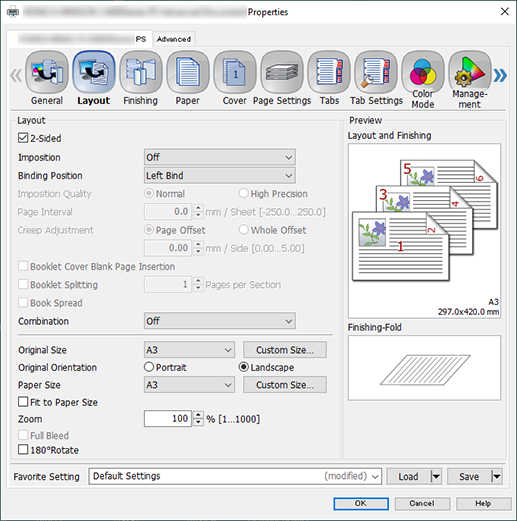
Select the [Layout] tab, and configure the following items.
Item | Setting |
|---|---|
[2-Sided] | Add check mark |
[Original Size] | [A3] |
[Original Orientation] | [Landscape] |
[Paper Size] | [A3] |
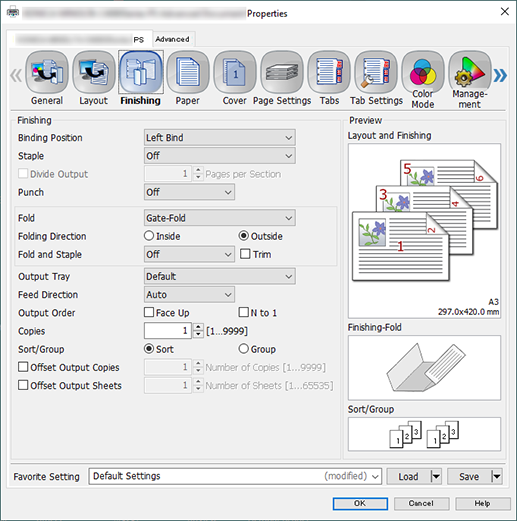
Select the [Finishing] tab, and configure the following items.
Item | Setting Value |
|---|---|
[Fold] | [Gate-Fold] |
[Folding Direction] | [Outside] |
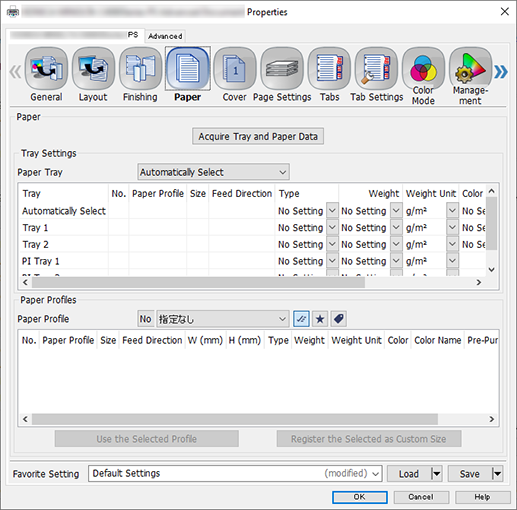
Select the [Paper] tab, and click [Acquire Tray and Paper Data].
A " " is displayed if tray/paper information is successfully obtained.
" is displayed if tray/paper information is successfully obtained.
A " " is displayed if tray/paper information could not be successfully obtained. Check to see if parts such as the optional paper feed tray are mounted properly.
" is displayed if tray/paper information could not be successfully obtained. Check to see if parts such as the optional paper feed tray are mounted properly.
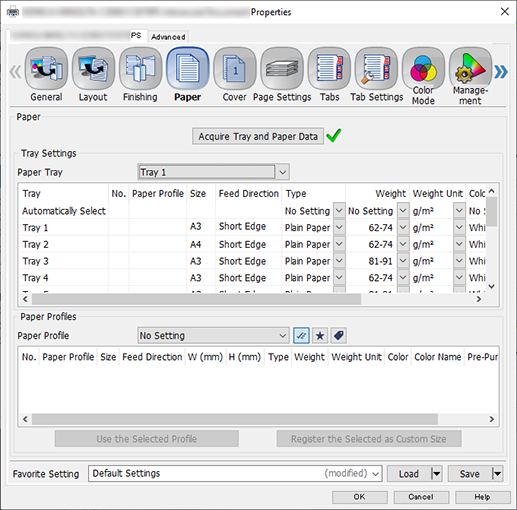
In [Paper Tray], select the paper feed tray in which A3 paper (short edge) is set, and click [OK].
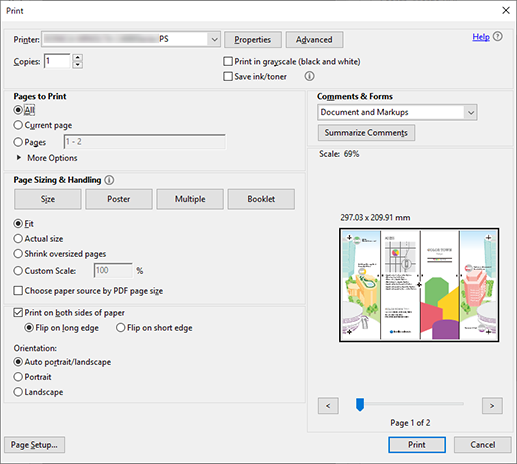
Enter the [Copies] you want to print on the [Print] screen, and click [Print].

 in the upper-right of a page, it turns into
in the upper-right of a page, it turns into  and is registered as a bookmark.
and is registered as a bookmark.