

2-Sided Printing
What Is 2-Sided Printing?
Printing the original onto both sides of the paper is called 2-sided printing.
- Print onto paper that is the same size as the original size
- Reduce the size of the print contents so that you can print 2 pages onto a single side
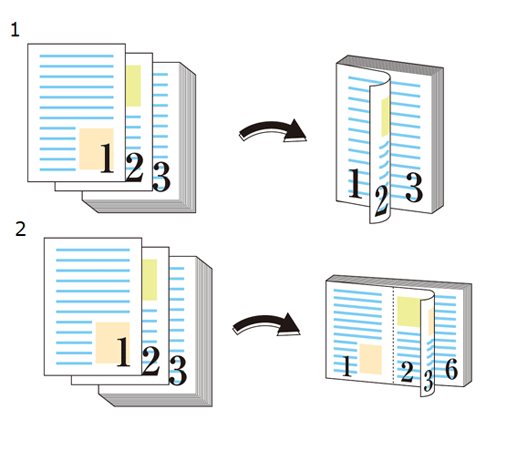
The following is recommended
- When you want to create a booklet-like finish
- When you want to keep paper costs down
Target Jobs
Does not depend on the file format.
Target Tools
Touch panel (machine store jobs) | Printer driver | AccurioPro Print Manager | Machine hot folder | AccurioPro Hot Folder |
|---|---|---|---|---|
- | . | . | . | . |
Procedure for 2-Sided Printing (Full Size)
- The actual screen displayed may differ depending on the application version or revision, and the environment you are using.
Open the original in the application, and click [Print] in the [File] menu.
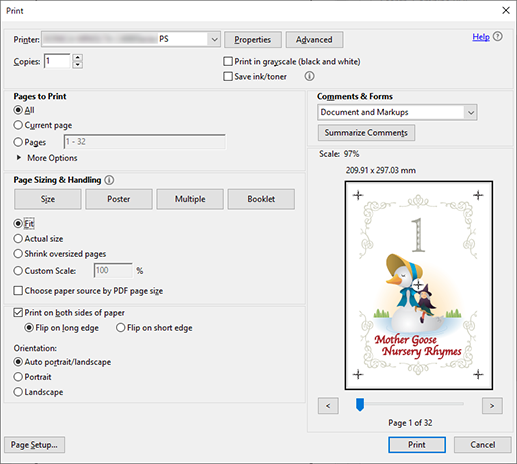
Select the printer to use for printing, and click [Properties].
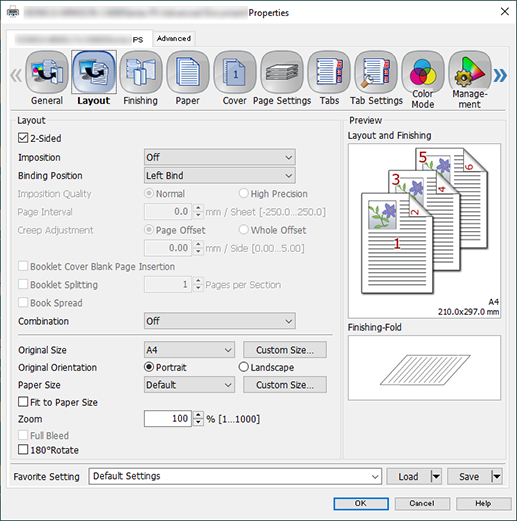
Select the [Layout] tab, and configure the following items.
Item | Setting Value |
|---|---|
[2-Sided] | Add check mark |
[Binding Position] | [Left Bind] |
[Original Size] | [A4] |
[Original Orientation] | [Portrait] |
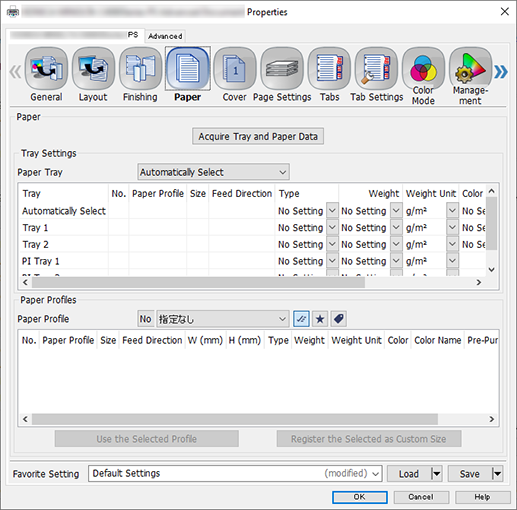
Select the [Paper] tab, and click [Acquire Tray and Paper Data].
A " " is displayed if tray/paper information is successfully obtained.
" is displayed if tray/paper information is successfully obtained.
A " " is displayed if tray/paper information could not be successfully obtained. Check to see if parts such as the optional paper feed tray are mounted properly.
" is displayed if tray/paper information could not be successfully obtained. Check to see if parts such as the optional paper feed tray are mounted properly.
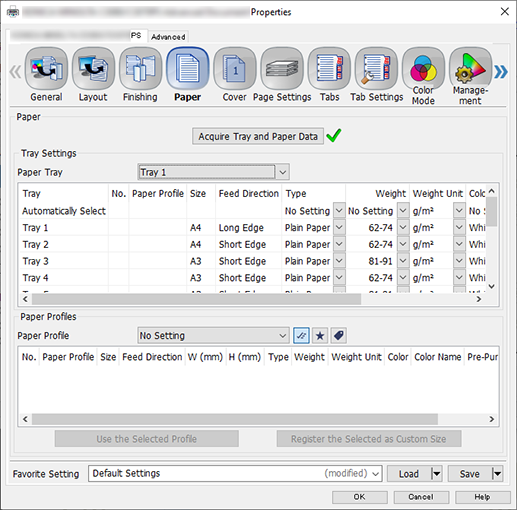
For [Paper Tray], select a paper feed tray in which A4 paper (long edge) has been loaded, and click [OK].
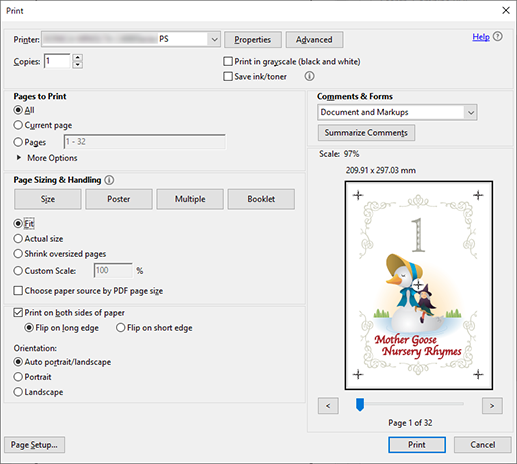
Enter the [Copies] you want to print on the [Print] screen, and click [Print].
Procedure for 2-Sided Printing (2 in 1 + 2-Sided)
- The actual screen displayed may differ depending on the application version or revision, and the environment you are using.
Open the original in the application, and click [Print] in the [File] menu.
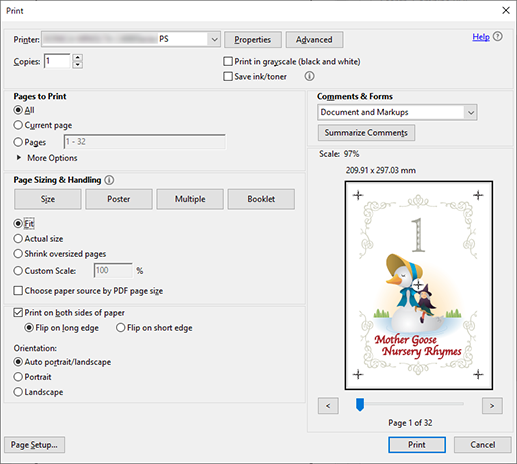
Select the printer you want to use for printing, and then click [Properties].
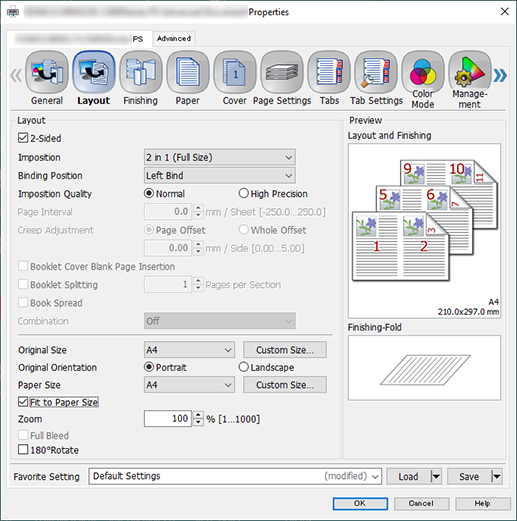
Select the [Layout] tab, and configure the following items.
Item | Setting Value |
|---|---|
[2-Sided] | Add check mark |
[Imposition] | [2 in 1 (Full Size)] |
[Binding Position] | [Left Bind] |
[Original Size] | [A4] |
[Original Orientation] | [Portrait] |
[Paper Size] | [A4] |
[Fit to Paper Size] | Add check mark |
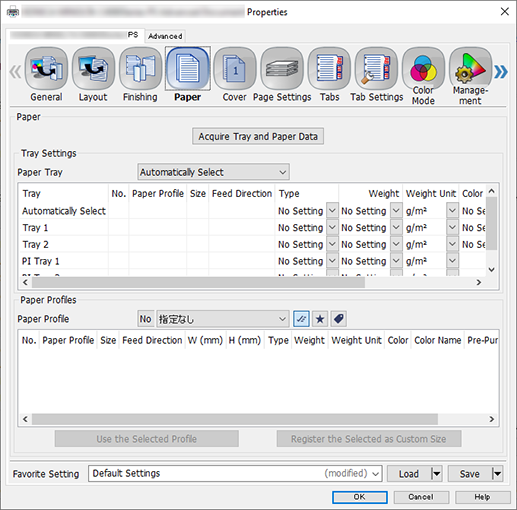
Select the [Paper] tab, and click [Acquire Tray and Paper Data].
A " " is displayed if tray/paper information is successfully obtained.
" is displayed if tray/paper information is successfully obtained.
A " " is displayed if tray/paper information could not be successfully obtained. Check to see if parts such as the optional paper feed tray are mounted properly.
" is displayed if tray/paper information could not be successfully obtained. Check to see if parts such as the optional paper feed tray are mounted properly.
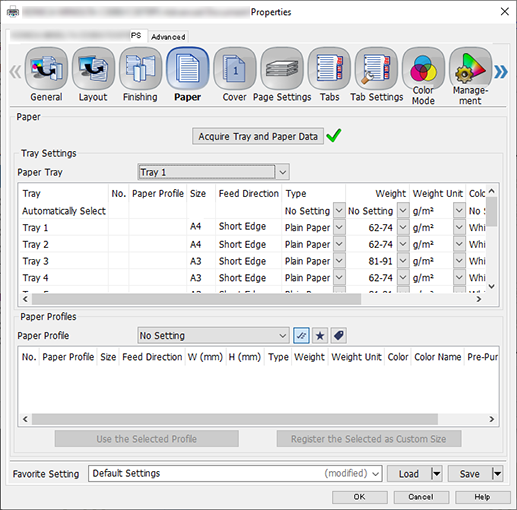
In [Paper Tray], select the paper feed tray in which A4 paper (short edge) is set, and click [OK].
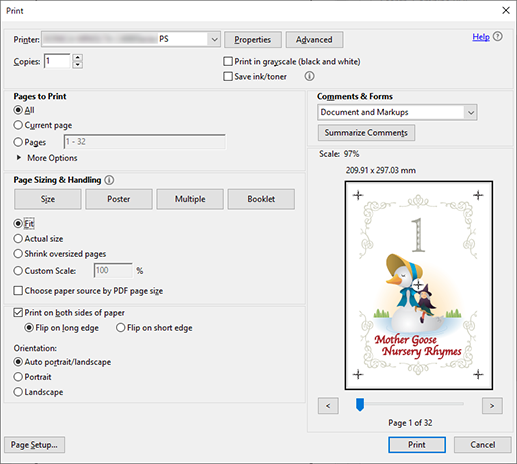
Enter the [Copies] you want to print on the [Print] screen, and click [Print].

 in the upper-right of a page, it turns into
in the upper-right of a page, it turns into  and is registered as a bookmark.
and is registered as a bookmark.