
[Hot Folder Configuration...]
Overview
Display a list of hot folders registered in this system.
You can create, edit, or delete a hot folder.
- Up to 100 hot folders registered in this system are displayed in the hot folder list.
- You can edit or delete a hot folder, or switch the valid/invalid status even while a job is active. However, such an operation is applied after the job is completed.
- A hot folder operated by another user is not available.
- The user setting or job ticket setting of a hot folder can be backed up or restored. For details, refer to [Hot Folder Backup].
Specifications
Category | Print Workflow | |||
Location | Machine | - | ||
Printer driver | - | |||
Application | AccurioPro Print Manager | |||
Required options | - | |||
Required items | - | |||
Setting items | [Name] | Displays the hot folder names registered in this system. | ||
[Status] | Displays the hot folder editing status. | |||
[Editing] | A hot folder is currently being edited in AccurioPro Print Manager or Web Connection. | |||
[Processing] | Hot folder save processing is in progress. | |||
[Authentication] | Displays the user name set to the hot folder. | |||
[Enabled] | Displays the hot folder sharing status.
Blank: Invalid | |||
[Create...] | Creates a new hot folder. | |||
[Edit...] | Edits the selected hot folder. | |||
[Delete] | Deletes the selected hot folder. You can also delete multiple hot folders simultaneously. Clicking this button displays a dialog box. Then, click [Yes]; you can delete the target. | |||
[Duplicate...] | Duplicates the selected hot folder. | |||
[Close] | Closes the [Hot Folder Configuration] screen. | |||
Remarks | To adjust the display width of each item in the folder list, double-click on the border line between items on the item name, or drag the border line while clicking it. Double-clicking automatically adjusts the display width of the column according to the string of the item name or the string in the list, whichever is longer. To sort data by item, click the header of the column. Each time the header is clicked, the display is switched between ascending order and descending order. | |||
Reference | - | |||
Screen access | AccurioPro Print Manager - [Configuration] - [Hot Folder Configuration...] | |||
Procedure (Creating a New Hot Folder)
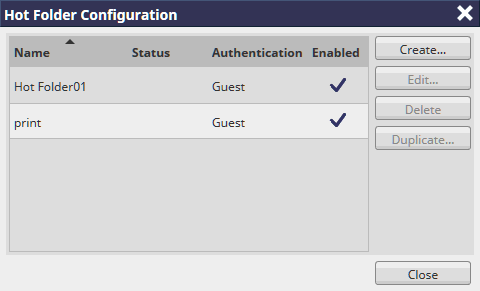
The hot folder screen is displayed.
This can also be selected from the right-click menu.
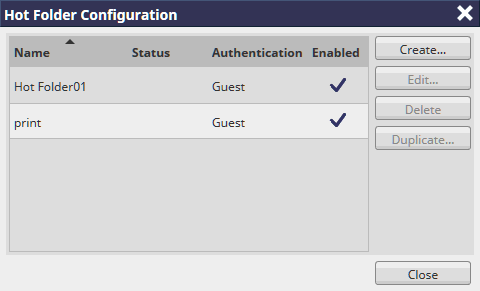
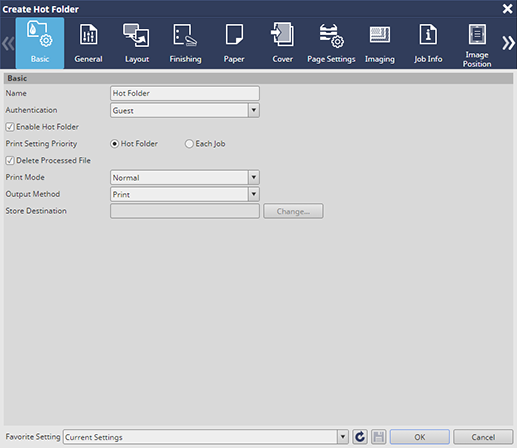
Clicking the tab displays each setting page. For details about the setting, refer to Hot Folder Configuration Screen.
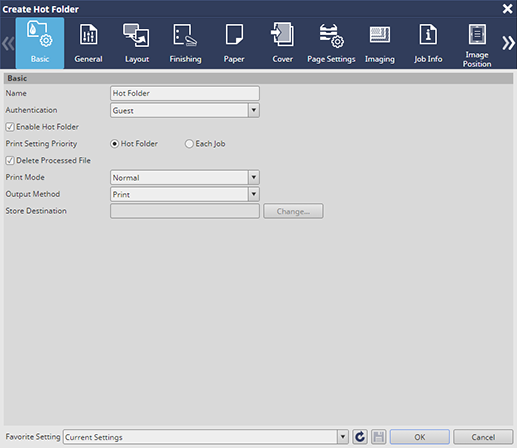
Procedure (Editing a Hot Folder)
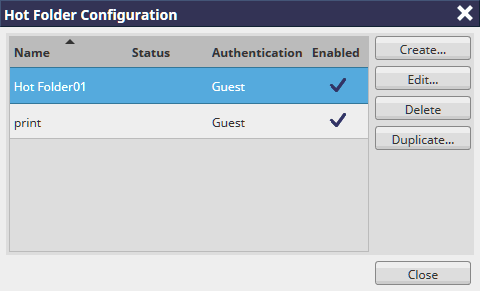
The hot folder screen is displayed.
This can also be selected from the right-click menu.
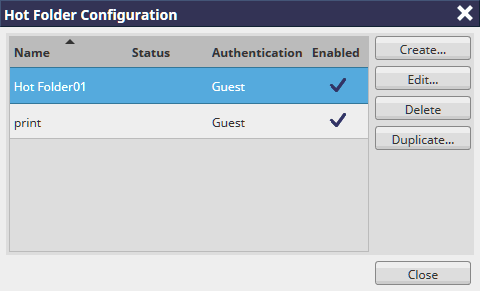
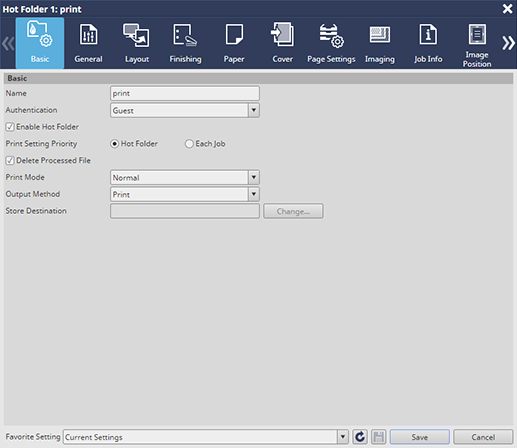
Clicking the tab displays each setting page. For details about the setting, refer to Hot Folder Configuration Screen.
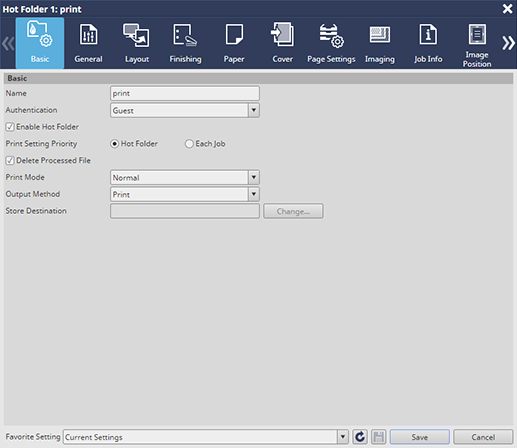
Procedure (Duplicating a Hot Folder)
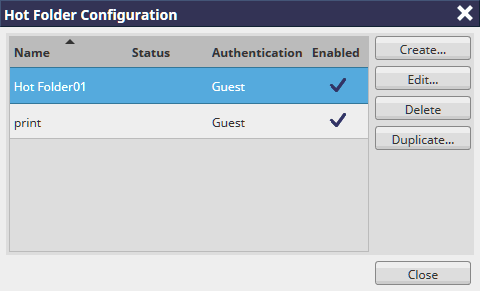
The hot folder screen is displayed.
This can also be selected from the right-click menu.
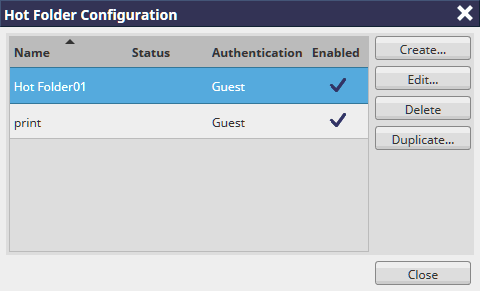
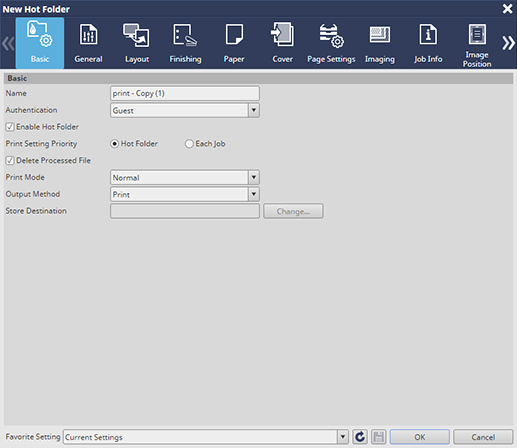
Clicking the tab displays each setting page. For details about the setting, refer to Hot Folder Configuration Screen.
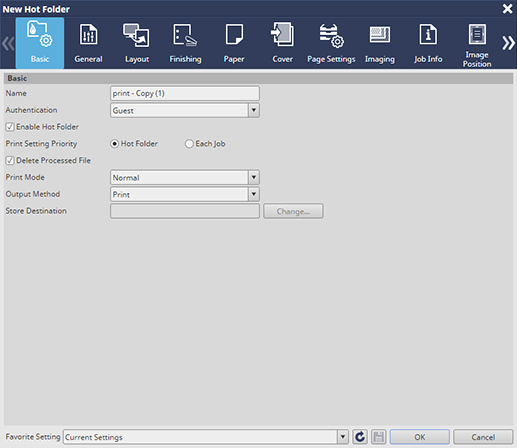

 : Valid
: Valid in the upper-right of a page, it turns into
in the upper-right of a page, it turns into  and is registered as a bookmark.
and is registered as a bookmark.