
[Upload / Import Job...]
Overview
Upload the job on the computer in a hold job, secure job, or HDD job.
The file uploaded to a folder can be changed in the setting, or printed. Furthermore, you can import the exported job and return it to the folder.
Uploadable file types: PS / PDF / TIFF / TIF / JPEG / JPG / ZIP / PPML
Types of files that can be imported: ICJX (exported file)
- To upload a ZIP or PPML job, set No.77 to [On] in [Software Switch Setting]. For details, refer to [Software Switch Setting].
- For details about the export function, refer to [Export...].
Specifications
Category | Print Workflow | ||
Location | Machine | - | |
Printer driver | - | ||
Application | AccurioPro Print Manager | ||
Required options | - | ||
Required items | - | ||
Setting items | [Upload / Import Job...] | Uploads a file on the computer in a hold job. This function also imports the exported file to a hold job. | |
[Upload Job...] | Uploads a file on the computer to a secure job or HDD job. | ||
Remarks | - | ||
Reference | - | ||
Screen access | AccurioPro Print Manager - Select a hold job. - [Job Management] - [Upload / Import Job...] | ||
AccurioPro Print Manager - Select a hold job, and right-click. - [Upload / Import Job...] | |||
AccurioPro Print Manager - Select an HDD job or secure job. - [Job Management] - [Upload Job...] | |||
AccurioPro Print Manager - Select an HDD job or secure job, and right-click. - [Upload Job...] | |||
Procedure (Uploading a Job)
Select the desired one from [Hold], [HDD], and [Secure].
If the folder is locked, click " "; the Unlock screen is displayed. To unlock, enter the password, and click [OK].
"; the Unlock screen is displayed. To unlock, enter the password, and click [OK].
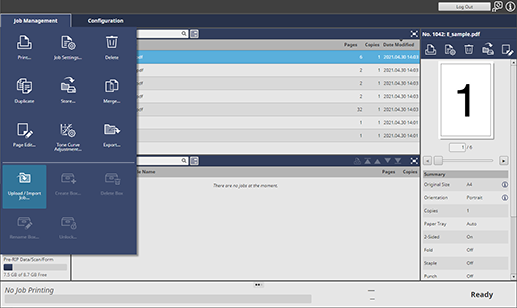
When the [HDD] or [Secure] box is selected, click [Upload Job...].
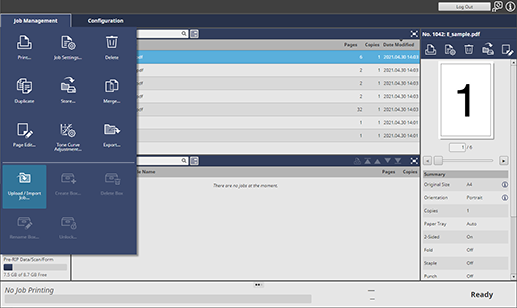
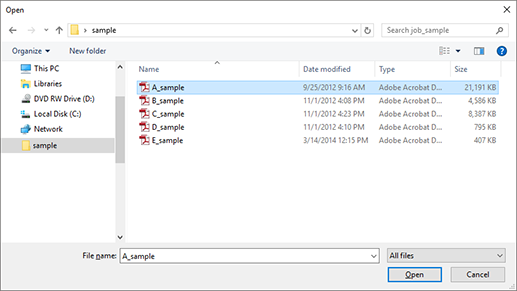
The selected job is uploaded.
The displayed screen varies depending on the browser you are using.
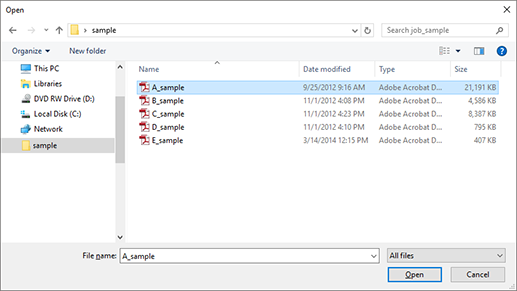
Procedure (Importing a Job)
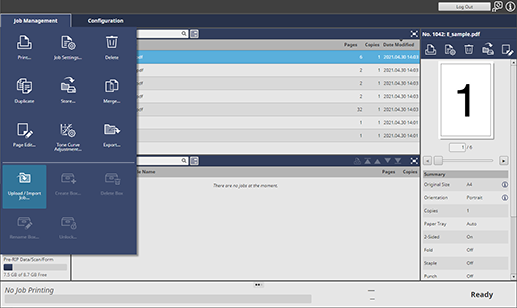
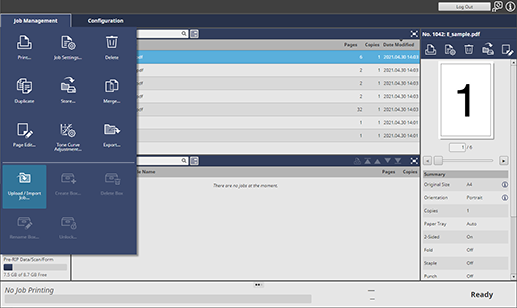
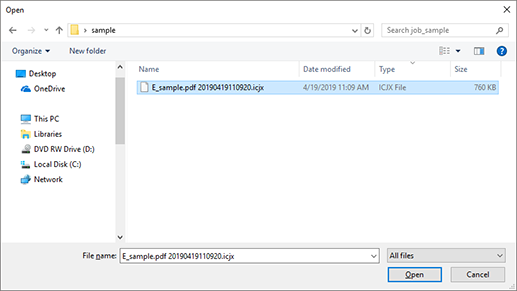
The selected job is imported.
The ICJX file created in Export can be only imported.
The displayed screen varies depending on the browser you are using.
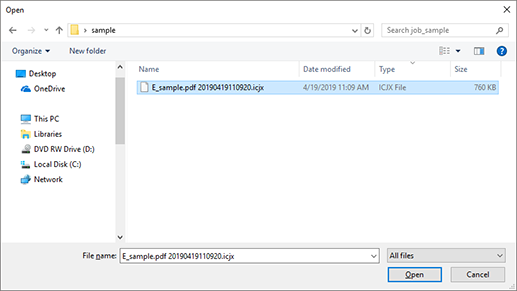


 in the upper-right of a page, it turns into
in the upper-right of a page, it turns into  and is registered as a bookmark.
and is registered as a bookmark.