
Tone Curve Adjustment Area
Overview
Operate the tone curve to adjust the input-output density curve.
This function also allows you to adjust the brightness and contrast of the entire image.
Specifications
Category | Print Workflow | ||
Location | Machine | - | |
Printer driver | - | ||
Application | AccurioPro Print Manager | ||
Required options | - | ||
Required items | - | ||
Setting items | [Name] | Enter the tone curve name. Up to 31 characters can be entered. | |
[Memo] | If necessary, enter a memo. Up to 64 characters can be entered. | ||
[Output] | Enter the output density (%) for each color. | ||
[Input] | Enter the input density (%) for each color. Range: 1.0% to 99.0% | ||
[Brightness] | Adjusts the brightness. Clicking " You can also drag the slider horizontally to adjust the brightness. | ||
[Contrast] | Adjusts the contrast. Clicking " You can also drag the slider horizontally to adjust the contrast. | ||
 | Resets the adjustment value. | ||
Remarks | - | ||
Reference | - | ||
Screen access | AccurioPro Print Manager - Select a job. - [Job Management] - [Tone Curve Adjustment...] | ||
AccurioPro Print Manager - Select a job, and right-click. - [Tone Curve Adjustment...] | |||
Procedure
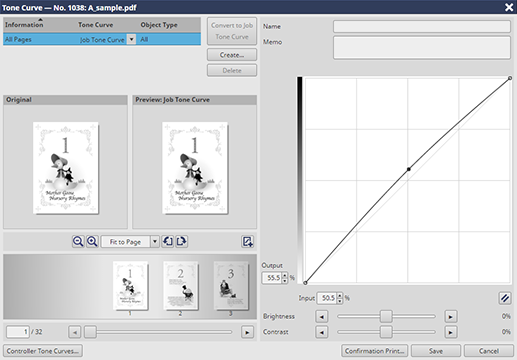
The adjustment point (-) is created by pressing the desired point on the tone curve.
You can enter the numeric value in [Output] or [Input] to set the adjustment point.
Up to 17 adjustment points can be created on 1 tone curve (including 2 points of input: 0% and 100%).
The tone curve adjustment result can be confirmed on the preview.
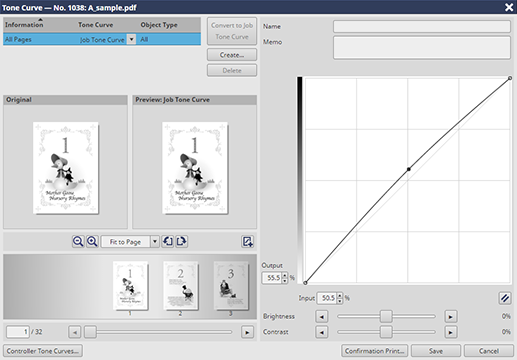
The adjusted tone curve is saved.
 " darkens. Clicking "
" darkens. Clicking " " lightens.
" lightens. in the upper-right of a page, it turns into
in the upper-right of a page, it turns into  and is registered as a bookmark.
and is registered as a bookmark.