
Append Blank Tab / Insert Blank Tab
Overview
Insert blank tab paper before the selected image page, or add a blank tab paper after the last image page.
2 types of tab paper are available.
The button display varies depending on the image page selection state.
- You can change the paper tray, paper size, or number of tabs for blank tab paper. For details, refer to [Tab Settings...].
- When no image page is selected, [Append Blank Tab 1] or [Append Blank Tab 2] is displayed. When an image page is selected, [Insert Blank Tab 1] or [Insert Blank Tab 2] is displayed.
Specifications
Category | Print Workflow | ||
Location | Machine | - | |
Printer driver | - | ||
Application | AccurioPro Print Manager | ||
Required options | Any paper feed options | ||
Required items | - | ||
Setting items | [Blank Tab 1] | Inserts or adds blank tab paper 1. | |
[Blank Tab 2] | Inserts or adds blank tab paper 2. | ||
Remarks | - | ||
Reference | - | ||
Screen access | AccurioPro Print Manager - Select a job. - [Job Management] - [Page Edit...] - Select an image page. - Select [Append Blank Tab 1] or an image page. - [Insert Blank Tab 1] | ||
AccurioPro Print Manager - Select a job, and right-click. - [Page Edit...] - Select an image page. - Select [Append Blank Tab 1] or image page. - [Insert Blank Tab 1] | |||
AccurioPro Print Manager - Select a job. - | |||
Procedure
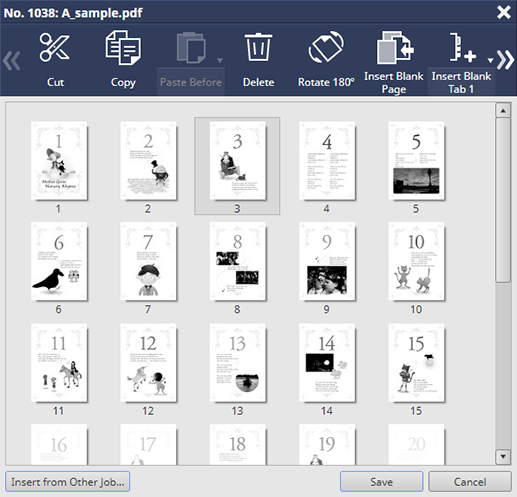
Blank tab paper cannot be inserted between the front and back pages.
When no image page is selected, [Append Blank Tab 1] or [Append Blank Tab 2] is displayed. A blank tab is added after the last image page.
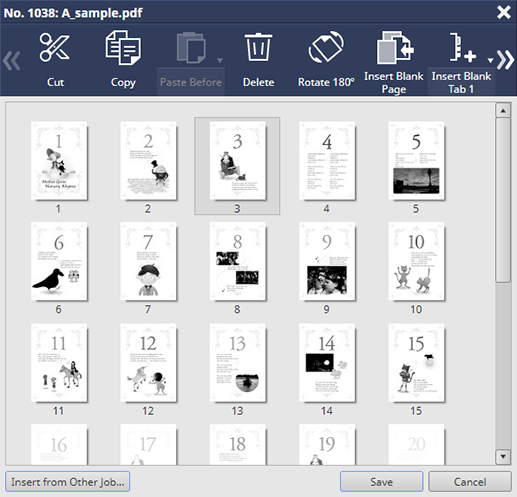
 ".
".Blank tab paper is inserted.
Clicking , switches [Blank Tab 1] or [Blank Tab 2].
[Blank Tab 1] and [Blank Tab 2] cannot be inserted continuously at the same location.

 - Select an image page. - Select [Append Blank Tab 1] or image page. - [Insert Blank Tab 1]
- Select an image page. - Select [Append Blank Tab 1] or image page. - [Insert Blank Tab 1] in the upper-right of a page, it turns into
in the upper-right of a page, it turns into  and is registered as a bookmark.
and is registered as a bookmark.