
[Output Order]
Overview
Set the order to output the divided original when printing a poster as well as the width and height when pasting printed sheets.
The setting items vary depending on the [Poster Printing] setting.
- The following setting is required to use this function.
- Select [Divided] or [Central Divided] in [Poster Printing].
- If [Divided] is selected in [Poster Printing], set [Output Order], [Width], or [Height].
- If [Central Divided] is selected in [Poster Printing], set [Width].
Specifications
Category | Print Workflow | |||
Location | Machine | - | ||
Printer driver | - | |||
Application | AccurioPro Print Manager | |||
Required options | - | |||
Required items | - | |||
Setting items | [Output Order] | [Sideways from Upper Left] | Outputs in order from upper left to upper right. 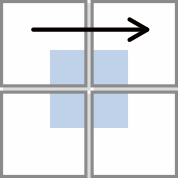 | |
[Downward from Upper Left] | Outputs in order from upper left to upper left. 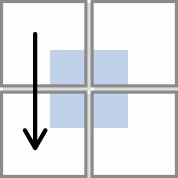 | |||
[Width] | Enter the width when pasting printed sheets. Range: 0.0 mm to 90.0 mm / 0.0" to 3.54" | |||
[Height] | Enter the height when pasting printed sheets. Range: 0.0 mm to 90.0 mm / 0.0" to 3.54" | |||
Remarks | - | |||
Reference | - | |||
Screen access | AccurioPro Print Manager - Select a job. - [Job Management] - [Job Settings...] - [Layout] | |||
AccurioPro Print Manager - Select a job, and right-click. - [Job Settings...] - [Layout] | ||||
AccurioPro Print Manager - Double-click the job. - [Layout] | ||||
AccurioPro Print Manager - Select a job. - | ||||
AccurioPro Print Manager - [Configuration] - [Hot Folder Configuration...] - [Create...] - [Layout] | ||||
AccurioPro Print Manager - [Configuration] - [Hot Folder Configuration...] - Select a hot folder. - [Edit...] - [Layout] | ||||
AccurioPro Print Manager - [Configuration] - [Hot Folder Configuration...] - Select a hot folder. - [Duplicate...] - [Layout] | ||||
AccurioPro Print Manager - [Configuration] - [Hot Folder Configuration...] - Double-click a hot folder - [Layout] | ||||
AccurioPro Print Manager - [Configuration] - [Hot Folder Configuration...] - Right-click a hot folder - [Create...] - [Layout] | ||||
AccurioPro Print Manager - [Configuration] - [Hot Folder Configuration...] - Right-click a hot folder - [Edit...] - [Layout] | ||||
AccurioPro Print Manager - [Configuration] - [Hot Folder Configuration...] - Right-click a hot folder - [Duplicate...] - [Layout] | ||||


 - [Layout]
- [Layout] in the upper-right of a page, it turns into
in the upper-right of a page, it turns into  and is registered as a bookmark.
and is registered as a bookmark.