
[Insert from Other Job...]
Overview
Copy and insert an image page of another hold job or secure job.
- If a hold job is operated, its image page can be inserted. If a secure job is operated, its image page can be inserted.
- When the PDL of the page-edited job is PS or PDF, you can insert a PS or PDF image page.
- When the PDL of the page-edited job is TIFF or JPEG, you can insert a TIFF or JPEG job.
- You cannot insert a copy job, a job edited on this system, the currently edited job, or the currently updated job.
Specifications
Category | Print Workflow | ||
Location | Machine | - | |
Printer driver | - | ||
Application | AccurioPro Print Manager | ||
Required options | - | ||
Required items | - | ||
Setting items |  | Searches for a job. | |
 | Searches for a job by its update date or creation date. | ||
[Select] | Saves the selected job, and closes the screen. | ||
[Cancel] | Closes the screen without saving the setting. | ||
Remarks | - | ||
Reference | - | ||
Screen access | AccurioPro Print Manager - Select a job. - [Job Management] - [Page Edit...] - [Insert from Other Job...] | ||
AccurioPro Print Manager - Select a job, and right-click. - [Page Edit...] - [Insert from Other Job...] | |||
AccurioPro Print Manager - Select a job. - | |||
Procedure
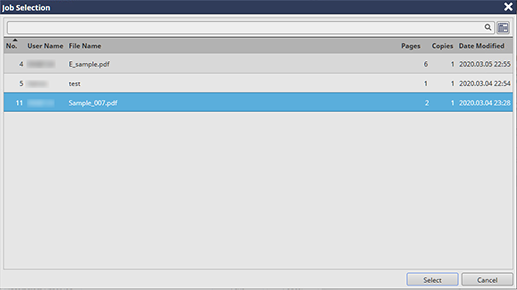
The image page of the selected job is displayed in the right pane of the [Page Edit...] screen.
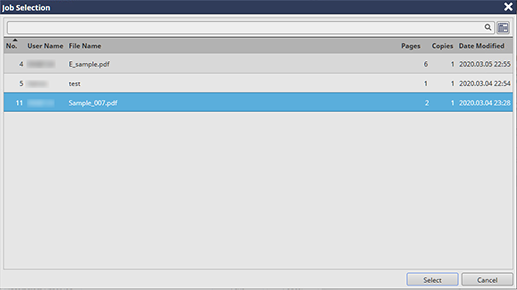
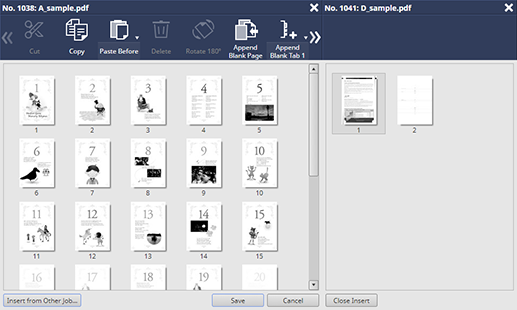
Multiple image pages can be selected.
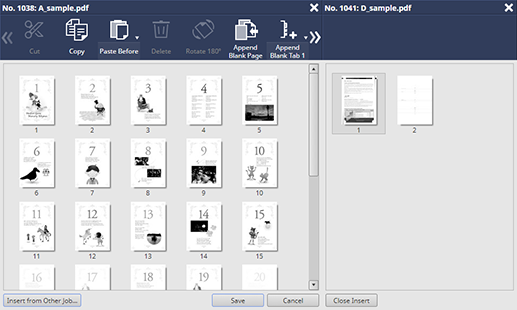
 ".
".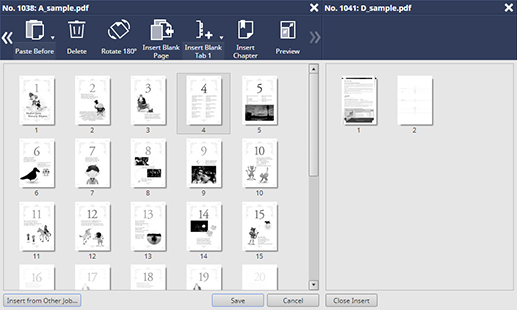
The image page copied from another job is inserted.
[Paste Before] is inserted before the selected image page, and [Paste After] after the selected Image page. Clicking , switches [Before] or [After].
You can also select [Paste Before] or [Paste After] from the right-click menu to insert the target image page before or after the selected image page.
Also, you can drag the selected image page to the destination to copy it.
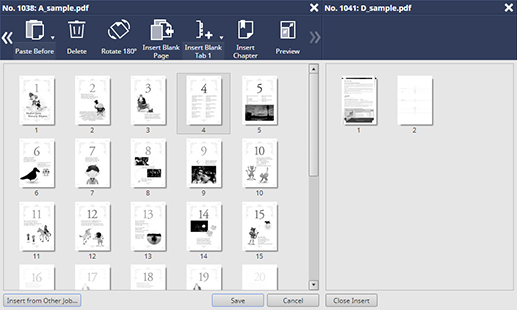
The image page of the selected job closes, so you can select a job again from the job list.
The edited contents are saved.
- You can also select the copy and paste option from the right-click menu.

 - [Insert from Other Job...]
- [Insert from Other Job...] in the upper-right of a page, it turns into
in the upper-right of a page, it turns into  and is registered as a bookmark.
and is registered as a bookmark.