
[Job Settings...] Screen
Overview
Edit the print setting of a hold job or secure job.
Selecting a tab at the top of the screen displays the target setting screen.
This function allows you to apply the set content and print, or register a print setting as a favorite setting.
- You can also select multiple jobs and collectively edit them. Up to 500 hold jobs or 20 secure jobs can be edited at once, including a case in which they are accessed from multiple computers.
- When multiple jobs are edited, the job at the top of the job list is displayed on the [Job Settings...] screen, and its setting is enabled. However, the setting of each job is enabled for [Original Size], the original orientation, and [Copies].
- A RIPed hold job cannot be edited simultaneously with a hold job without RIP.
- It is possible to edit only PS, PDF, PDF (APPE), TIFF, JPEG, or PPML print job.
- A job that consumes more than half of the HDD capacity cannot be saved and printed if the print setting with re-RIP required is edited. Even a job that consumes half or less of the HDD capacity may not be saved or printed depending on the remaining HDD capacity. Delete unnecessary jobs before editing again.
- If you edit the job edited on the Touch panel of the machine using AccurioPro Print Manager, the setting configured on the Touch panel of the machine is discarded. In addition, if the job is edited using AccurioPro Print Manager before it is edited on the Touch panel of the machine, its setting is also discarded.
Specifications
Category | Print Workflow | |||
Location | Machine | - | ||
Printer driver | - | |||
Application | AccurioPro Print Manager | |||
Required options | - | |||
Required items | - | |||
Setting items | Tabs | [General] | Collectively displays the frequently used setting items. For details, refer to [General] Screen. | |
[Layout] | Configures settings related to the print layout. For details, refer to [Layout] Screen. | |||
[Finishing] | Configures settings related to the print finishing. For details, refer to [Finishing] Screen. | |||
[Paper] | Allows you to check information such as the paper type and paper size of the paper loaded in the paper tray of this system. For details, refer to [Paper] Screen. | |||
[Cover] | Configures settings to attach covers to a print. For details, refer to [Cover] Screen. | |||
[Page Settings] | Configures settings for the desired paper size or paper tray for each page. For details, refer to [Page Settings] Screen. | |||
[Imaging] | Configures settings related to images, text, and graphics. For details, refer to [Imaging] Screen. | |||
[Job Info] | Configures settings for the job information that is printed on prints. For details, refer to [Job Info] Screen. | |||
[Image Position] | Arbitrarily shifts the print image to adjust its position. For details, refer to [Image Position] Screen. | |||
[Marks] | Configures settings to print a crop mark or trim line on printouts. For details, refer to [Marks] Screen. | |||
[Stamp] | Configures settings to print the printing date or page number. For details, refer to [Stamp] Screen. | |||
[Workflow] | Configures the workflow-related setting of the print setting. For details, refer to [Workflow] Screen. | |||
[Authentication] | Displays setting information of user authentication and account track. For details, refer to [Authentication] Screen. | |||
[Favorite Setting] | Select the desired favorite setting from the menu list. | |||
 | Reads the setting selected in the [Favorite Setting] menu list. | |||
 | Saves the setting as a favorite setting. | |||
[Print] | Saves the setting, and makes prints. A secure job is deleted after being printed. | |||
[Save] | Saves the setting, and closes the screen. If a hold job without RIP is edited, RIP processing is performed before saving. | |||
[Save without RIPing] | Displayed when a hold job without RIP is edited. Saves the setting without RIP processing, and closes the screen. | |||
[Cancel] | Closes the screen without saving the setting. | |||
Remarks | - | |||
Reference | - | |||
Screen access | AccurioPro Print Manager - Select a job. - [Job Management] - [Job Settings...] | |||
AccurioPro Print Manager - Select a job, and right-click. - [Job Settings...] | ||||
AccurioPro Print Manager - Double-click the job. | ||||
AccurioPro Print Manager - Select a job. - | ||||
Procedure (Saving the Setting in [Favorite Setting])
The setting screen is displayed.
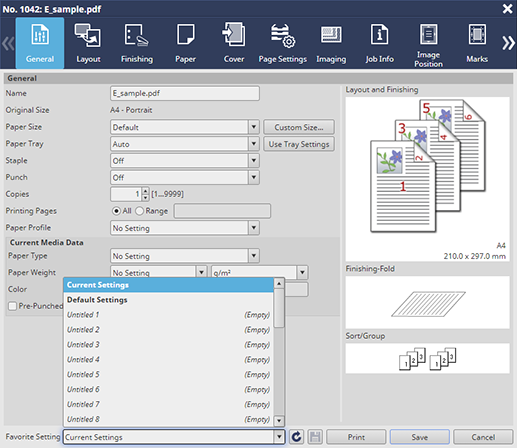
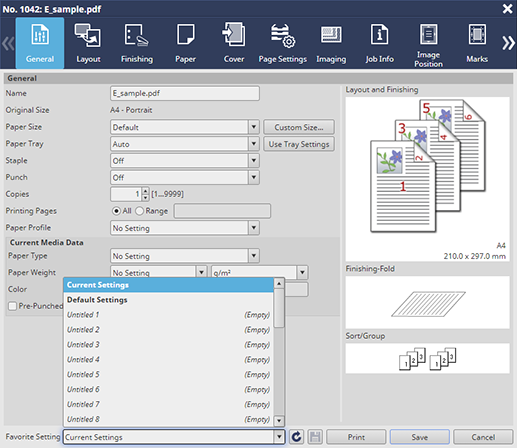
 ".
".The following settings cannot be registered in Favorite Setting.
- [Original Size] and original orientation on the [Layout] screen
- Each item on the [Authentication] screen
Procedure (Loading the Desired Favorite Setting)
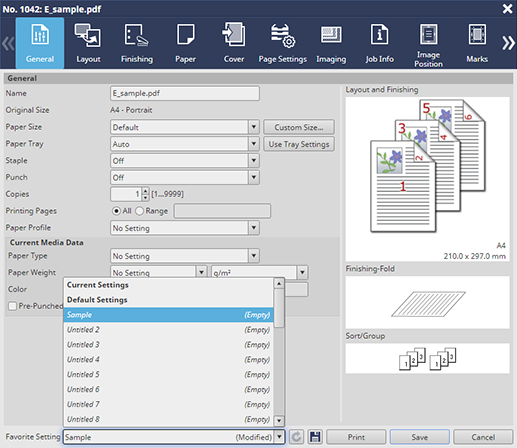
Selecting [Current Settings] returns the setting of the currently selected job to the unedited state. Selecting [Default Settings] clears all the settings, and returns to the default.
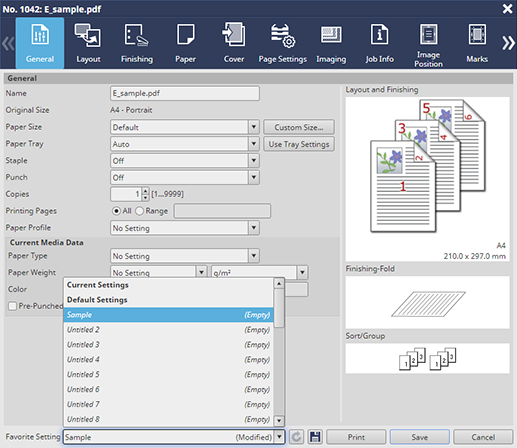
 ".
".Load the selected favorite setting.
The following settings cannot be registered in Favorite Setting.
- [Original Size] and original orientation on the [Layout] screen
- Each item on the [Authentication] screen


 in the upper-right of a page, it turns into
in the upper-right of a page, it turns into  and is registered as a bookmark.
and is registered as a bookmark.