
[Print...] Screen
Overview
Select a job from the job list to make prints.
You can also configure settings to delete a job after printing.
Specifications
Category | Print Workflow | |||
Location | Machine | - | ||
Printer driver | - | |||
Application | AccurioPro Print Manager | |||
Required options | - | |||
Required items | - | |||
Setting items | [Delete and Print] | Displayed when a hold job is selected. Selecting this check box deletes the printed job. | ||
[Print Mode] | Sets the print mode. | |||
[Normal] | Outputs the number of copies that is set in the job. | |||
[Proof] | Outputs 1 copy only in order for the output to be checked. | |||
[Proof (1st Sheet)] | Outputs the first sheet only in order for the output to be checked. | |||
[Wait] | Puts the job in the output stop state as an output reserved job. | |||
[Copies] | Sets the number of copies. Range: 1 to 9,999 | |||
[Use Job Setting] | Displayed when multiple jobs are selected. Selecting this check box prints the specified number of copies of each job. Clearing this check box prints by the number of copies specified in [Copies]. | |||
[Arrangement] | Displayed when multiple jobs are selected. | |||
[By Collection] | Jobs are printed one by one in the order in which they are selected. | |||
[By Copies] | Prints the specified number of copies of each job. | |||
[Output Method] | Displayed when an HDD job is selected. Set the output method. | |||
[Print] | Prints a job. | |||
[Print/Hold] | Holds a job simultaneously when printing it. | |||
[Hold] | Holds a job. Does not print. | |||
[OK] | Applies the settings. | |||
[Cancel] | Moves to the previous screen without saving the settings. | |||
Remarks | - | |||
Reference | - | |||
Screen access | AccurioPro Print Manager - Select a job. - [Job Management] - [Print...] | |||
AccurioPro Print Manager - Select a job, and right-click. - [Print...] | ||||
AccurioPro Print Manager - Select a job. - Job Information - | ||||
Procedure
If the folder containing the target job is locked, click " "; the Unlock screen is displayed. To unlock, enter the password, and click [OK].
"; the Unlock screen is displayed. To unlock, enter the password, and click [OK].
Multiple jobs can be selected simultaneously.
The setting screen is displayed.
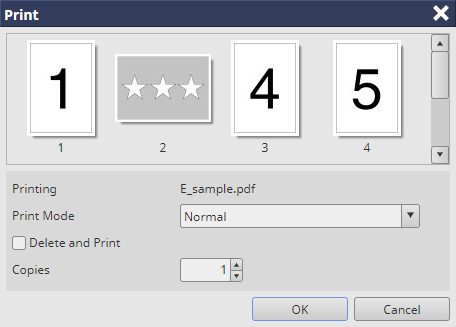
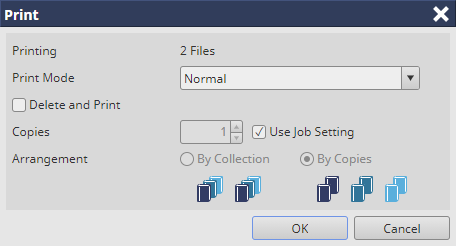
To delete the job at the same time as it is being output, select the [Delete and Print] check box.
If multiple jobs are selected, the specified number of copies of each job are printed. To print the same number of copies of all jobs, clear the [Use Job Setting] check box.
If [By Collection] is selected in [Arrangement], 1 copy of each job is printed in the order in which jobs are selected. If [By Copies] is selected, the specified number of copies are printed for each job.
If an HDD job is selected, set [Output Method].
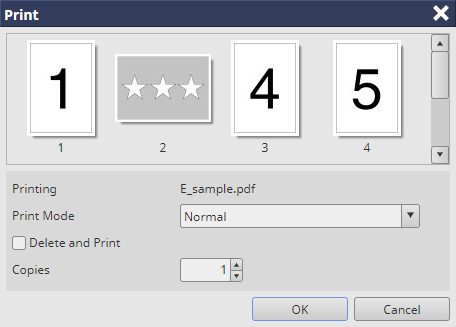
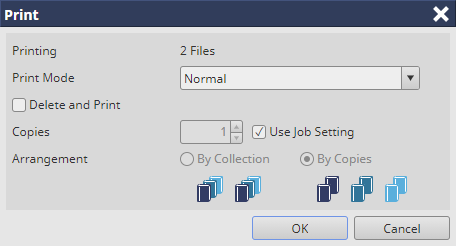
The selected job is printed.
Jobs selected from the job list can also be printed by the following operations.
- Select [Print...] from the right-click menu.
- Click "
 " of Job Information.
" of Job Information. - Drag & drop the selected job to the [Active] job list (only when displayed on the computer).
- Drag & drop the file selected from the desktop of the computer or a folder to the [Active] job list (only when displayed on the computer).

 in the upper-right of a page, it turns into
in the upper-right of a page, it turns into  and is registered as a bookmark.
and is registered as a bookmark.