
Loading Tab Paper Into the Paper Feeder Unit PF-709
Overview
Load tab paper into the Paper Feeder Unit PF-709.
E.g.: Insert 3 sheets of tab paper into 3 print sets (total 9 sheets)
Tray Loading Direction | How to Stack the Tab Paper | Print Set |
|---|---|---|
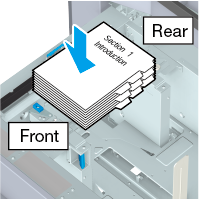 | 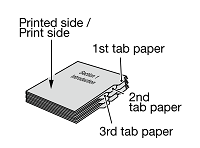 | 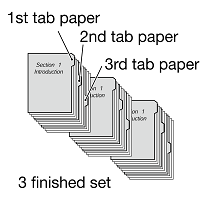 |
Any remaining paper which has not been printed can be automatically ejected from a set of tab paper loaded into the tray.
For example, when loading a single set of 5 papers (5 sheets of tab paper) and only three sheets are used, the remaining sheets will be ejected as shown in the figure below.
Original | Paper | Output | |
|---|---|---|---|
 |  | Prints three sheets of tab paper  | Sheets four and five of the tab paper are ejected automatically  |
Procedure
1
Pull out the tray.
Pull out the tray for which tab paper is set.
2
Loosen the Side guide lock knobs of Side guides on the tray.
3
Load the tab paper into the tray.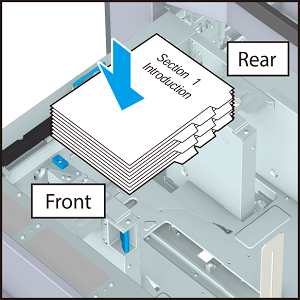
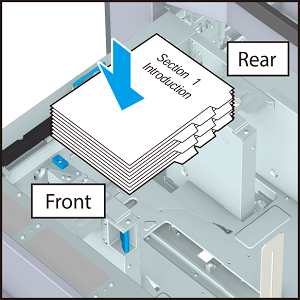
NOTICE
- Exercise care not to exceed the maximum stack height lines displayed on the tray Side guides when loading the paper.
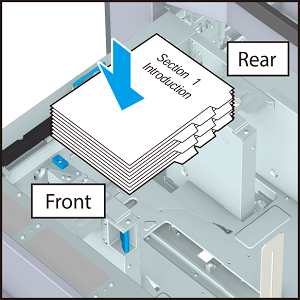
4
Align the Side guides with the tab paper, rotate the Side guide lock knobs, and lock them.
NOTICE
- Make sure that Side guides and Rear guide plate are firmly placed against the tab paper. If tab paper is distorted because there is a gap of 1 mm / 0.04" or more, or paper is fitted too tightly into the guides, it may cause a paper feeding failure.
5
Align the Rear guide plate with the tab paper.
6
Firmly push the tray all the way in.

 in the upper-right of a page, it turns into
in the upper-right of a page, it turns into  and is registered as a bookmark.
and is registered as a bookmark.