
[User Registration]
Overview
Assign a random number to each user, and set user information for each number.
The displayed screen varies depending on the [User Authentication] setting.
- The following setting is required to display this screen.
- Access in [Admin Mode].
- For details about how to access in [Admin Mode], refer to [Login].
- For details about [User Authentication], refer to [General Settings].
Specifications
Category | Device Management | ||
Location | Machine | - | |
Printer driver | - | ||
Application | Web Connection | ||
Required options | - | ||
Required items | - | ||
Setting items | When [User Authentication] is set to [OFF] | ||
[Go to Authentication Method] | Displays [General Settings]. To register or edit a user, set [User Authentication] to an item other than [OFF]. | ||
When [User Authentication] is set to [ON (External Server)] or [ON (MFP)] | |||
[New Registration] | Registers a new user. When [User Authentication] is set to [ON (External Server)], this function is not displayed. | ||
[Search by number.] | Makes a search using the user number. Select the range of user numbers from the selection list, and click [Go]; the user numbers in the selected range are displayed. | ||
[Go] | Displays user numbers in the selected range. | ||
[No.] | Displays the user's registration number. | ||
[User Name] | Displays the registered user name. | ||
[Edit] | Edits the registered user. | ||
[Delete] | Deletes the registered user. | ||
Remarks | - | ||
Reference | - | ||
Screen access | Web Connection - [User Auth/Account Track] - [User Authentication Setting] - [User Registration] | ||
Procedure (Registering a New User / Editing User Information)
The setting screen is displayed.
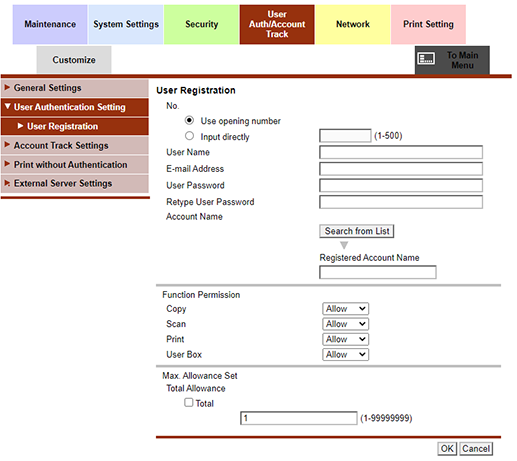
[Use opening number]: An opening number is assigned automatically.
[Input directly]: 1 to 500 numbers can be entered.
For editing, the registration number of the selected user is displayed. You cannot enter the number.
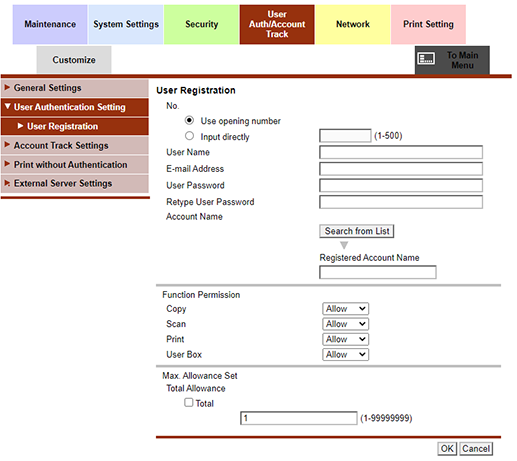
[User Name]: Can be entered using up to 64 single-byte characters (32 double-byte characters).
[E-mail Address]: Can be entered using up to 320 single-byte characters.
These items cannot be entered when [User Authentication] is set to [ON (External Server)].
The common key can be specified using up to 64 single-byte characters.
When [User Authentication] is set to [ON (External Server)], this item is not displayed.
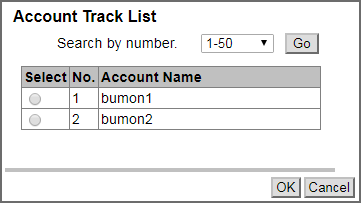
Click the radio button of the synchronized account, and click [OK].
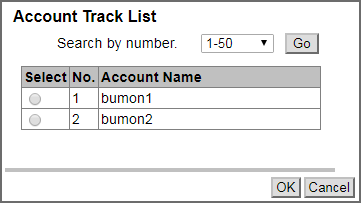
For details about [Function Permission], refer to [Default Function Permission].
[Total Allowance]: Select the [Total] check box, and enter the maximum number of sheets that is the total of both prints.
The setting completion screen is displayed.
Procedure (Deleting a User)
The confirmation screen is displayed.


 in the upper-right of a page, it turns into
in the upper-right of a page, it turns into  and is registered as a bookmark.
and is registered as a bookmark.