
[Folder Setting]
Overview
Create a hot folder on the machine HDD, or specify printing conditions.
Specifications
Category | Device Management | ||
Location | Machine | - | |
Printer driver | - | ||
Application | Web Connection | ||
Required options | - | ||
Required items | - | ||
Setting items | [New Creation] | Creates a new folder. Specify printing conditions when creating a folder. | |
[Page (Display by 50 cases)] | Selects the displayed page from the menu list. 50 jobs are displayed on each page. | ||
[Go] | Displays the selected page. | ||
[No.] | Displays the folder number. | ||
[Folder Name] | Displays the folder name. | ||
[Edit] | Edits the folder setting. You can change the folder name or printing conditions. | ||
[Delete] | Delete a folder. To delete the job, click [OK] on the screen displayed by clicking this button. | ||
Remarks | - | ||
Reference | For details about the hot folder in this system, refer to [Print Workflow]. | ||
Screen access | Web Connection - [Hot Folder Setting] | ||
Procedure
The setting screen is displayed.
To edit the setting, click [Edit] of the folder you want to edit. Proceed to step 5.
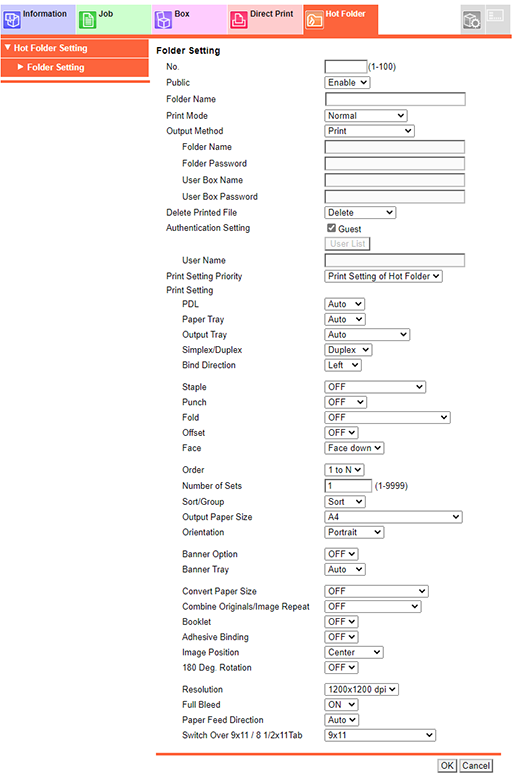
Enter the unused folder number.
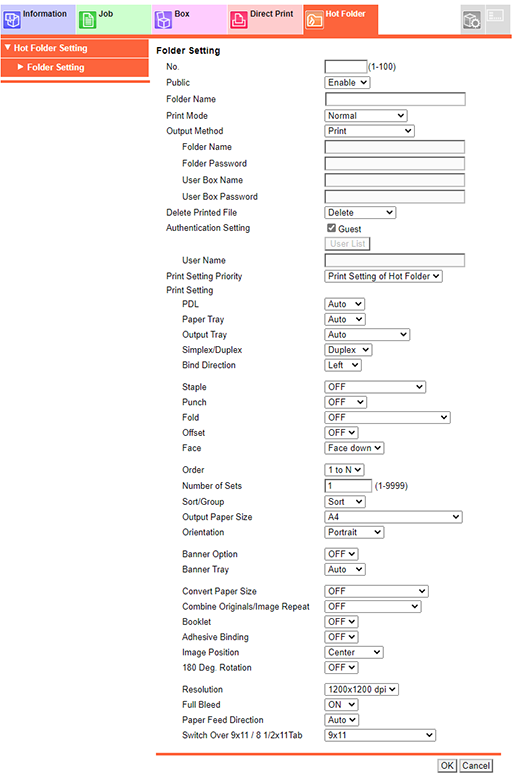
When using [User Authentication], select the user from [User List] in [Authentication Setting].
 in the upper-right of a page, it turns into
in the upper-right of a page, it turns into  and is registered as a bookmark.
and is registered as a bookmark.