
[ChangeTrayPaper]
Overview
When the paper setting of the Paper tray used for printing is different from that of the [Reserved Job], change the paper setting of the Paper tray to that of the [Reserved Job].
You can also change the Paper tray you want to use.
- The following setting is required to use this function.
- Set [Enhanced Security Mode] to [OFF].
The conditions of the Paper tray for which [ChangeTrayPaper] is possible are as follows. The Paper tray for which the paper setting cannot be changed is grayed out and is not able to be selected.
- The job with the paper setting changed is stopped or idling.
- The Paper tray with the paper setting changed is not scheduled to be used for jobs before the job with the paper setting changed.
- Paper cannot be fed because tray information does not match.
- For details about [Enhanced Security Mode], refer to [Enhanced Security Mode].
Specifications
Category | Print Workflow | ||
Location | Machine | Touch Panel | |
Printer driver | - | ||
Application | - | ||
Required options | - | ||
Required items | - | ||
Setting items | [Change Setting] | Changes the paper setting of the Paper tray to that of the [Reserved Job]. | |
Remarks | - | ||
Reference | - | ||
Screen access | Touch panel - [JOB LIST] - [Schedule] - [ChangeTrayPaper] | ||
Procedure
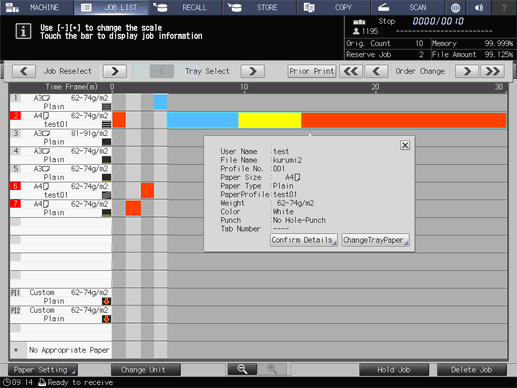
The [Tray Select] key is displayed above the job bar display area, and the paper setting display is shown in the job bar display area.
When you want to use multiple Paper trays, for the selected job, press the [Tray Select] key to select Paper tray you want to change the paper setting.
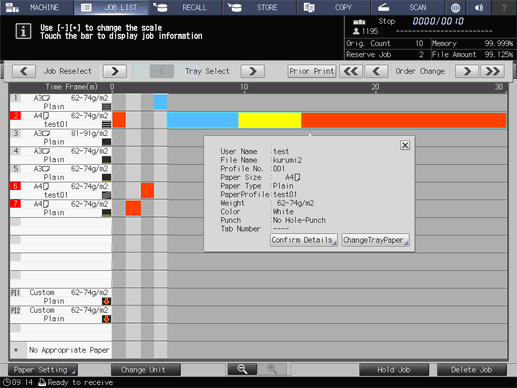
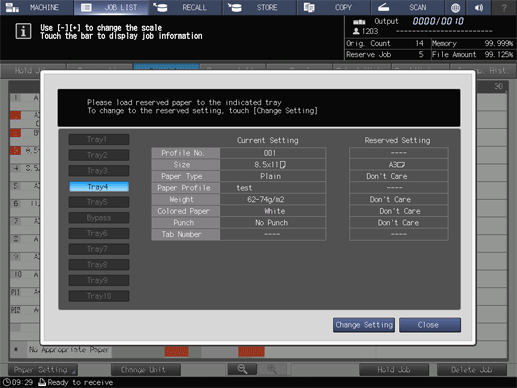
The setting screen is displayed.
When you want to change the paper setting of each Paper tray, press [Paper Setting]. For details about the paper setting, refer to [Change Set].
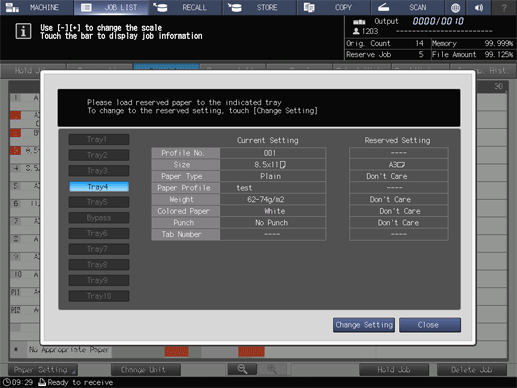
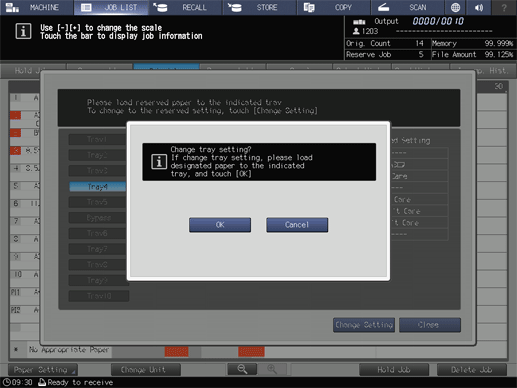
A confirmation dialog box is displayed.
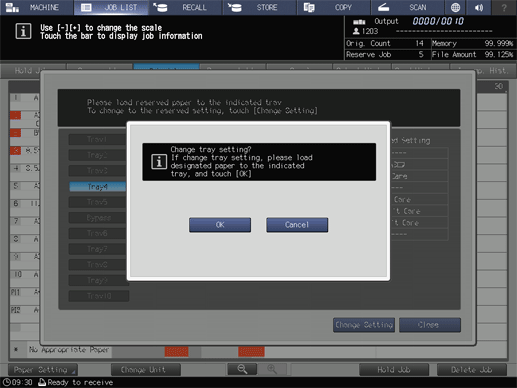



 in the upper-right of a page, it turns into
in the upper-right of a page, it turns into  and is registered as a bookmark.
and is registered as a bookmark.