
[Chapters]
Overview
Set the chaptering position.
The chaptered image pages are always printed in the front side.
Chapters is not available when
- [Combine] is set in [Application Setting].
Specifications
Category | Print Workflow | ||
Location | Machine | Touch Panel | |
Printer driver | - | ||
Application | - | ||
Required options | - | ||
Required items | - | ||
Setting items | [Chapters] | Sets the chaptering position. | |
Remarks | - | ||
Reference | - | ||
Screen access | Touch panel - [JOB LIST] - [Hold Job] - [Job Ticket] - [Image Page Edit] | ||
Touch panel - [JOB LIST] - [Hold Job] - [Page Edit] - [Image Page Edit] | |||
Touch panel - [JOB LIST] - [Secure Job] - [Job Ticket] - [Image Page Edit] | |||
Touch panel - [JOB LIST] - [Secure Job] - [Page Edit] - [Image Page Edit] | |||
Procedure
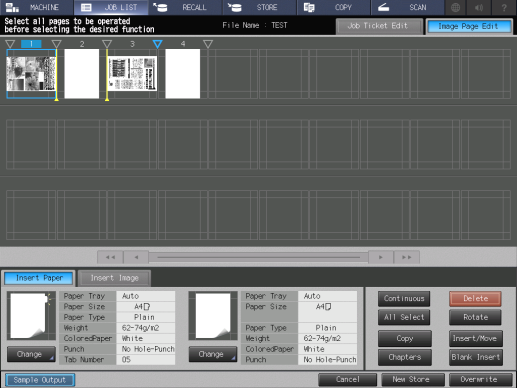
A yellow line is displayed, and chaptering is set.
To cancel [Chapters], select the image page selected in step 1, and click [Chapters] again.
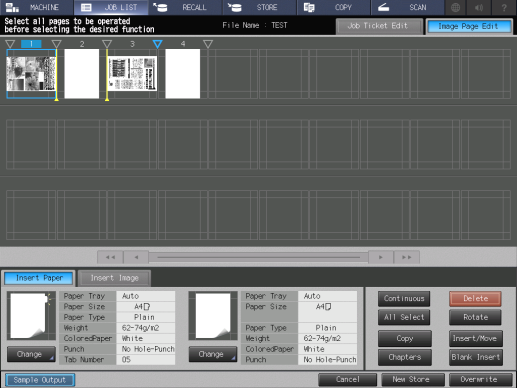

 in the upper-right of a page, it turns into
in the upper-right of a page, it turns into  and is registered as a bookmark.
and is registered as a bookmark.