
[Back Cover]
Overview
Configure the paper setting to attach a blank back cover to a booklet.
When a back cover is attached, blank paper is inserted first regardless of the simplex/duplex mode of the original or copy.
- To attach blank covers to a booklet, load cover paper of the same size as for the body set into any paper tray or the Post inserter tray. For details, refer to [Back Cover Setting].
Specifications
Category | Print Workflow, Copy / Scan | |||
Location | Machine | Touch Panel | ||
Printer driver | - | |||
Application | - | |||
Required options | The following optional device is required to feed blank covers from the Post inserter tray. PostInserter PI-502 | |||
Required items | - | |||
Setting items | [<Tray Paper>] | [OFF] | Does not attach a back cover. | |
[ON] | Attaches a back cover by feeding paper from the selected tray. | |||
[Paper Setting] | Configures the paper setting for the back cover. This setting is available when [ON] is selected in [<Tray Paper>]. | |||
[<PI Paper>] | [OFF] | Does not attach a back cover. | ||
[ON] | Attaches a back cover by feeding paper from the Post inserter. | |||
[Paper Setting] | Configures the paper setting for the back cover. This setting is available when [ON] is selected in [<PI Paper>]. | |||
[Quantity] | Sets the number of sheets to load into the Post inserter tray. This setting is available when [ON] is selected in [<PI Paper>]. | |||
Remarks | If all cover sheets are set to [ON], they are printed in the following order. 1. [Front Cover] - [<PI Paper>] 2. [Front Cover] - [<Tray Paper>] 3. Tray paper of body set 4. [Back Cover] - [<Tray Paper>] 5. [Back Cover] - [<PI Paper>] | |||
Reference | - | |||
Screen access | Touch panel - [JOB LIST] - [Hold Job] - [Job Ticket] - [Job Ticket Edit] - [Booklet] - [With Cover] | |||
Touch panel - [JOB LIST] - [Hold Job] - [Page Edit] - [Job Ticket Edit] - [Booklet] - [With Cover] | ||||
Touch panel - [JOB LIST] - [Secure Job] - [Job Ticket] - [Job Ticket Edit] - [Booklet] - [With Cover] | ||||
Touch panel - [JOB LIST] - [Secure Job] - [Page Edit] - [Job Ticket Edit] - [Booklet] - [With Cover] | ||||
Procedure
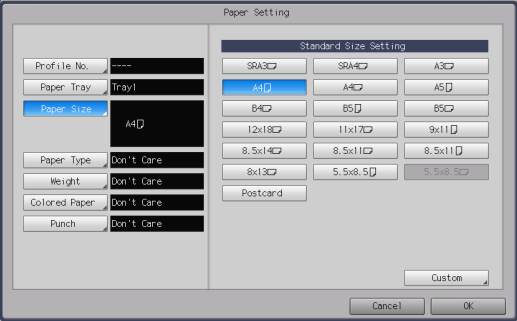
The [Paper Setting] screen is displayed.
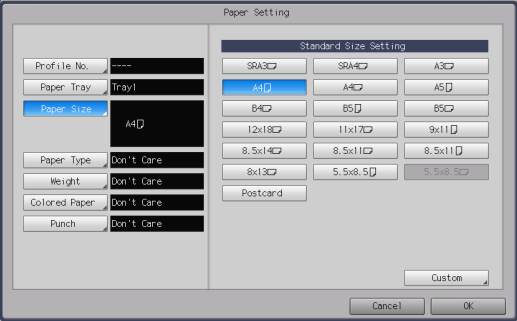
Use the paper tray selection key to select the paper tray.
For [<PI Paper>], [PI1] and [PI2] are only the selectable paper trays.
Use the standard paper size selection key to select the paper size.
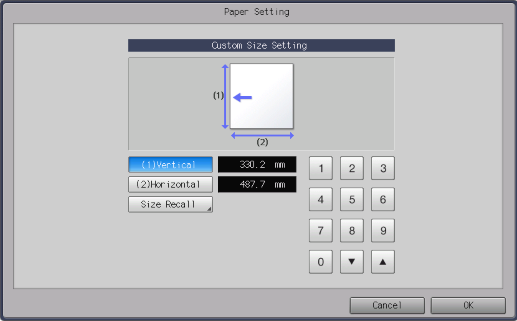
The setting screen is displayed.
Use the on-screen keypad to enter the paper size.
Range: [(1)Vertical]: 95 mm to 331 mm, [(2)Horizontal]: 139 mm to 488 mm
To use the custom size registered in this system, press [Size Recall]. For details, refer to [Custom Size Setting].
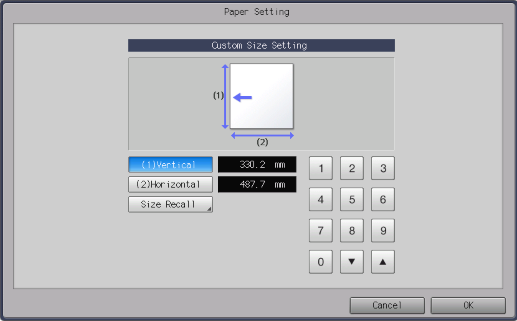
To use the [User Color] registered in this system, press [Recall], and configure the setting. For details, refer to [Colored Paper].
For [<PI Paper>], [Colored Paper] is not available.
For [<PI Paper>], [Punch] is not available.

The setting screen is displayed.
Use the on-screen keypad to enter the number of sheets fed from the Post inserter.
Range: 1 to 40


 in the upper-right of a page, it turns into
in the upper-right of a page, it turns into  and is registered as a bookmark.
and is registered as a bookmark.