
For Starting Printing with Touch panel After Sending a Print Job From a Computer (Wait Printing)
Overview
Use AccurioPro Print Manager to temporarily store the files from computer to the HDD and then print files using system's Touch panel.
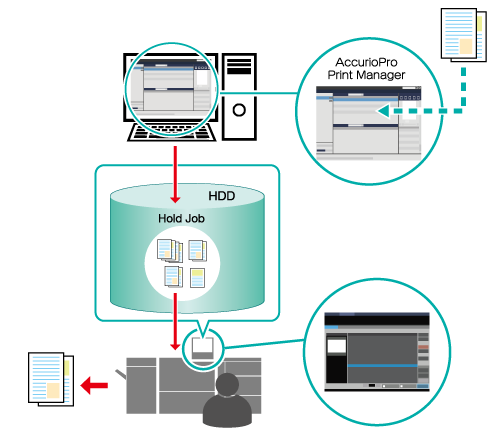
The following is recommended
As you can output using the system’s Touch panel, you can manage the prints manually. This helps prevent the printed items from being lost or seen by people not authorized to view them.
- The example screen shown here may differ from the actual screen displayed depending on the operating environment being used or the application version or revision.
- Assumed Operating Environment - OS: Windows 10.
Target Jobs
Hold print jobs
Procedure
Access AccurioPro Print Manager.
For details about how to access AccurioPro Print Manager, refer to AccurioPro Print Manager.
For details about how to login, refer to Login Screen.
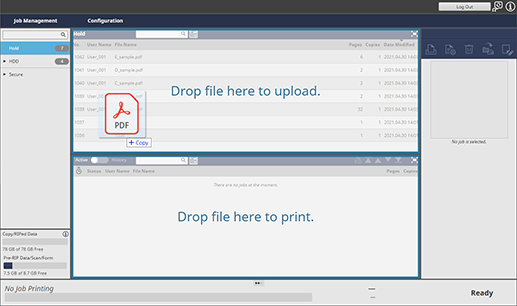
Drag files from your computer and drop them into the [Hold] job list.
The print job is sent to the system, and stored as a hold job.
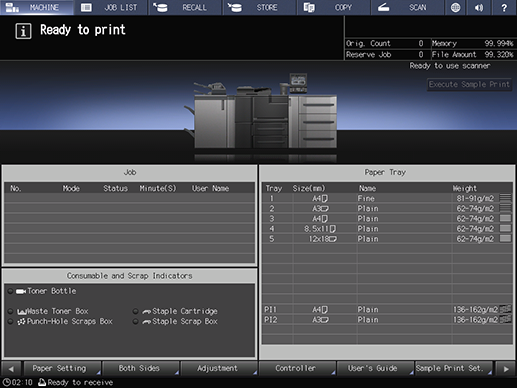
Press [JOB LIST] on the system's Touch panel.
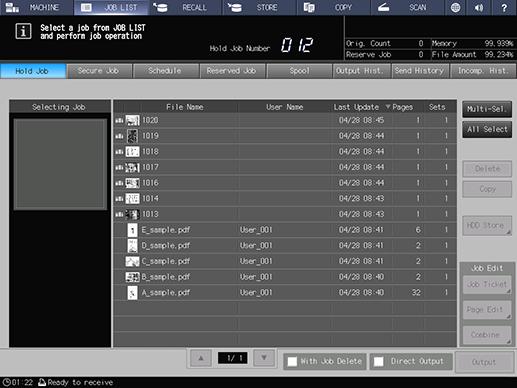
Press [Hold Job].
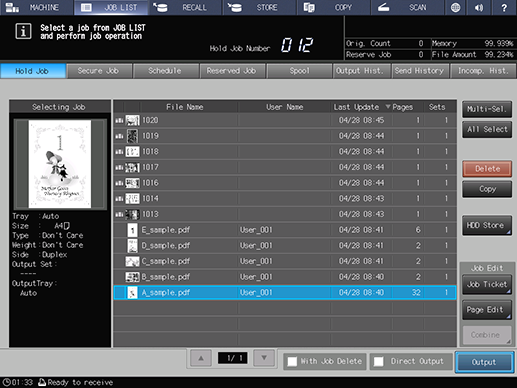
Select the job added to the [Hold] job list in Step 2, and press[Output].
For details about the icons displayed in the list, refer to [Hold Job].
Add a check mark to [With Job Delete] when you want to delete the job as soon as it is output.
If you want to output using the hold job settings, add a check mark to [Direct Output], and then press [Output] to begin printing.
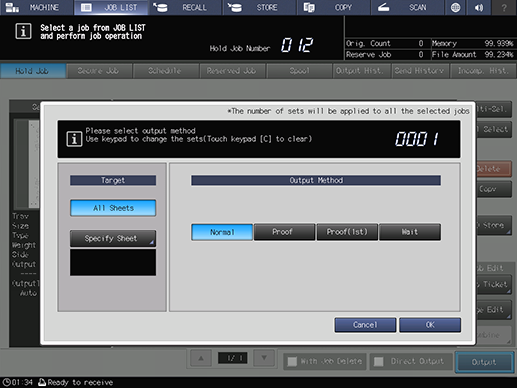
Set the [Output Method] and [Target].
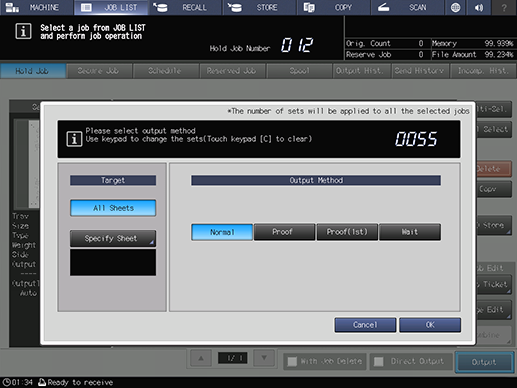
Enter the number of copies using the Keypad on the Control panel, and press [OK].
The selected job is printed.


 in the upper-right of a page, it turns into
in the upper-right of a page, it turns into  and is registered as a bookmark.
and is registered as a bookmark.