
Editing Hold Jobs and Secure Jobs (Editing Pages)
Overview
You can edit the image pages of hold jobs, secure jobs that are stored on the HDD using the system’s Touch panel.
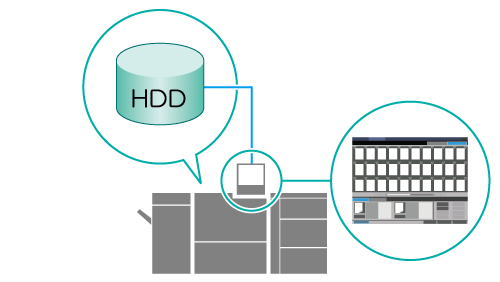
The following is recommended
- You can move, copy, rotate, and edit pages while confirming the page data thumbnail display.
- You can add pages from other jobs.
- You can also keep the original job and store the edited job as a new job.
- HDD store jobs cannot be edited. Be sure to recall and store to hold jobs before editing.
- For details about recalling HDD store jobs as hold jobs, refer to [Recall].
Target Jobs
Hold jobs, secure jobs
Editing Procedure for Hold Jobs (Editing Pages)
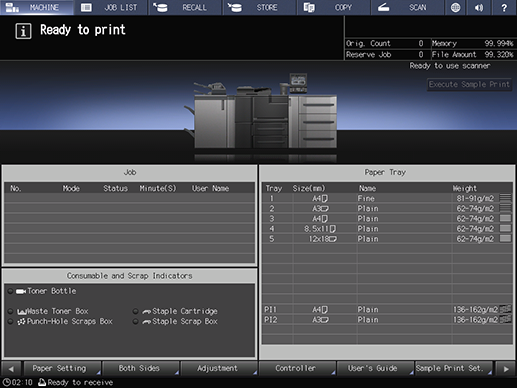
Press [JOB LIST].
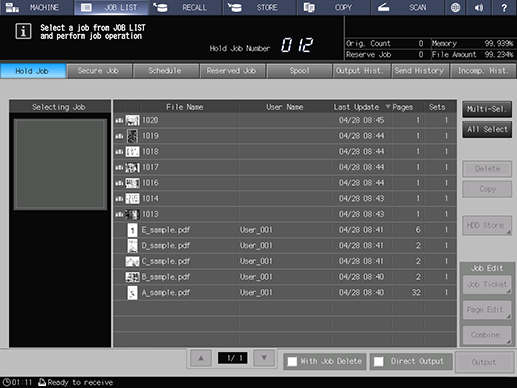
Press [Hold Job].
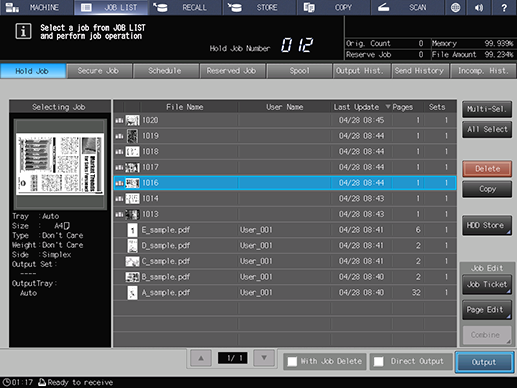
Select a job to edit, and press [Page Edit].
If the job you want to output is not displayed, press [+] or [,] to search for it.
You can also press the various title fields at the top of the job list to sort the jobs by that parameter.
You can also select and edit multiple jobs. For details, refer to Collectively Edit Multiple Jobs.
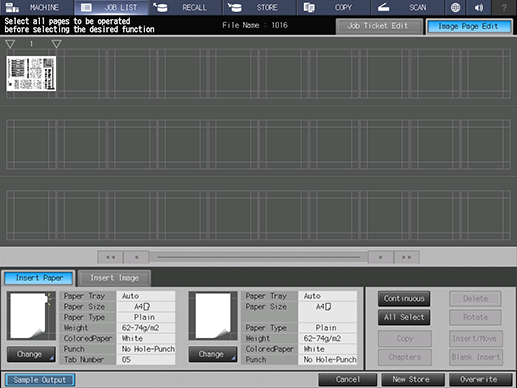
Edit pages on the [Image Page Edit] screen.
For details about the settings, refer to [Image Page Edit].
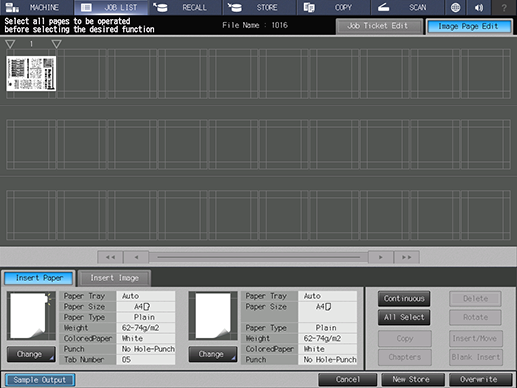
Press [New Store] or [Overwrite].
For [New Store], the original data is kept and stored as new data.
For [Overwrite], the original data is overwritten with the edited contents.
Editing Procedure for Secure Jobs (Editing Pages)
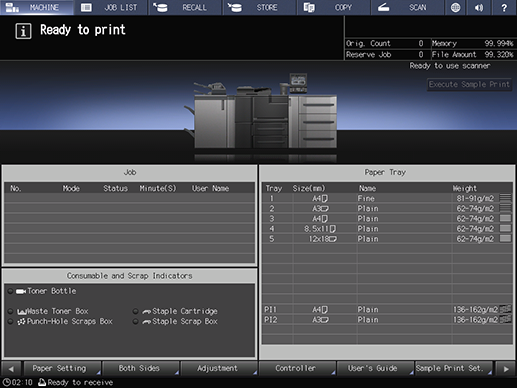
Press [JOB LIST].
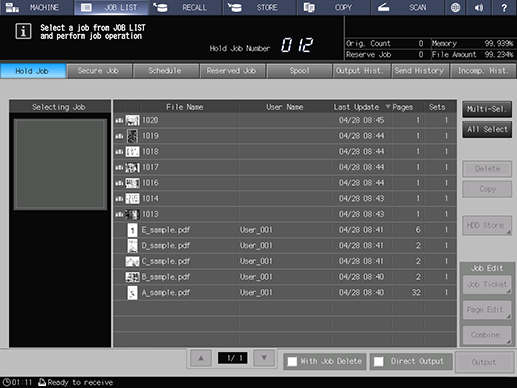
Press [Secure Job].
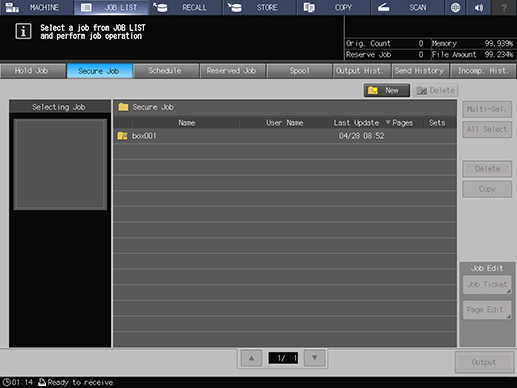
Select the box where the job to be edited is stored.
The password entry screen will open.
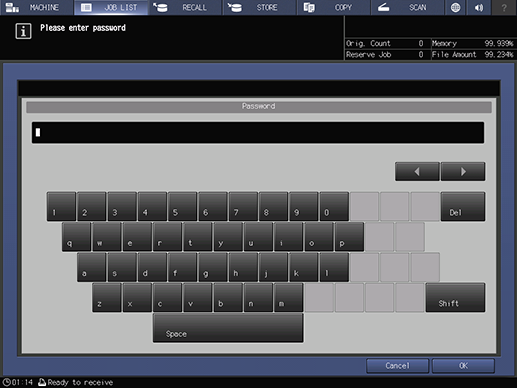
Enter the password and press [OK].
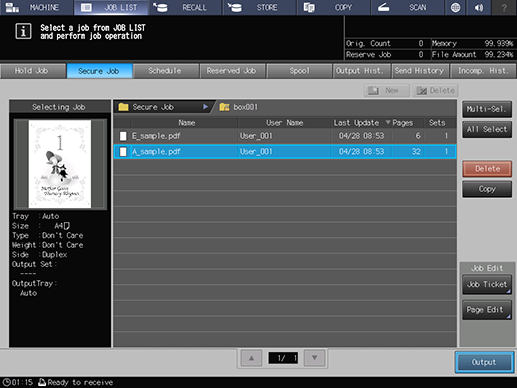
Select a job to edit, and press [Page Edit].
If the job you want to output is not displayed, press [+] or [,] to search for it.
You can also press the various title fields at the top of the job list to sort the jobs by that parameter.
You can also select and edit multiple jobs. For details, refer to Collectively Edit Multiple Jobs.
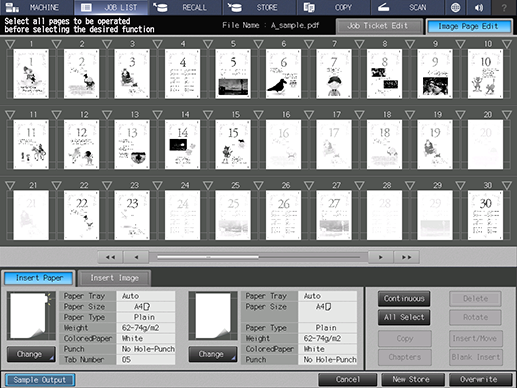
Edit pages on the [Image Page Edit] screen.
For details about the settings, refer to [Image Page Edit].
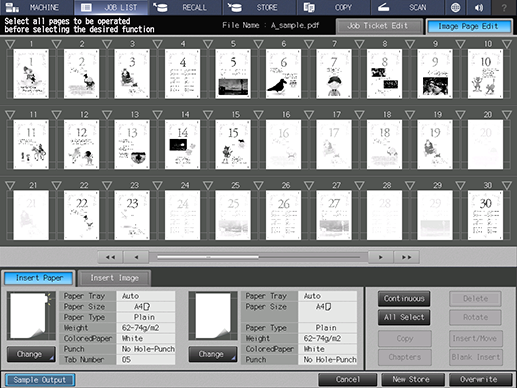
Press [New Store] or [Overwrite].
For [New Store], the original data is kept and stored as new data.
For [Overwrite], the original data is overwritten with the edited contents.


 in the upper-right of a page, it turns into
in the upper-right of a page, it turns into  and is registered as a bookmark.
and is registered as a bookmark.