
Holding Jobs and Storing on HDD
Overview
You can hold or store the data scanned with ADF or Original glass on the HDD as copy jobs or scan jobs using the system's Touch panel.
Stored jobs can be accessed using the system's Touch panel .
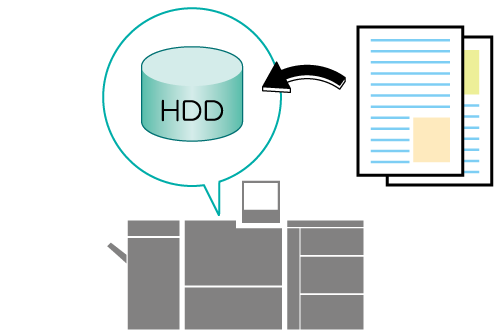
The following is recommended
- Storing jobs on the HDD allows you to output them as many times as you like, as and when required.
- You can store jobs in different folders and boxes as required. You can set passwords for the folders and boxes as required. (HDD store jobs)
- The jobs stored on the HDD are retained, even if the system is turned off.
Target Jobs
Does not depend on the file format.
Procedure
Load the original onto the ADF or Original glass.
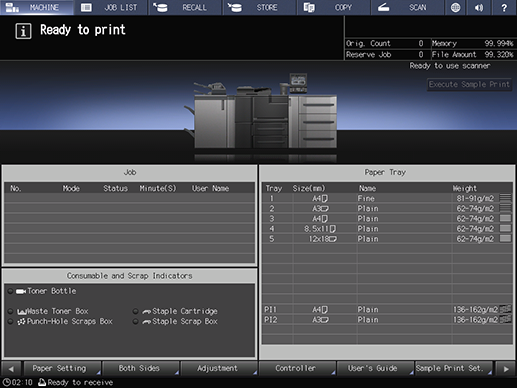
Press [COPY].
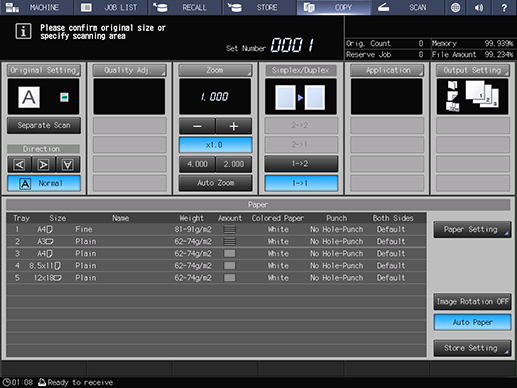
Press [Store Setting].
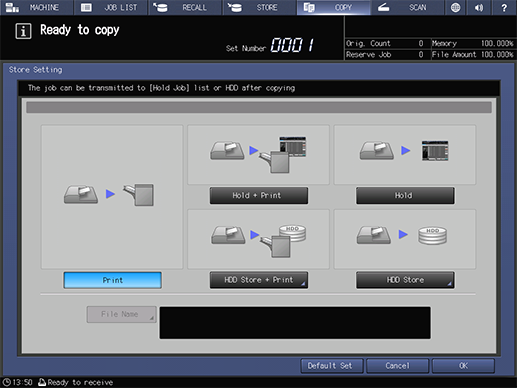
Select [Hold + Print], [Hold], [HDD Store + Print], or [HDD Store] as the storage method for the job.
For details about the storage methods, refer to [Store Setting].
Proceed to Step 6 if you select [Hold + Print] or [Hold].
Proceed to Step 5 if you select [HDD Store + Print] or [HDD Store].
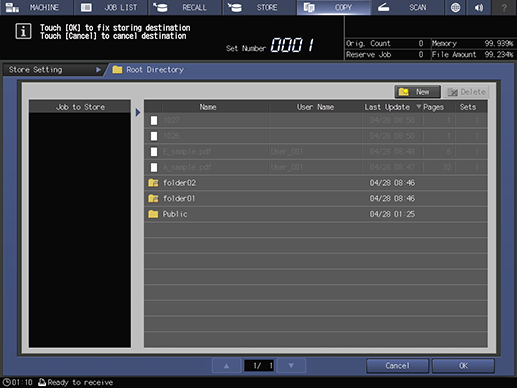
Select a folder or box to store the job in, and press [OK].
If you select a password-protected folder or box, enter the password in the displayed window, and press [OK].
Proceed to Step 8.
Press [File Name].
The file name entry window opens.
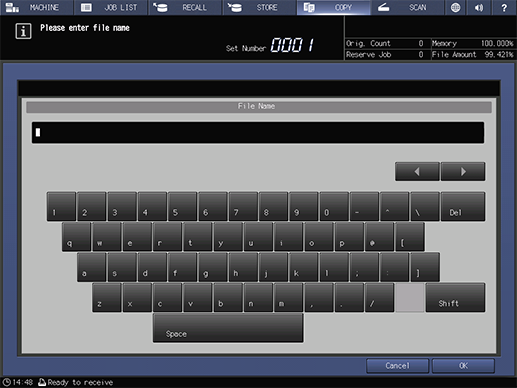
Enter a file name, and press [OK].
Up to 64 double-byte or 127 single-byte characters can be entered for the file name.
The file name can be omitted. If omitted, the final 4 digits of the job ID set by the system are applied automatically.
Press [OK].
This returns you to the [COPY] screen.
Press Start on the Control panel.
The job is printed and stored on the HDD according to the [Store Setting].

 in the upper-right of a page, it turns into
in the upper-right of a page, it turns into  and is registered as a bookmark.
and is registered as a bookmark.