
Editing Hold Jobs and Secure Jobs (Changing Print Settings)
Overview
You can edit the print settings for hold jobs, secure jobs stored on the HDD using the system’s Touch panel.
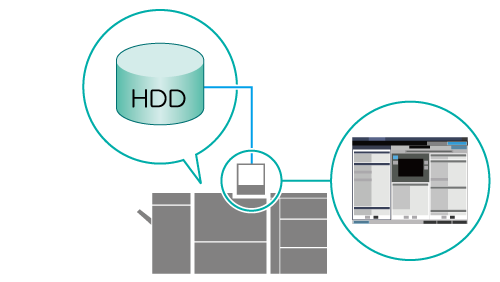
The following is recommended
- Being able to change the print settings using the system's Touch panel allows you to proceed immediately to printing after configuring the settings.
- HDD store jobs cannot be edited. Be sure to recall and store to hold jobs before editing.
- For details about how to recall HDD store jobs as hold jobs, refer to [Recall].
Target Jobs
Hold jobs, secure jobs
Editing Procedure for Hold Jobs (Changing Print Settings)
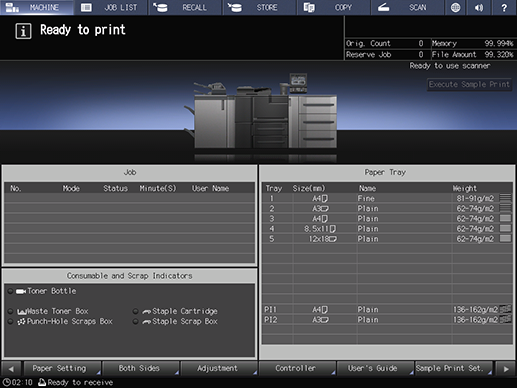
Press [JOB LIST].
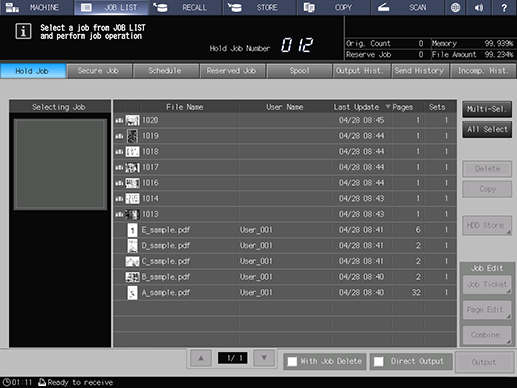
Press [Hold Job].
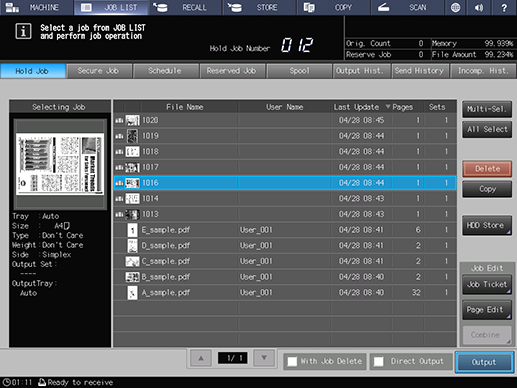
Select a job to edit, and press [Job Ticket].
If the job you want to output is not displayed, press [+] or [,] to search for it.
You can also press the various title fields at the top of the job list to sort the jobs by that parameter.
You can also select and edit multiple jobs. For details, refer to Collectively Edit Multiple Jobs.
The selected job is scanned, and the [Job Ticket Edit] screen is displayed.
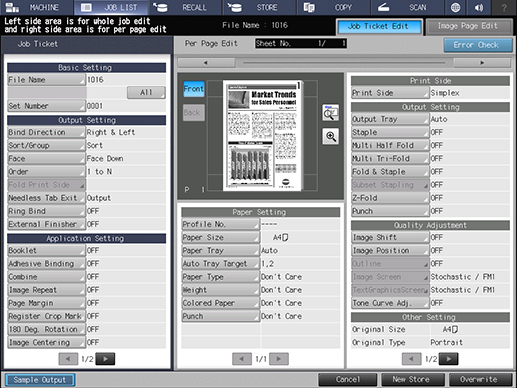
Edit print settings on the [Job Ticket Edit] screen.
For details about the settings, refer to [Job Ticket Edit].
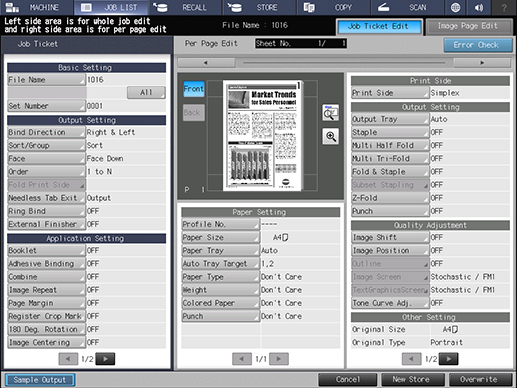
Press [New Store] or [Overwrite].
For [New Store], the original data is kept and stored as new data.
For [Overwrite], the original data is overwritten with the edited contents.
Editing Procedure for Secure Jobs (Changing Print Settings)
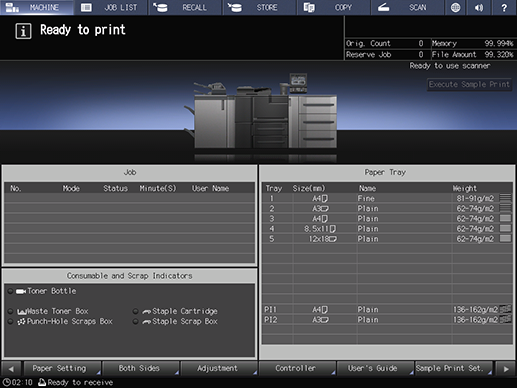
Press [JOB LIST].
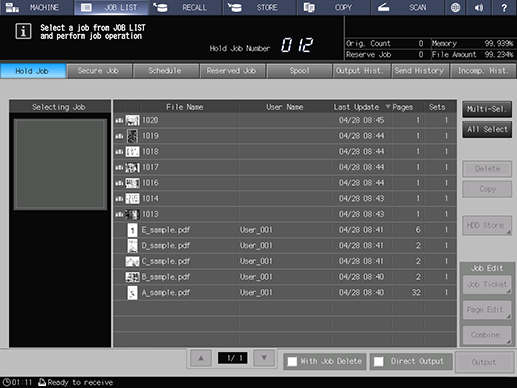
Press [Secure Job].
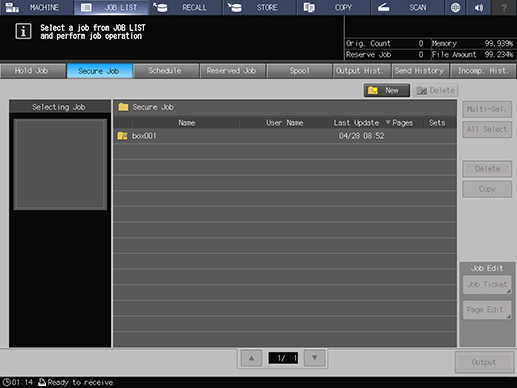
Select the box where the job to be edited is stored.
The password entry screen will open.
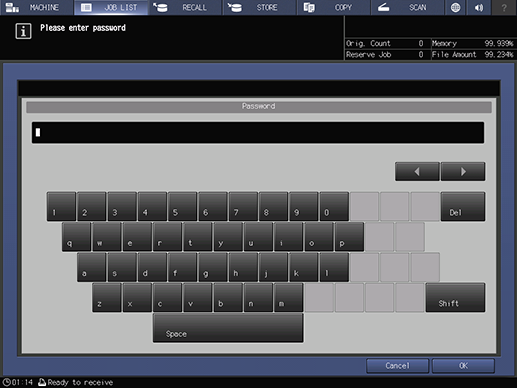
Enter the password and press [OK].
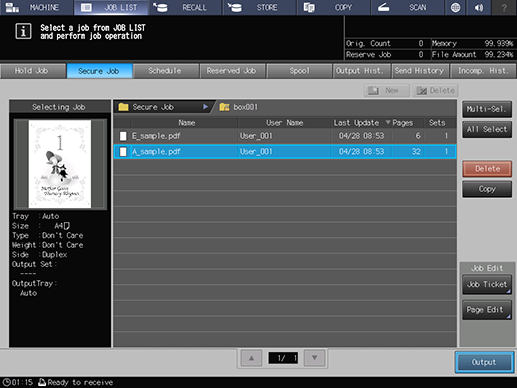
Select a job to edit, and press [Job Ticket].
If the job you want to output is not displayed, press [+] or [,] to search for it.
You can also press the various title fields at the top of the job list to sort the jobs by that parameter.
You can also select and edit multiple jobs. For details, refer to Collectively Edit Multiple Jobs.
The selected job is scanned, and the [Job Ticket Edit] screen is displayed.
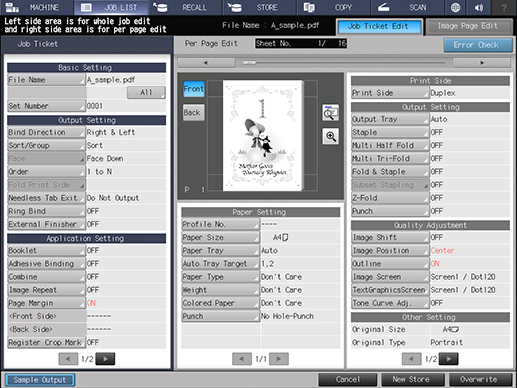
Edit print settings on the [Job Ticket Edit] screen.
For details about the settings, refer to [Job Ticket Edit].
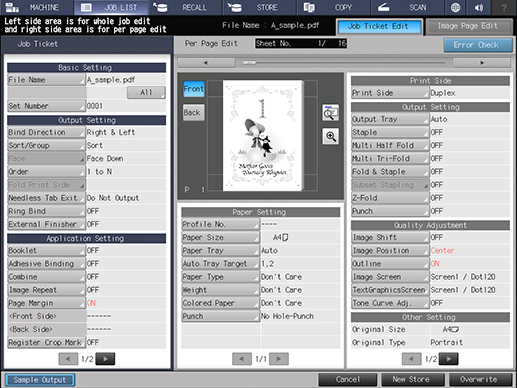
Press [New Store] or [Overwrite].
For [New Store], the original data is kept and stored as new data.
For [Overwrite], the original data is overwritten with the edited contents.


 in the upper-right of a page, it turns into
in the upper-right of a page, it turns into  and is registered as a bookmark.
and is registered as a bookmark.