
Paper Conditions
Overview
The printing process uses different types of paper for different jobs. In order to prevent issues from occurring during printing, it is important that the conditions of the paper to be used are correctly configured on the system.
Failure to correctly configure the paper settings can result is image defects and paper jams.
Check the paper condition items that require configuring, and configure them accordingly.
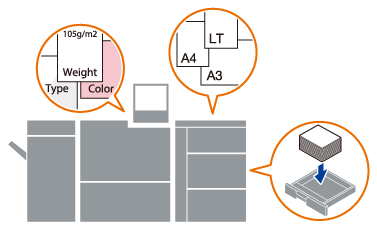
System Paper Settings
Enter the size, type, and other relevant conditions for the paper that is to be used into the system.
- Specifying the paper conditions for the feed tray
- Registering the paper conditions according to the paper that is to be used
The following paper setting items must be registered.
Setting Item | Description |
|---|---|
Paper type | Set the paper type to be used for printing. The paper is classified by surface processing or texture. Configure according to the job type. |
Paper size | Set the size of the paper to be used for printing. The size of the paper that can be loaded may differ depending on the feed tray. |
Weight | Set the weight of the paper to be used for printing. Failure to set the correct weight may result in paper jams or double feeding. |
For details about other paper setting items, refer to [Change Set].
Using Paper Profiles
It is recommended to register frequently used paper settings to the system as a "paper profile".
Registering a paper profile means you simply need to recall the profile to set the correct paper conditions when changing the paper in the feed tray.
Use paper profiles to more efficiently print jobs, reducing the amount of work required to configure the paper settings. For details about how to register paper profiles, refer to [Register].
Using the Media Sensor
Use the Media Sensor when configuring new paper settings.
For paper types being used for the first time, it is necessary for the user to enter the paper conditions because the appropriate paper profile may not be registered on the system. Knowledge of the paper, such as its size and weight, is required in order to correctly configure the paper conditions.
The Media Sensor automatically detects the paper type and weight, eliminating the need to enter the paper conditions manually, enabling even those who do not have the paper knowledge to configure the paper settings.
For details about the Media Sensor and [Paper Measuring], refer to [Paper Measuring].
 in the upper-right of a page, it turns into
in the upper-right of a page, it turns into  and is registered as a bookmark.
and is registered as a bookmark.