
[Image Position]
Overview
Set an image position when the actual print size is larger than the original size.
This function prints the required part.
- The following settings are required to use this function.
- Set the value so that [Paper Size] is larger than [Original Size].
- Set [Imposition] to [Off].
- For details about [Original Size], refer to [Original Size].
- For details about [Paper Size], refer to [Paper Size].
Specifications
Category | Print Workflow | ||
Location | Machine | - | |
Printer driver | PS Plug-in Driver | ||
Application | AccurioPro Print Manager | ||
Required options | - | ||
Required items | - | ||
Setting items | [Lead Edge] | Places the original image at the lead edge of paper. 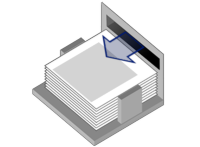 | |
[Center] | Places the original image in the center of paper. 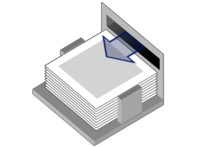 | ||
[Rear Edge] | Places the original image at the rear edge of paper. 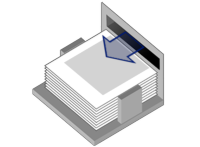 | ||
Remarks | - | ||
Reference | - | ||
Screen access | PS Plug-in Driver - [Image Position] | ||
AccurioPro Print Manager - Select a job. - [Job Management] - [Job Settings...] - [Image Position] | |||
AccurioPro Print Manager - Select a job, and right-click. - [Job Settings...] - [Image Position] | |||
AccurioPro Print Manager - Double-click the job. - [Image Position] | |||
AccurioPro Print Manager - Select a job. - | |||
AccurioPro Print Manager - [Configuration] - [Hot Folder Configuration...] - [Create...] - [Image Position] | |||
AccurioPro Print Manager - [Configuration] - [Hot Folder Configuration...] - Select a hot folder - [Edit...] - [Image Position] | |||
AccurioPro Print Manager - [Configuration] - [Hot Folder Configuration...] - Select a hot folder - [Duplicate...] - [Image Position] | |||
AccurioPro Print Manager - [Configuration] - [Hot Folder Configuration...] - Double-click a hot folder - [Image Position] | |||
AccurioPro Print Manager - [Configuration] - [Hot Folder Configuration...] - Right-click a hot folder - [Create...] - [Image Position] | |||
AccurioPro Print Manager - [Configuration] - [Hot Folder Configuration...] - Right-click a hot folder - [Edit...] - [Image Position] | |||
AccurioPro Print Manager - [Configuration] - [Hot Folder Configuration...] - Right-click a hot folder - [Duplicate...] - [Image Position] | |||


 - [Image Position]
- [Image Position] in the upper-right of a page, it turns into
in the upper-right of a page, it turns into  and is registered as a bookmark.
and is registered as a bookmark.