
[Outline Process]
Overview
Set the outline process for text, graphics, and image.
This function provides easy-to-see text or graphics enabling you to arrange the finishing.
The items corresponding to the selected check boxes are enabled.
- If any item of [Outline Process] is selected while [Custom Screen] is selected, the option is automatically switched to [Fixed Screen].
Specifications
Category | Print Workflow | |||
Location | Machine | - | ||
Printer driver | PS Plug-in Driver | |||
Application | AccurioPro Print Manager | |||
Required options | - | |||
Required items | - | |||
Setting items | [Thinning] 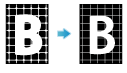 | Controls the boldness of the text or line images. | ||
[Halftone Text Enhancement] | Clearly prints the outline of gray text, graphics, or image. | |||
[Smoothing] 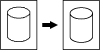 | Smoothly prints the outline of text, graphics, or image of density 100%. | |||
[Object] | [Text/Graphics] | Select the setting target for each item. This item is available when one of the outline process items is selected. | ||
[Text/Graphics/Image] | ||||
Remarks | - | |||
Reference | - | |||
Screen access | PS Plug-in Driver - [Imaging] | |||
AccurioPro Print Manager - Select a job. - [Job Management] - [Job Settings...] - [Imaging] | ||||
AccurioPro Print Manager - Select a job, and right-click. - [Job Settings...] - [Imaging] | ||||
AccurioPro Print Manager - Double-click the job. - [Imaging] | ||||
AccurioPro Print Manager - Select a job. - | ||||
AccurioPro Print Manager - [Configuration] - [Hot Folder Configuration...] - [Create...] - [Imaging] | ||||
AccurioPro Print Manager - [Configuration] - [Hot Folder Configuration...] - Select a hot folder - [Edit...] - [Imaging] | ||||
AccurioPro Print Manager - [Configuration] - [Hot Folder Configuration...] - Select a hot folder. - [Duplicate...] - [Imaging] | ||||
AccurioPro Print Manager - [Configuration] - [Hot Folder Configuration...] - Double-click a hot folder - [Imaging] | ||||
AccurioPro Print Manager - [Configuration] - [Hot Folder Configuration...] - Right-click a hot folder - [Create...] - [Imaging] | ||||
AccurioPro Print Manager - [Configuration] - [Hot Folder Configuration...] - Right-click a hot folder - [Edit...] - [Imaging] | ||||
AccurioPro Print Manager - [Configuration] - [Hot Folder Configuration...] - Right-click a hot folder - [Duplicate...] - [Imaging] | ||||

 - [Imaging]
- [Imaging] in the upper-right of a page, it turns into
in the upper-right of a page, it turns into  and is registered as a bookmark.
and is registered as a bookmark.