

[Paper Size]
Overview
Set the paper size used for printing.
- The Image Controller is required to use this function. For details, refer to What Is AccurioPro Print Manager?.
- If the selected paper size is larger than the original size, you can set [Image Position]. For details about [Image Position], refer to [Image Position].
Specifications
Category | Print Workflow | ||
Location | Machine | Touch Panel | |
Printer driver | - | ||
Application | AccurioPro Print Manager | ||
Required options | - | ||
Required items | - | ||
Setting items | Paper size list | Select the paper size from the menu list. If [Default] is selected, the default paper size is selected. This list also displays the custom sizes registered from [Custom Size...]. | |
[Custom Size...] | Displays the [Custom Size Manager] screen, and allows you to set the desired size. | ||
Remarks | - | ||
Reference | - | ||
Screen access | AccurioPro Print Manager - Select a job. - [Job Management] - [Job Settings...] - [Layout] | ||
AccurioPro Print Manager - Select a job, and right-click. - [Job Settings...] - [Layout] | |||
AccurioPro Print Manager - Double-click the job. - [Layout] | |||
AccurioPro Print Manager - Select a job. - | |||
Touch panel - [CNTL] - Select a job. - [Job Management] - [Job Settings...] - [Layout] | |||
Touch panel - [CNTL] - Select a job, and right-click. - [Job Settings...] - [Layout] | |||
Touch panel - [CNTL] - Double-click the job. - [Layout] | |||
Touch panel - [CNTL] - Select a job. - | |||
AccurioPro Print Manager - [Configuration] - [Hot Folder Configuration...] - [Create...] - [Layout] | |||
AccurioPro Print Manager - [Configuration] - [Hot Folder Configuration...] - Select a hot folder. - [Edit...] - [Layout] | |||
AccurioPro Print Manager - [Configuration] - [Hot Folder Configuration...] - Select a hot folder. - [Duplicate...] - [Layout] | |||
AccurioPro Print Manager - [Configuration] - [Hot Folder Configuration...] - Double-click a hot folder - [Layout] | |||
AccurioPro Print Manager - [Configuration] - [Hot Folder Configuration...] - Right-click a hot folder - [Create...] - [Layout] | |||
AccurioPro Print Manager - [Configuration] - [Hot Folder Configuration...] - Right-click a hot folder - [Edit...] - [Layout] | |||
AccurioPro Print Manager - [Configuration] - [Hot Folder Configuration...] - Right-click a hot folder - [Duplicate...] - [Layout] | |||
Touch panel - [CNTL] - [Configuration] - [Hot Folder Configuration...] - [Create...] - [Layout] | |||
Touch panel - [CNTL] - [Configuration] - [Hot Folder Configuration...] - Select a hot folder. - [Edit...] - [Layout] | |||
Touch panel - [CNTL] - [Configuration] - [Hot Folder Configuration...] - Select a hot folder. - [Duplicate...] - [Layout] | |||
Touch panel - [CNTL] - [Configuration] - [Hot Folder Configuration...] - Double-click a hot folder - [Layout] | |||
Touch panel - [CNTL] - [Configuration] - [Hot Folder Configuration...] - Right-click a hot folder - [Create...] - [Layout] | |||
Touch panel - [CNTL] - [Configuration] - [Hot Folder Configuration...] - Right-click a hot folder - [Edit...] - [Layout] | |||
Touch panel - [CNTL] - [Configuration] - [Hot Folder Configuration...] - Right-click a hot folder - [Duplicate...] - [Layout] | |||
Procedure
The setting screen is displayed.
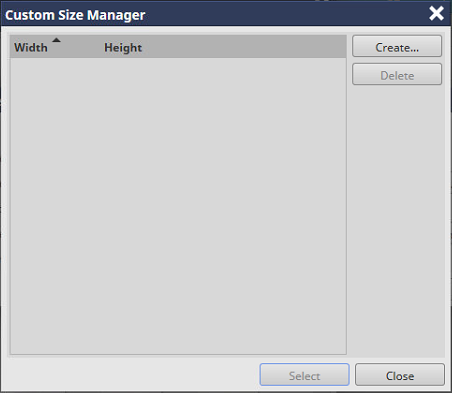
The [Custom Size Settings] screen is displayed.
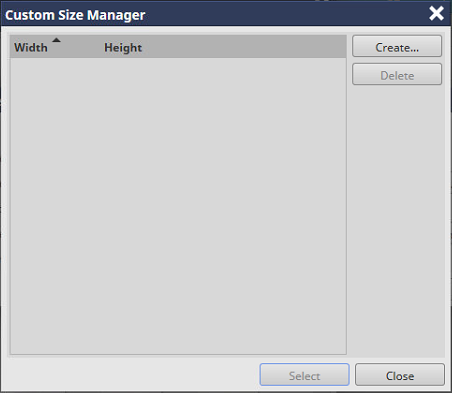

Range: [Width]: 90.0 mm to 1600.0 mm / 3.54" to 62.99", [Height]: 148.0 mm to 2100.0 mm / 5.83" to 82.68"
Some paper sizes cannot be set depending on the optional paper feeder that is mounted on the system. For details about the available sizes, refer to Optional Part Names and Specifications for Paper Feed, or contact your service representative.
The custom size display unit can be changed.

The custom size is registered.
The registered custom size can be selected from the paper size list.

 - [Layout]
- [Layout] in the upper-right of a page, it turns into
in the upper-right of a page, it turns into  and is registered as a bookmark.
and is registered as a bookmark.