

[Create...]
Overview
Create a tone curve for each page (Page Tone Curve).
- The Image Controller is required to use this function. For details, refer to What Is AccurioPro Print Manager?.
Specifications
Category | Print Workflow | |||
Location | Machine | Touch Panel | ||
Printer driver | - | |||
Application | AccurioPro Print Manager | |||
Required options | - | |||
Required items | - | |||
Setting items | [Copy From] | Calls the pre-registered tone curve or job tone curve. Select the desired item from the menu list. | ||
[Object Type] | [Image] | Adjusts the tone curve to apply to an image object. | ||
[Text/Graphics] | Adjusts the tone curve to apply to a text object or graphic object. | |||
-[All] | Applies the same tone curve to [Image] and [Text/Graphics]. By default, only this setting is available. | |||
[Page Range] | Enter the page to create a tone curve. When entering multiple pages, separate page numbers using commas (example: 1,3). When entering consecutive pages, set page numbers using a hyphen (example: 1 - 3). | |||
[Create] | Creates a page tone curve based on the setting. | |||
[Cancel] | Moves to the previous screen without saving the settings. | |||
Remarks | -: Default If you want to select [Image] or [Text/Graphics] with [Object Type], change No.184 to [On] with [Software Switch Setting]. For details, refer to [Software Switch Setting]. | |||
Reference | - | |||
Screen access | AccurioPro Print Manager - Select a job - [Job Management] - [Tone Curve Adjustment...] - [Create...] | |||
AccurioPro Print Manager - Select a job, and right-click. - [Tone Curve Adjustment...] - [Create...] | ||||
Touch panel - [CNTL] - Select a job. - [Job Management] - [Tone Curve Adjustment...] - [Create...] | ||||
Touch panel - [CNTL] - Select a job, and right-click. - [Tone Curve Adjustment...] - [Create...] | ||||
Procedure
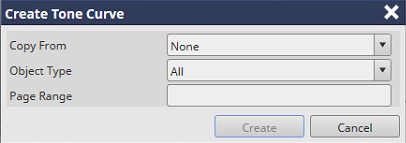
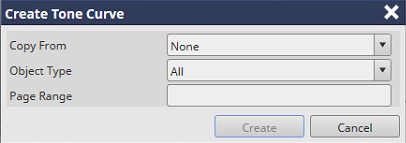
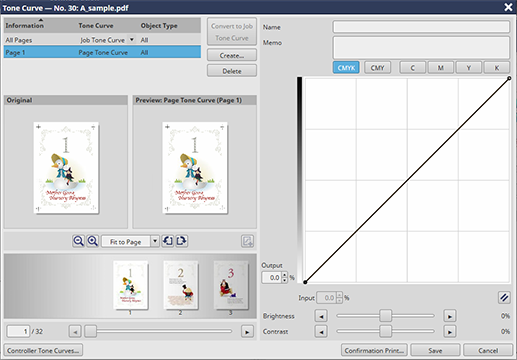
A page tone curve is created.
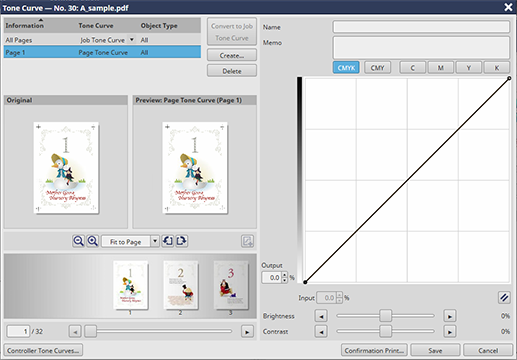
- The created tone curve can be adjusted as desired. For details about how to adjust the tone curve, refer to Tone Curve Adjustment Area.


 in the upper-right of a page, it turns into
in the upper-right of a page, it turns into  and is registered as a bookmark.
and is registered as a bookmark.