

[Page Edit...] Screen
Overview
Edit a hold job or secure job on a page basis.
- The Image Controller is required to use this function. For details, refer to What Is AccurioPro Print Manager?.
- [Cut], [Copy], [Delete], or [Rotate 180°] can also be selected from the right-click menu.
- Multiple image pages can also be selected for [Cut], [Copy], [Delete], [Rotate 180°], or [Insert Chapter].
- An HDD job cannot be edited. To edit, recall to a hold job, and store it. For details, refer to [Recall].
The Page Edit function is not available when
- multiple jobs are selected;
- [Poster Printing] or [Imposition] is set in [Layout] under Job Settings;
- [Repeat Pages] is set in [Page Settings] under Job Settings;
- the print job is set to a PDL type other than PS, PDF, PDF (APPE), TIFF, JPEG, or PPML; or
- a hold job without RIP is selected.
Specifications
Category | Print Workflow | ||
Location | Machine | Touch Panel | |
Printer driver | - | ||
Application | AccurioPro Print Manager | ||
Required options | - | ||
Required items | - | ||
Setting items | [Cut] | Cuts to move the selected image page to the desired position. | |
[Copy] | Copies the selected image page. | ||
[Paste After] or [Paste Before] | Select [Cut] or [Copy] to insert the selected image page. Clicking , displays [Before] or [After]. Switches the image page insertion position before or after. | ||
[Delete] | Deletes the selected image page. You can also select and delete all the image pages. | ||
[Rotate 180°] | Rotates the selected image page by 180 degrees. Each time you click this item, the target page rotates by 180 degrees. | ||
[Append Blank Page] | Adds a blank page after the last image page. For details, refer to [Append Blank Page] / [Insert Blank Page]. | ||
[Insert Blank Page] | Inserts a blank page before the selected image page. For details, refer to [Append Blank Page] / [Insert Blank Page]. | ||
[Append Blank Tab 2] or [Append Blank Tab 1] | Inserts tab paper after the last image page. For details, refer to Append Blank Tab / Insert Blank Tab. | ||
[Insert Blank Tab 2] or [Insert Blank Tab 1] | Inserts tab paper before the selected image page. For details, refer to Append Blank Tab / Insert Blank Tab. | ||
[Insert Chapter] | Sets the chaptering position. For details, refer to [Insert Chapter]. | ||
[Preview] | Enlarges or reduces the thumbnail of the selected image page. For details, refer to [Preview]. | ||
Image page display area | Displays the configuration of the job image page using thumbnails. Placing the cursor on an image page displays the following information. [Original Page Number] [Paper Size] [Paper Tray] [2-Sided] [Staple] [Punch] [Paper Profile] | ||
[Insert from Other Job...] | Copies and inserts an image page of another hold job or secure job. For details, refer to [Insert from Other Job...]. | ||
Remarks | For the following items, the display varies depending on the image page selection state. When no image page is selected, [Append Blank Page] or [Append Blank Tab 1] (or [Append Blank Tab 2]) is displayed. When an image page is selected, [Insert Blank Page] or [Insert Blank Tab 1] (or [Insert Blank Tab 2]) is displayed. | ||
Reference | - | ||
Screen access | AccurioPro Print Manager - Select a job. - [Job Management] - [Page Edit...] | ||
AccurioPro Print Manager - Select a job, and right-click. - [Page Edit...] | |||
AccurioPro Print Manager - Select a job. - | |||
Touch panel - [CNTL] - Select a job. - [Job Management] - [Page Edit...] | |||
Touch panel - [CNTL] - Select a job, and right-click. - [Page Edit...] | |||
Touch panel - [CNTL] - Select a job. - | |||
Procedure (Moving or Copying an Image Page)
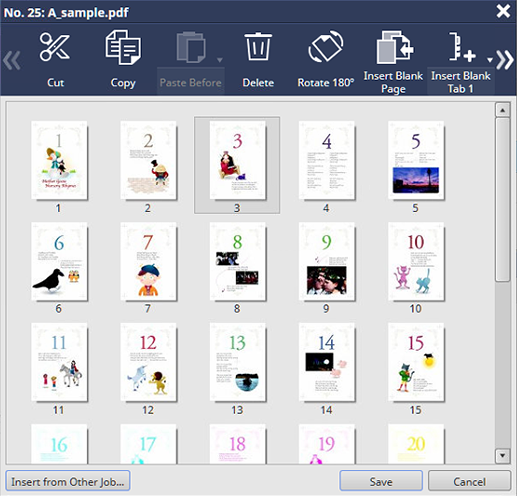
Multiple image pages can be selected.
If you select [Select All] in the right-click menu, you can select all the image pages. However, if all the image pages are selected, they cannot be moved.
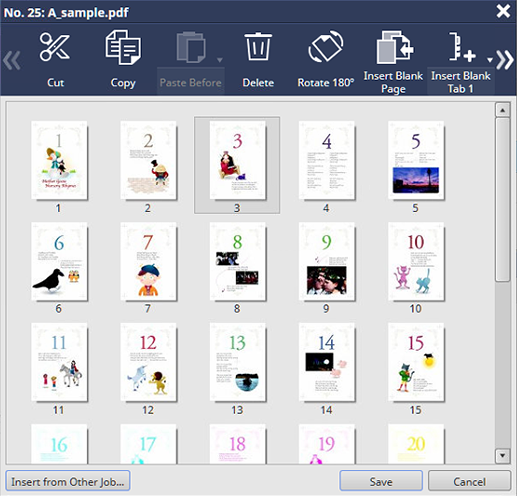
You can also select an image page, and also select [Cut] or [Copy] from the right-click menu to perform operations.
 ".
".The image page is inserted into the selected position.
[Paste Before] is inserted before the selected image page, and [Paste After] is inserted after the selected Image page. Clicking , switches [Before] or [After].
You can also select [Paste Before] or [Paste After] from the right-click menu to insert the target before or after the selected image page.
Also, you can drag the selected image page to the destination to move it.
- A cover or automatically inserted blank page cannot be moved or deleted.


 in the upper-right of a page, it turns into
in the upper-right of a page, it turns into  and is registered as a bookmark.
and is registered as a bookmark.