

[Preview]
Overview
Display the page configuration of the selected job on the preview screen.
The preview image can also be enlarged for display.
- The Image Controller is required to use this function. For details, refer to What Is AccurioPro Print Manager?.
Specifications
Category | Print Workflow | ||
Location | Machine | Touch Panel | |
Printer driver | - | ||
Application | AccurioPro Print Manager | ||
Required options | - | ||
Required items | - | ||
Setting items |  | Zooms out the preview image. | |
 | Zooms in the preview image. | ||
Display size list | Select the display size of the thumbnail image from the menu list. If [Fit to Page] is selected, the image is displayed at a size that matches the entire original. | ||
| Switches the image page to be displayed. You can also move the slider between " | ||
[Close] | Closes the preview screen. | ||
Remarks | - | ||
Reference | - | ||
Screen access | AccurioPro Print Manager - Select a job. - [Job Management] - [Page Edit...] - | ||
AccurioPro Print Manager - Select a job, and right-click. - [Page Edit...] - | |||
AccurioPro Print Manager - Select a job. - | |||
Touch panel - [CNTL] - Select a job. - [Job Management] - [Page Edit...] - | |||
Touch panel - [CNTL] - Select a job, and right-click. - [Page Edit...] - | |||
Touch panel - [CNTL] - Select a job. - | |||
Procedure
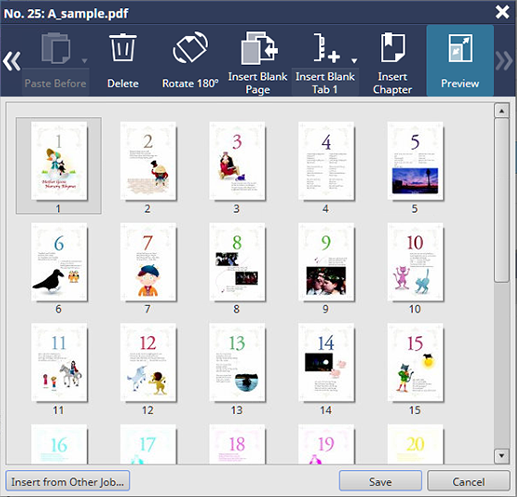
The details screen of preview images is displayed.
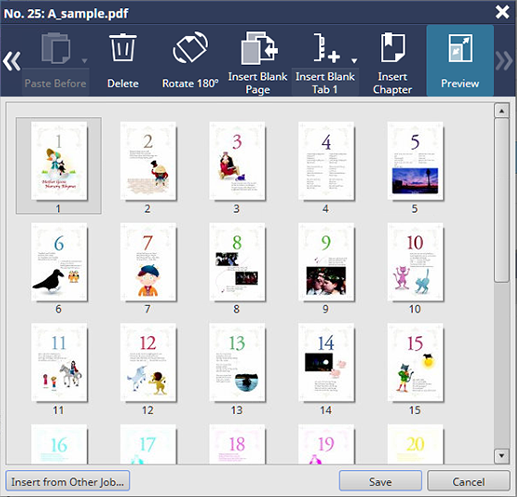
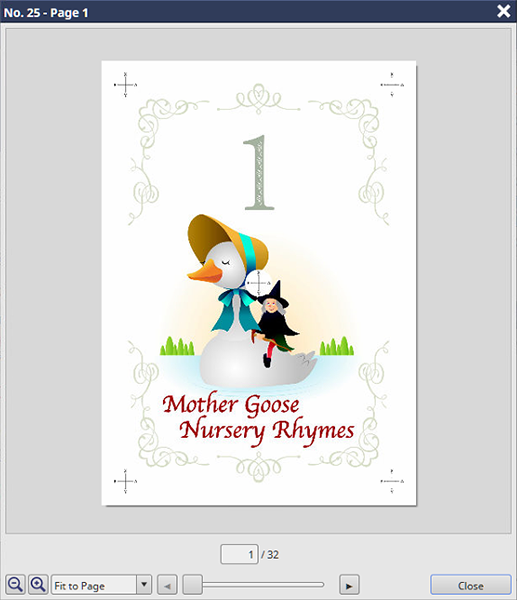
If a page number is entered in the text box under a preview image, the preview image of the entered page is displayed.
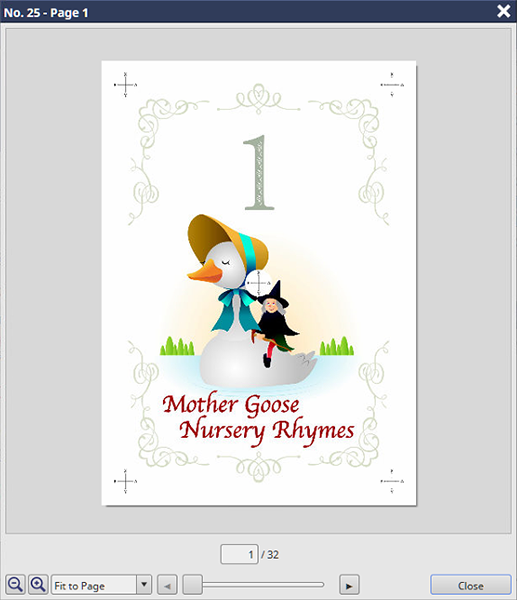

 /
/ 
 - Select an image page. - [Preview]
- Select an image page. - [Preview] -
-  in the upper-right of a page, it turns into
in the upper-right of a page, it turns into  and is registered as a bookmark.
and is registered as a bookmark.