

[Print...] Screen
Overview
Select a job from the job list to make prints.
You can also configure settings to delete a job after printing.
- The Image Controller is required to use this function. For details, refer to What Is AccurioPro Print Manager?.
Specifications
Category | Print Workflow | |||
Location | Machine | Touch Panel | ||
Printer driver | - | |||
Application | AccurioPro Print Manager | |||
Required options | - | |||
Required items | - | |||
Setting items | [Delete and Print] | Displayed when a hold job is selected. Selecting this check box deletes the printed job. | ||
[Copies] | Sets the number of copies. Range: 1 to 9,999 | |||
[Use Job Setting] | Displayed when multiple jobs are selected. Selecting this check box prints the specified number of copies of each job. Clearing this check box prints by the number of copies specified in [Copies]. | |||
[Arrangement] | Displayed when multiple jobs are selected. | |||
[By Collection] | Jobs are printed one by one in the order in which they are selected. | |||
[By Copies] | Prints the specified number of copies of each job. | |||
[Output Method] | Displayed when an HDD job is selected. Set the output method. | |||
[Print] | Prints a job. | |||
[Print/Hold] | Holds a job simultaneously when printing it. | |||
[Hold] | Holds a job. Does not print. | |||
[OK] | Applies the settings. | |||
[Cancel] | Moves to the previous screen without saving the settings. | |||
Remarks | - | |||
Reference | - | |||
Screen access | AccurioPro Print Manager - Select a job. - [Job Management] - [Print...] | |||
AccurioPro Print Manager - Select a job, and right-click. - [Print...] | ||||
AccurioPro Print Manager - Select a job. - Job Information - | ||||
Touch panel - [CNTL] - Select a job. - [Job Management] - [Print...] | ||||
Touch panel - [CNTL] - Select a job, and right-click. - [Print...] | ||||
Touch panel - [CNTL] - Select a job. - Job Information - | ||||
Procedure
If the folder containing the target job is locked, click " "; the Unlock screen is displayed. To unlock, enter the password, and click [OK].
"; the Unlock screen is displayed. To unlock, enter the password, and click [OK].
Multiple jobs can be selected simultaneously.
The setting screen is displayed.
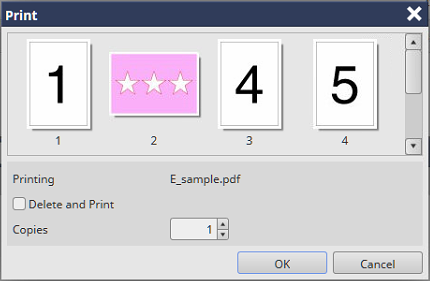
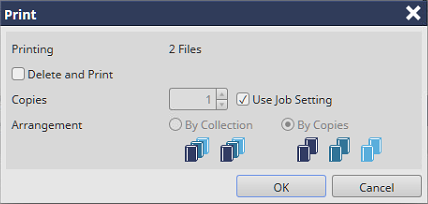
To delete the job at the same time as it is being output, select the [Delete and Print] check box.
If multiple jobs are selected, the specified number of copies of each job are printed. To print the same number of copies of all jobs, clear the [Use Job Setting] check box.
If [By Collection] is selected in [Arrangement], 1 copy of each job is printed in the order in which jobs are selected. If [By Copies] is selected, the specified number of copies are printed for each job.
If an HDD job is selected, set [Output Method].
If you need to perform re-RIP when printing, you can display a confirmation dialog box to notify that re-RIP will be performed before printing. If you want to display a confirmation dialog box, change No.197 to [On] with [Software Switch Setting]. For details, refer to [Software Switch Setting].
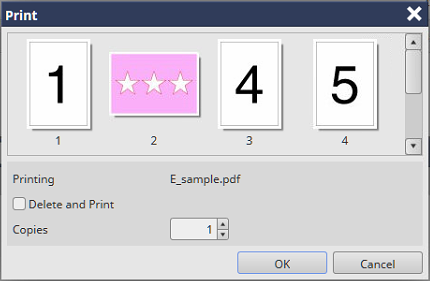
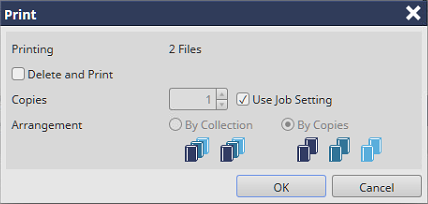
The selected job is printed.
Jobs selected from the job list can also be printed by the following operations.
- Select [Print...] from the right-click menu.
- Click "
 " of Job Information.
" of Job Information. - Drag & drop the selected job to the [Active] job list (only when displayed on the computer).
- Drag & drop the file selected from the desktop of the computer or a folder to the [Active] job list (only when displayed on the computer).

 in the upper-right of a page, it turns into
in the upper-right of a page, it turns into  and is registered as a bookmark.
and is registered as a bookmark.