

[Append Blank Page] / [Insert Blank Page]
Overview
Insert a blank page before the selected image page, or add a blank page after the last image page.
The button display varies depending on the image page selection state.
- The Image Controller is required to use this function. For details, refer to What Is AccurioPro Print Manager?.
- When no image page is selected, [Append Blank Page] is displayed. When an image page is selected, [Insert Blank Page] is displayed.
- If a blank page is inserted between the front and back pages for 2-sided printing, the job cannot be saved. In such a case, change the insertion position.
Specifications
Category | Print Workflow | |||
Location | Machine | Touch Panel | ||
Printer driver | - | |||
Application | AccurioPro Print Manager | |||
Required options | - | |||
Required items | - | |||
Setting items | [Acquire Tray and Paper Data] | Acquires the paper tray and paper information of this system. When information is acquired, " | ||
[Paper Profile] | Select the paper profile registered in this system from the menu list. | |||
[Paper Size] | Select the paper size from the menu list. | |||
[Custom Size...] | Displays the [Custom Size Manager] screen, and allows you to set the desired size. | |||
[Feed Direction] | [Auto] | Select the feed direction from the menu list. | ||
[Long Edge] | ||||
[Short Edge] | ||||
[Paper Tray] | Select the desired paper tray from the menu list. | |||
[Use Tray Settings] | Applies the setting of the paper tray selected in [Paper Tray] to [Paper Size] and [Feed Direction]. | |||
[Number of Sheets] | Enter the number of inserted sheets from the paper tray. Range: 1 to 500 sheets (Max. 250 sheets when the bypass tray is selected) | |||
Remarks | - | |||
Reference | - | |||
Screen access | AccurioPro Print Manager - Select a job. - [Job Management] - [Page Edit...] - Select [Append Blank Page] or image page. - [Insert Blank Page] | |||
AccurioPro Print Manager - Select a job, and right-click. - [Page Edit...] - Select [Append Blank Page] or image page. - [Insert Blank Page] | ||||
AccurioPro Print Manager - Select a job. - | ||||
Touch panel - [CNTL] -Select a job. - [Job Management] - [Page Edit...] - Select [Append Blank Page] or image page. - [Insert Blank Page] | ||||
Touch panel - [CNTL] - Select a job, and right-click. - [Page Edit...] - Select [Append Blank Page] or image page. - [Insert Blank Page] | ||||
Touch panel - [CNTL] -Select a job. - | ||||
Procedure (Inserting a Blank Page)
To add a blank page after the last image page, click [Append Blank Page] without selecting an image page.
The [Insert Sheet Settings] screen is displayed.
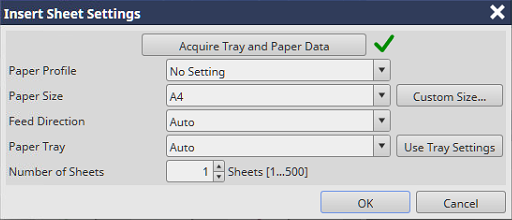
A blank page is inserted.
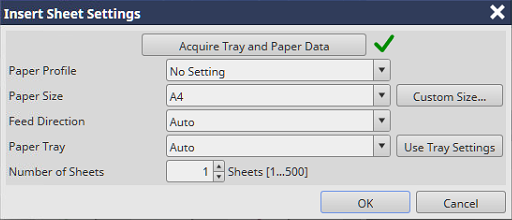
Procedure (Registering the Custom Size From [Custom Size...])
The [Insert Sheet Settings] screen is displayed.
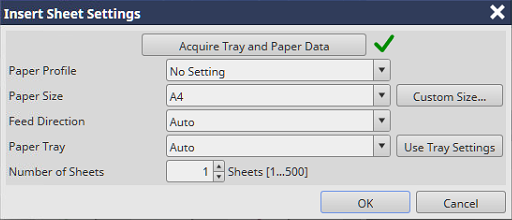
The [Custom Size Manager] screen is displayed.
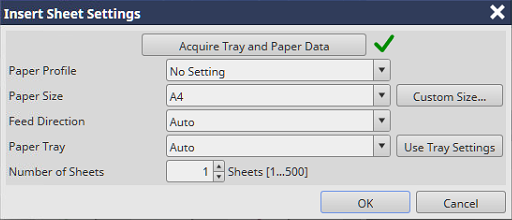
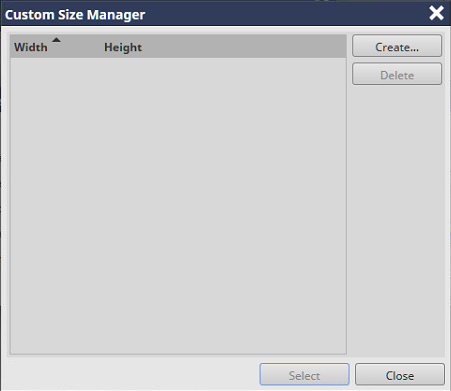
The [Custom Size Settings] screen is displayed.
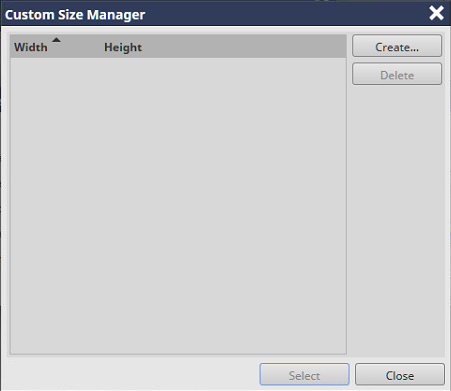

Enter the numeric value in the setting range displayed on the screen.
Some paper sizes cannot be set depending on the optional paper feeder that is mounted on the system. For details about the available sizes, refer to Optional Part Names and Specifications for Paper Feed, or contact your service representative.
The custom size display unit can be changed.

The custom size is registered.
The registered custom size can be selected in the [Paper Size].
The custom size registered in this item is common to [Paper Size] of the [General] screen.

 " is displayed in the right side. If information acquirement fails, "
" is displayed in the right side. If information acquirement fails, " " is displayed.
" is displayed. - Select [Append Blank Page] or image page. - [Insert Blank Page]
- Select [Append Blank Page] or image page. - [Insert Blank Page] in the upper-right of a page, it turns into
in the upper-right of a page, it turns into  and is registered as a bookmark.
and is registered as a bookmark.