

Screen
Overview
Edit a hold job or secure job on a page basis.
Screen Access
AccurioPro Print Manager - Select a job. - [Job Management] - [Page Edit...]
AccurioPro Print Manager - Select a job, and right-click. - [Page Edit...]
AccurioPro Print Manager - Select a job. - Job Information - 
Touch panel - [CNTL] - Select a job. - [Job Management] - [Page Edit...]
Touch panel - [CNTL] - Select a job, and right-click. - [Page Edit...]
Touch panel - [CNTL] - Select a job. - Job Information - 
Screen
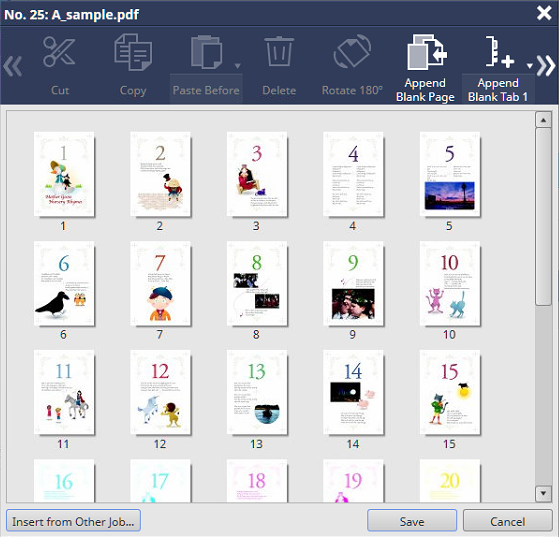
Common buttons
Button name | Description |
|---|---|
[Save] | Saves the updated setting, and closes the screen. If you need to perform re-RIP when saving, you can display a confirmation dialog box to notify that re-RIP will be performed before saving. If you want to display a confirmation dialog box, change No.197 to [On] with [Software Switch Setting]. For details, refer to [Software Switch Setting]. |
[Cancel] | Closes the screen without saving the updated setting. |
 in the upper-right of a page, it turns into
in the upper-right of a page, it turns into  and is registered as a bookmark.
and is registered as a bookmark.