

Tool: View
Introduction

The "View" tool is used to review existing data. It is very similar to the "Measure" tool, but differs in two essential points:
- When "View" is called, no connection to a measuring instrument is established.Therefore, the window with the instrument parameters cannot be displayed in View.
- "View" displays charts and measurement data of all instruments. With "Measure", on the other hand, the instrument is selected before the measurement window is opened. Therefore, in the “Measure” window, only charts that are suitable for the corresponding measuring instrument can be selected.
If a new measurement is to be made after existing data has been reviewed, "Measure" can be called up directly via the toolbar of "View".
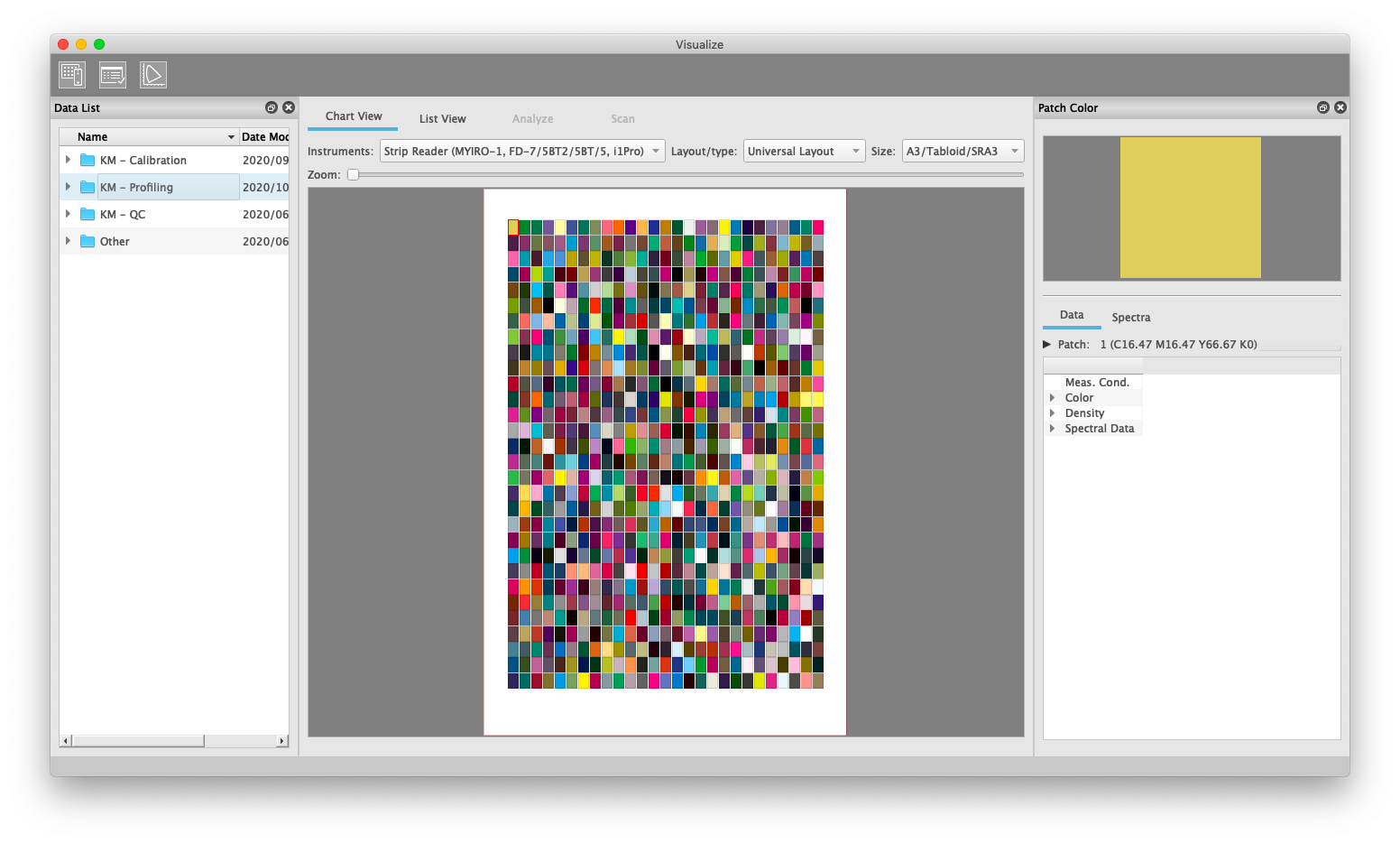
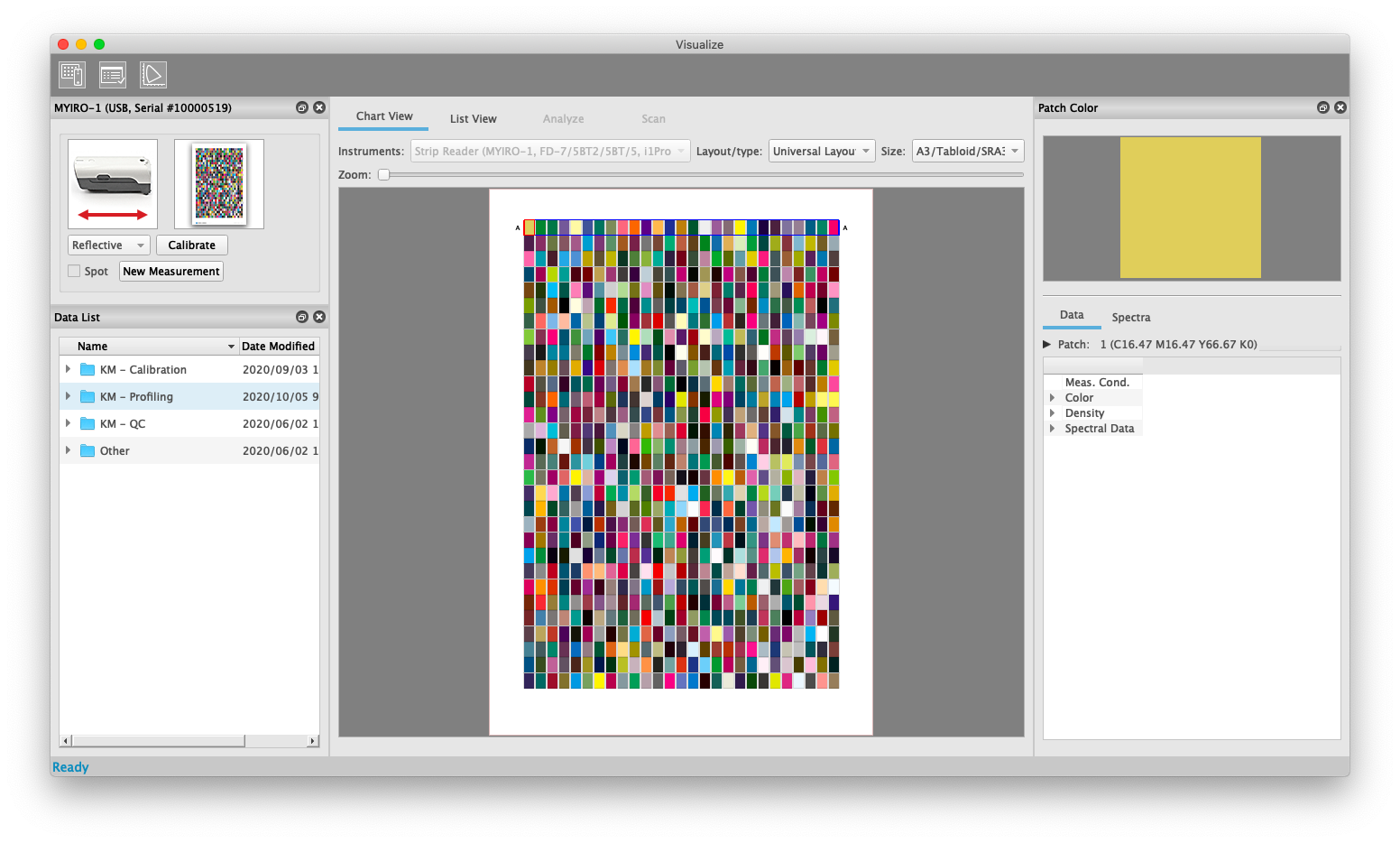
Operation Example 1: Selection of a profiling Measurement
If you want to create an ICC profile with an existing measurement file, the procedure is similar to that for a new measurement (see Tool: Measure - Measurement of Charts, Operation Example 1).
- Open the "View" tool.
- In the "Data List" window, open the "Profiling" measurement folder and select the desired measurement file (.mdl). If necessary, change the measurement parameters in the "Patch Color" window. Konica Minolta instruments always record all measurement conditions so that you can change the parameters for existing measurements afterwards.
- Call “Profiler” tool to create an ICC profile by clicking on the Profiler icon in the tool bar, or
- Export a measurement file (see Data Export).
Further details on operation can be found in Tools.
Operation Example 2: Measurement of a quality assurance chart
- Open the "View" tool.
- In the "Data List" window, open the "QC\Fogra MediaWedge 3.0" measurement folder and select the desired measurement file (.mdl). If necessary, change the measurement parameters in the "Patch Color" window. Konica Minolta measuring instruments always record all measurement conditions so that you can change the parameters for existing measurements afterwards.
- For evaluation, start the “Analyze” tool and select the desired evaluation parameters (see Tool: Analyze).
Further details on operation can be found in Tools.
 in the upper-right of a page, it turns into
in the upper-right of a page, it turns into  and is registered as a bookmark.
and is registered as a bookmark.