Backing Up Data
Overview
You can store job data and Image Controller on the HDD, and hot folder settings data on an external storage device, and restore any such previously stored data. This feature is a safety measure in case data is accidentally lost, or for if you want to restore the system to a previous state.
For details about the back up function and restore function, refer to [HDD Restore/Backup].
- If Security Enhanced Mode is selected, [HDD Restore/Backup] is grayed out (inactive) and cannot be selected.
All HDD Data
1
Connect the external storage device used for backing up and restoring to the USB port.
2
Press Utility/Counter, and then press in order of [Administrator Setting] - [Security Setting] - [HDD Management Setting] - [HDD Restore/Backup].
3
When backing up, press [HDD ALL Backup].
Press [Start] to begin the backup process.
4
Press [HDD ALL Restore] if restoring.
Press [Start] and a dialog box requesting confirmation to overwrite all data on the HDD is displayed. Press [Yes] to begin restoring all the data.
5
When complete, set the Sub power switch OFF/ON.
Specific directory of the HDD
Backup or restore only the jobs among the HDD store jobs that are saved in the backup folder directly under the Public folder.
1
Connect the external storage device used for backing up and restoring to the USB port.
2
Press Utility/Counter, and then press in order of [Administrator Setting] - [Security Setting] - [HDD Management Setting] - [HDD Restore/Backup].
3
When backing up, press [HDD BOX Backup].
Press [Start] to start backup of the data stored in the backup folder on the HDD.
4
Press [HDD BOX Restore] if restoring.
Press [Start] to start restoring of the data to the backup folder on the HDD.
5
When complete, set the Sub power switch OFF/ON.
Image Controller Setting Data
1
Connect the external storage device used for backing up and restoring to the USB port.
2
Press Utility/Counter, and then press in order of [Administrator Setting] - [Security Setting] - [HDD Management Setting] - [HDD Restore/Backup].
3
When backing up, press [Controller Backup].
Press [Start] to start the backup of the setting data stored in the image controller.
4
Press [Controller Restore] if restoring.
Press [Start] to start restoring setting data of the image controller.
5
When complete, set the Sub power switch OFF/ON.
Hot Folder
1
Connect the USB flash drive used for backing up to the USB connection port.
2
Press Utility/Counter, and then press in order of [Administrator Setting] - [Controller] - [Hot Folder Backup].
4
Press [Yes] when the confirmation screen is displayed.
5
When the backup is complete, the message [Completed] will be displayed and the backup file will be saved directly under the USB flash drive.
The file name is "HotFolder_Backup_***" (where * is the date and time when it was saved).

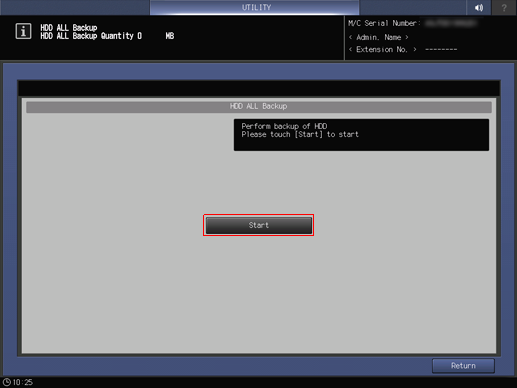
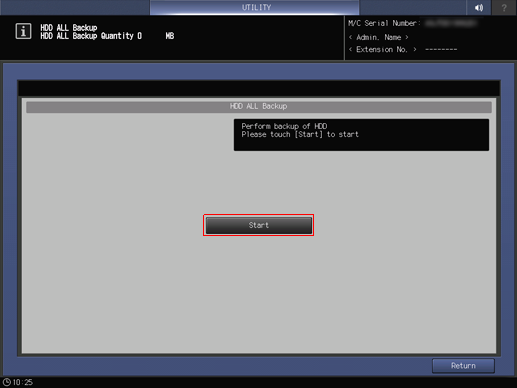
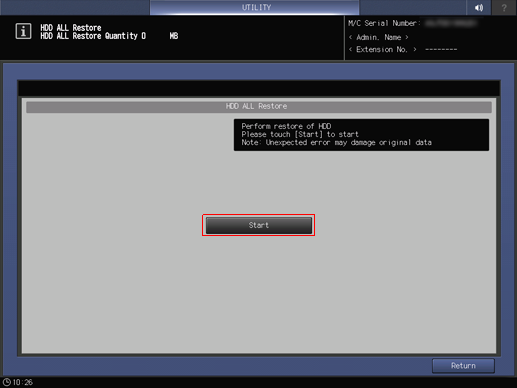
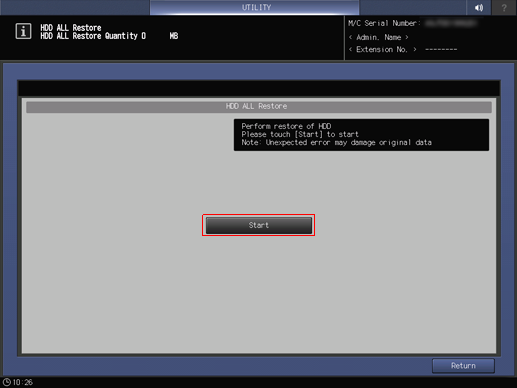
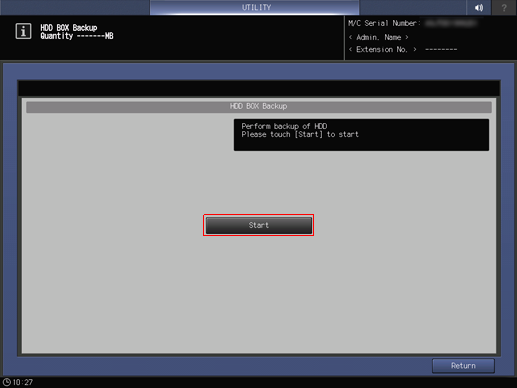
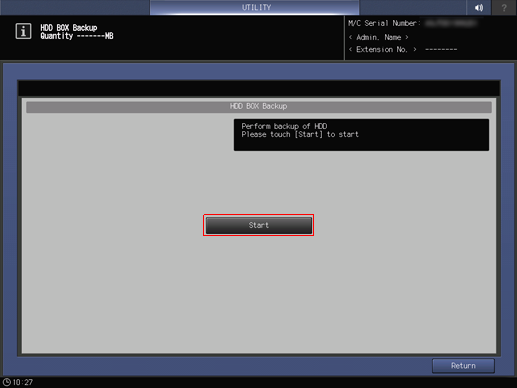
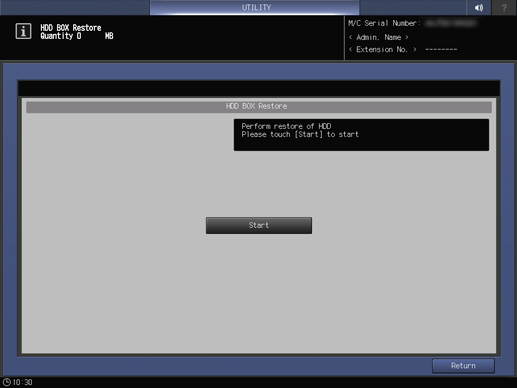
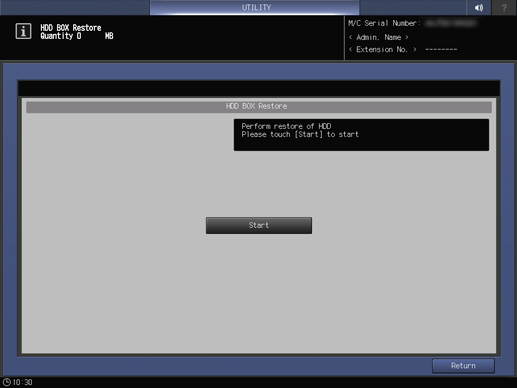
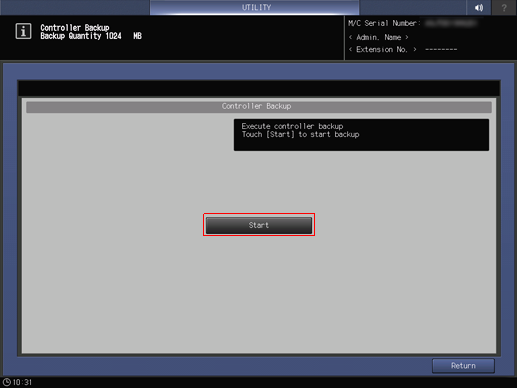
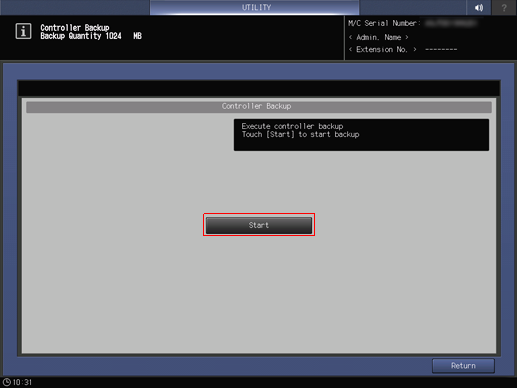
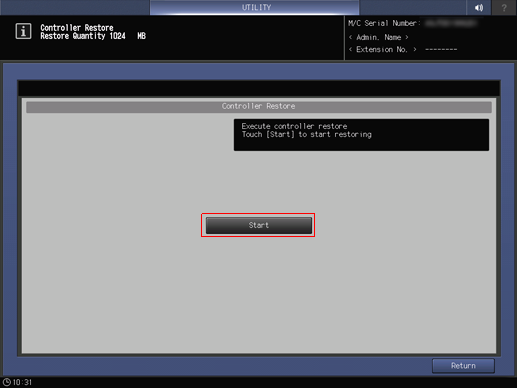
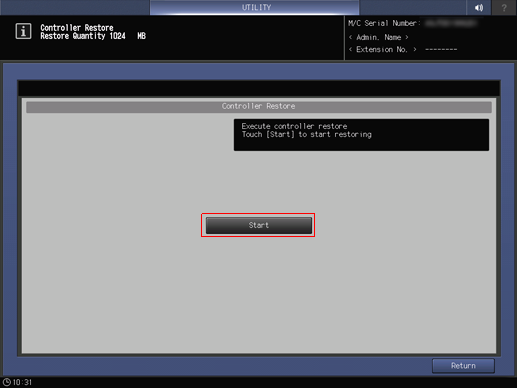
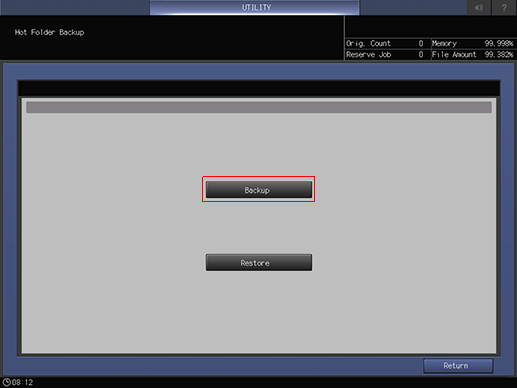
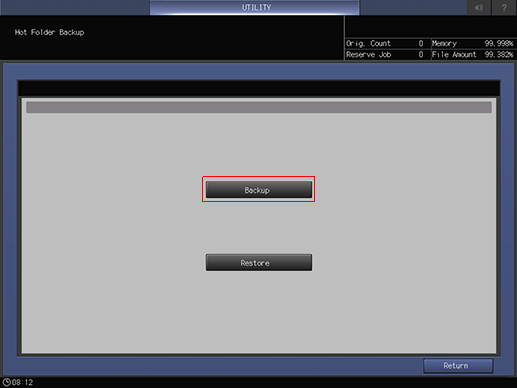
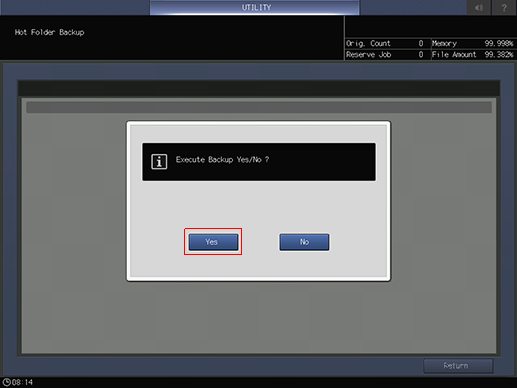
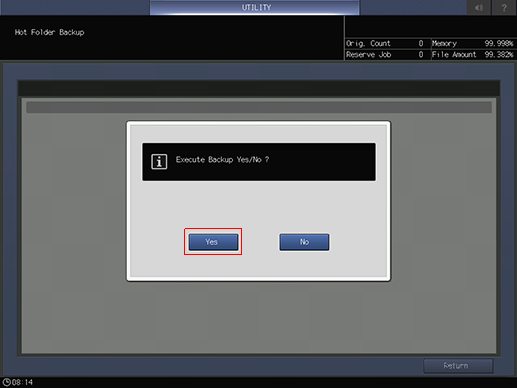

 in the upper-right of a page, it turns into
in the upper-right of a page, it turns into  and is registered as a bookmark.
and is registered as a bookmark.