
Encrypting Scan Data
Overview
Set a password when scanning to encrypt the scan data. It is necessary to enter the password to browse the data. This is useful for protecting against data leaks.
NOTICE
- Make sure you do not forget the password you set.
Tips
- In [File Type], select [PDF] + [Package], or [PDF] + [Divided] to encrypt the data.
- Cannot be encrypted for JPEG, XPS, TIFF or PDF compliant with PDF/A.
- Partitions cannot be configured if [HDD Encryption Setting] is enabled.
Procedure
1
Press the [SCAN] tab.
2
Select the destination and press [Scan Settings].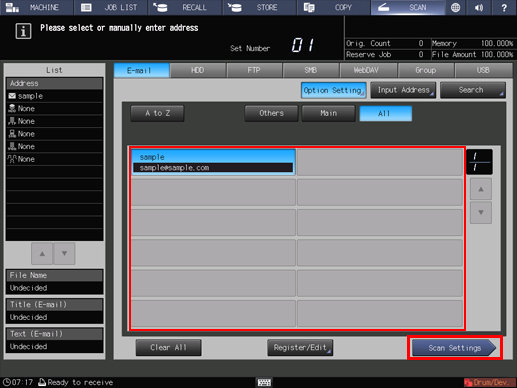
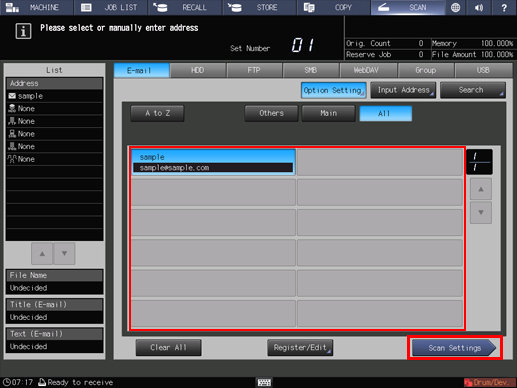
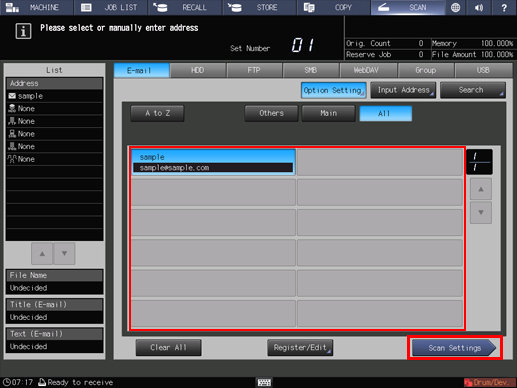
3
Press [File Type].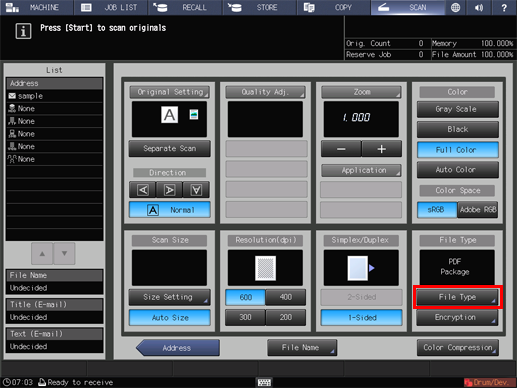
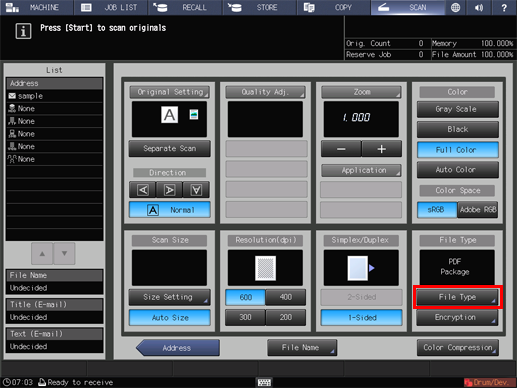
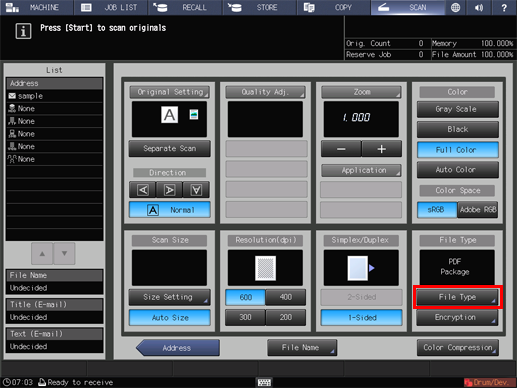
4
Select [PDF] in [File Type] and [Package], or [Divided] in [Page Setting], and press [OK].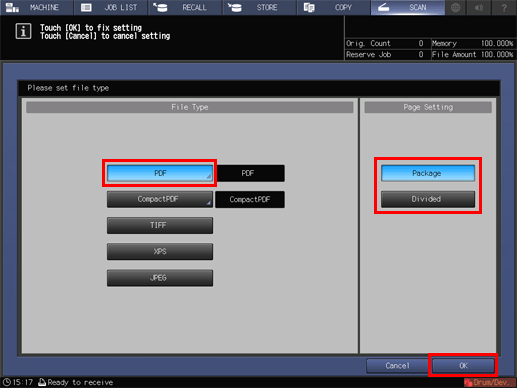
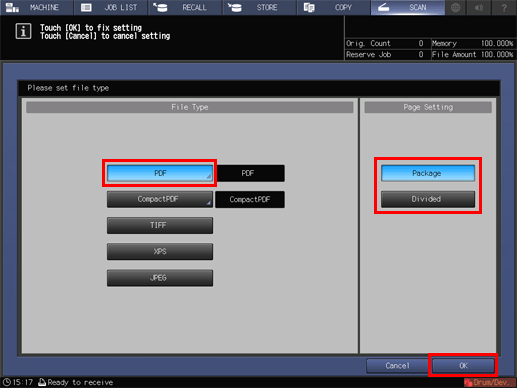
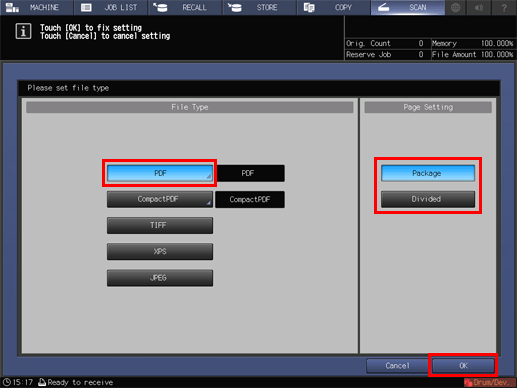
5
Press [Encryption].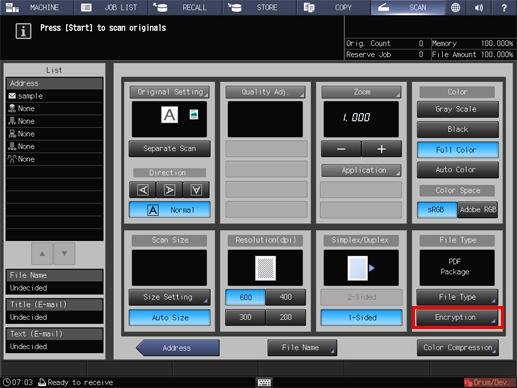
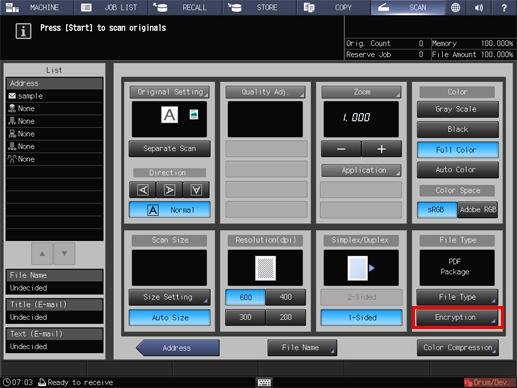
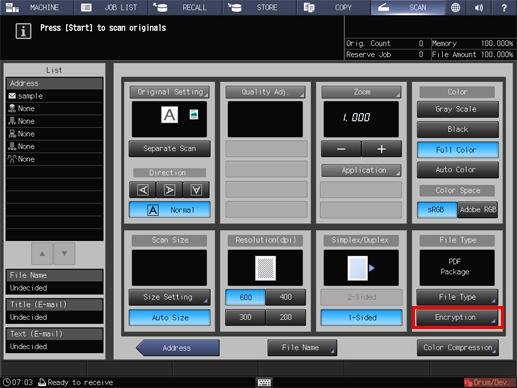
6
Enter the password and press [OK].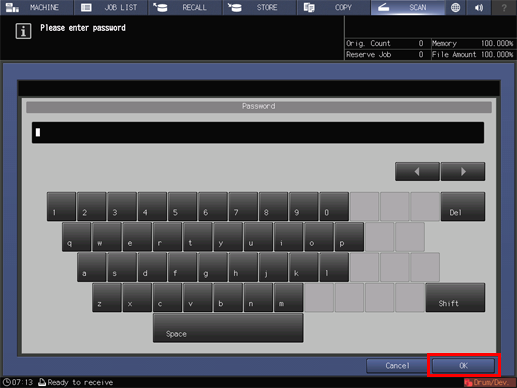
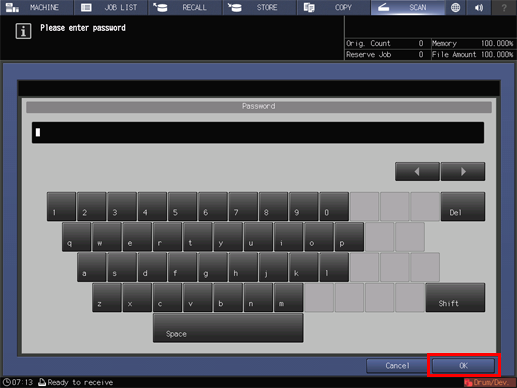
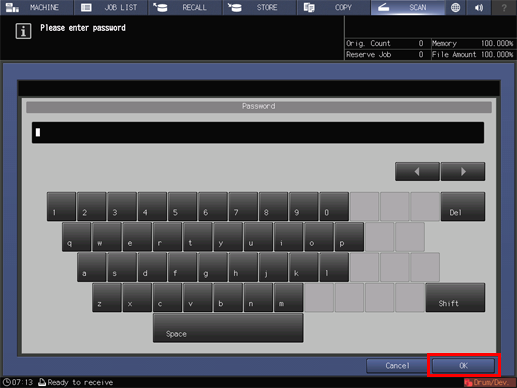
7
Check that [Encryption] has been set on the [Scan Settings] screen.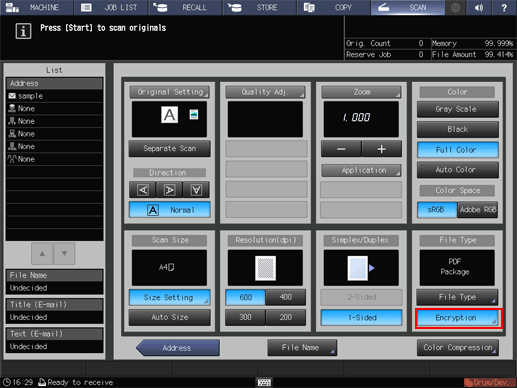
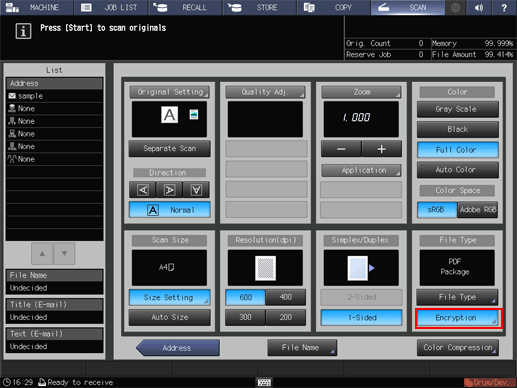
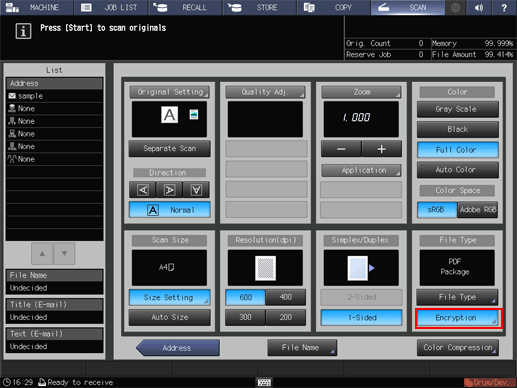
8
Perform the scan.


 in the upper-right of a page, it turns into
in the upper-right of a page, it turns into  and is registered as a bookmark.
and is registered as a bookmark.