
What Is Shortcut Key?
You can omit steps such as displaying and selecting menus by changing the setting key displayed on each screen to any item. It is convenient to set the frequently used items as shortcut keys, because it enables efficient operations.
You can also display the registered program as a shortcut key at the bottom of each screen.
The number of shortcut keys that can be displayed and the items that can be selected differ depending on the screen.
[COPY] Screen
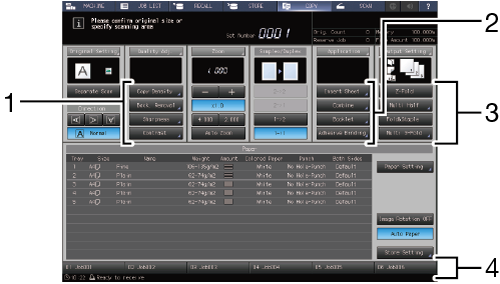
[SCAN] screen - [Scan Settings] screen
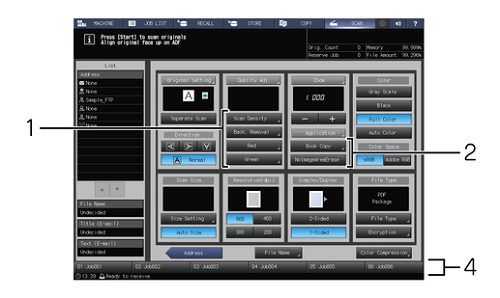
[STORE] Screen
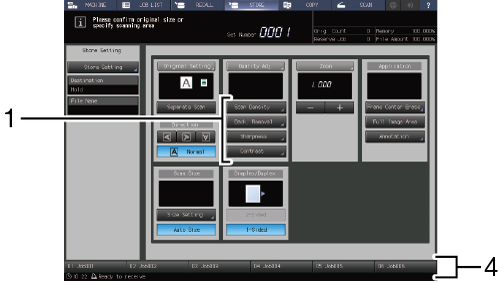
Items that can be set on each screen
No. | Screen and Item | [COPY] Screen | [SCAN] screen - [Scan Settings] screen | [STORE] Screen |
|---|---|---|---|---|
1 | [Quality Adj.]* | Up to 4 items can be set. | ||
For details, refer to [Quality Adj.(Copy)]. | For details, refer to [Quality Adj.(Scan)]. | For details, refer to [Quality Adj.(Store)]. | ||
2 | [Application] | Up to 4 items can be set. For details, refer to [Application(Copy)]. | Up to 2 items can be set. For details, refer to [Application(Scan)]. | - |
3 | [Output Setting] | Up to 4 items can be set. For details, refer to [Output Setting]. | - | - |
4 | Program | Up to 6 items can be set. | ||
For details, refer to [Copy Mode Memory]. | For details, refer to [Scan Mode Memory]. | For details, refer to [Store Mode Memory]. | ||
* The item displayed under [Quality Adj.] can be selected from the shortcut key or density setting key. For details, refer to [Quality Adj. Area Setting].
 in the upper-right of a page, it turns into
in the upper-right of a page, it turns into  and is registered as a bookmark.
and is registered as a bookmark.