
Using the Status Display Light
Overview
A status display light is available as an option for the system.
This section describes how to use the status display light to perform work more efficiently.
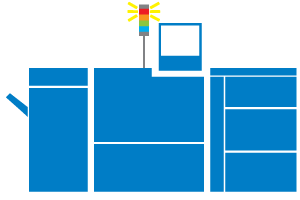
Usage Examples
- Understanding the status of the machine at a distance from the system itself
- Understanding the status of the system using light (visual) rather than sound (audio)
- Understanding at a glance which machine is in which status when using setups with multiple systems
Usage Examples When Combined with Notification Sound
Combining the status display light with a notification sound makes it even easier to find out the status of the system.
- The notification sound alerts the user about errors, even if they cannot see the system directly. The color of the light then informs the user of the type of error.
- When there are multiple systems operating and one of the systems is outputting a notification sound, the user can use the lights to distinguish which machine is outputting the warning alarm
Reference
- For details about how the different light colors relate to different system statuses, refer to Checking the Status Display Lights.
Reference
- For details about the notification sound settings, refer to [Operation/Info.Sound Setting].

 in the upper-right of a page, it turns into
in the upper-right of a page, it turns into  and is registered as a bookmark.
and is registered as a bookmark.