
[Advanced Document Settings]
Overview
Set the document to be printed.
- For details about the paper sizes available for paper tray, refer to Optional Part Names and Specifications for Paper Feed.
Screen and Description
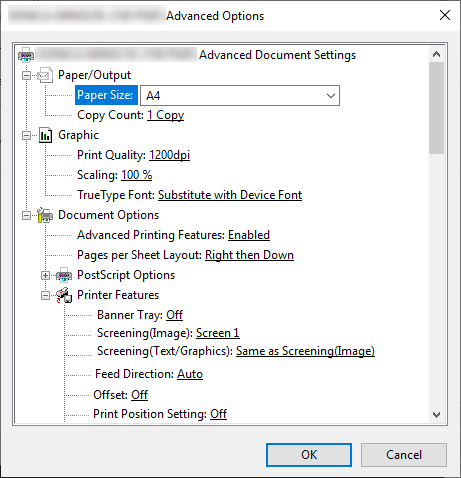
Setting items | Setting | Description |
|---|---|---|
[Paper Size] | Paper size available in this system | Sets the paper size. When [PostScript Custom Page Size] (custom size) is selected, the size specified in [PostScript Custom Page Size Definition] is used. Some paper sizes cannot be set depending on the optional paper feeder that is mounted on the system. For details, refer to Optional Part Names and Specifications for Paper Feed, or contact your service representative. |
[Copy Count] | [1] to [9999] | Specify the number of sets. The displayed window varies depending on which application is used. |
[Print Quality] | [600dpi], [1200dpi] | Set the resolution when printing image data, etc. The resolution can be selected according to the use application of printouts. |
[Scaling] | [1%] to [1000%] | Set the scaling ratio for printouts. A part of the original image may be lost depending on the specified scaling ratio. |
[TrueType Font] | [Substitute with Device Font], [Download as Softfont] | Set the printing font. When the target font is not found, you can select whether to use a similar font or download the TrueType font. |
[Advanced Printing Features] | [Enabled], [Disabled] | Make this setting when enabling the [Pages per Sheet Layout] function. |
[Pages per Sheet Layout] | [Right then Down], [Down then Right], [Left then Down], [Down then Left] | Set the original page sorting order when combining a multi-page original with a single sheet for printing. |
[PostScript Options] | [Optimize for Speed], [Optimize for Portability], [Encapsulated PostScript (EPS)], [Archive Format] | Set a PostScript output option. In general use, we recommend that you set to [Optimize for Speed]. [Optimize for Speed]: Select this item when making print processing faster. [Optimize for Portability]: Select this item when creating a file based on the Adobe Document Structure Code (ADSC). [Encapsulated PostScript (EPS)]: Select this item when storing the original in EPS format. [Archive Format]: Select this item when printing a file using a PostScript printer of an unknown type. |
[TrueType Font Download Option] | [Automatic], | Set the mode to download the TrueType font. For details, refer to [TrueType Font Download Option]. |
[PostScript Language Level] | 1 to 3 | Set a PostScript language level. To use more functions, increase the numeric value. |
[Send PostScript Error Handler] | [Yes], [No] | Configure the setting to send an error message. This function allows you to display an error message via the driver when an error occurs on this system while a print job is being executed from the driver. |
[Mirrored Output] | [Yes], [No] | Configure the setting for mirrored printing. This function allows you to perform mirrored printing without creating a new original that is flipped horizontally. |
[Negative Output] | [Yes], | Configure settings for printing in black-and-white inversion. You can print in black-and-white inversion without creating a new black-and-white original. |
[Banner Tray] | [Off], [Auto], Paper tray list | Set the paper tray used to print a banner page. A banner page contains a sender and title, thereby, preventing printouts from being handled erroneously. |
[Screening(Image)] | [Screen 1], [Screen 2], [Stochastic] | Set the screen group to assign to an image object. The screen type set in this system is assigned to the screen group. For details, refer to [Custom Screen]. |
[Screening(Text/Graphics)] | [Screen 1], [Screen 2], [Same as Screening(Image)] | Set the screen group to assign to text or graphics. The screen type set in this system is assigned to the screen group. For details, refer to [Custom Screen]. |
[Feed Direction] | [Auto], [Long Edge], [Short Edge] | Set the paper feed direction. To automatically set the feed direction based on the original or paper, select [Auto]. |
[Offset] | [Off], [On] | Outputs paper while shifting the position for each number of copies. This function is convenient when you want to copy multiple sets of a document because printouts are divided by each set. |
[Print Position Setting] | [Off], [Left], [Center], [Right] | Sets the position to print an original image. |
[Weight] | [No Setting], Weight list | Set the weight for the paper to load into a paper tray. |
[Paper Color] | [No Setting], Colored paper list | Set the color of the paper to load into a paper tray. |
[Pre-Punched] | [No Setting], [Off], [On] | Set when the paper loaded in the paper tray is already punched. |
[Output Tray] | [Auto], Output tray list | Set the output tray. Selecting [Auto] outputs to the default output tray. |
[External Finisher(Middle)] | [Off], [On] | Configure this setting when using an external finisher ((middle of configuration). |
[Output Order] | [Face Down], [Face Up] | Sets the print side orientation to output a job. |
[N to 1] | [Off], [On] | Outputs pages in reverse order (from the last page). |
[Binding Position] | [Left Bind], [Top Bind], [Right Bind], [Left Bind (Landscape)], [Top Bind (Landscape)], [Right Bind (Landscape)] | Set the binding position. |
[2-Sided] | [Off], | Configure settings to perform 2-sided printing. |
[Imposition] 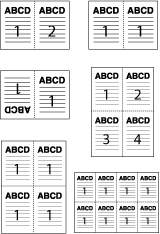 | [Off], [Booklet], [Adhesive Binding], [2 in 1], [2 Repeat], [2 Repeat Reversal (Left)], [2 Repeat Reversal (Right)], [2 Repeat Reversal (Top)], [2 Repeat Reversal (Bottom)], [4 Repeat], [4 in 1 (Vertical)], [4 in 1 (Horizontal)], [8 Repeat] | Set the imposition method to perform imposition printing. Prints are made while multiple original images are arranged on 1 sheet. For details, refer to [Imposition]. |
[Book Spread] | [Off], [On] | Print original data of different paper sizes in book spread. This function binds even a large size of original into a book without changing the size. |
[Staple] | [Off], [Left Corner], [Right Corner], [2 Positions (Wide)], [2 Positions (Narrow)], [2 Positions (Narrow+)] | Sets the binding position and pitch for stapling. The selectable items vary depending on the optional devices mounted on this system. For details, refer to [Staple]. |
[Punch] | [Off], [2-Hole], [3-Hole], [4-Hole], [Multi Punch], [Double Multi Punch] | Sets the number of punch holes. Finisher FS-532 equipped with Punch Unit PK-525 is required to use this function. |
[Fold] 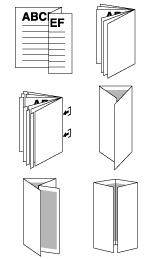 | [Off], [Z-Fold], [Fold and Staple], [Multi Tri-Fold - Inside], [Multi Tri-Fold - Outside], [Multi Half-Fold - Inside], [Multi Half-Fold - Outside] | Set the fold type. Finisher FS-532 equipped with Saddle Stitcher SD-510 is required to use this function. |
[Image Shift] | [Off], [On] | Configure the setting to shift the image position. |
[Front Cover] | [Off], [Print], [Blank] | Configure the setting for the front cover. |
[Front Cover Tray] | [Off], Paper tray list | Set a paper tray when using paper different from the body as the front cover. This function allows you to finish a sturdy booklet using thick paper or coated paper. |
[Back Cover] | [Off], [Print], [Blank] | Configure the setting for the back cover. |
[Back Cover Tray] | [Off], Paper tray list | Set a paper tray when using paper different from the body as the back cover. This function allows you to finish a sturdy booklet using thick paper or coated paper. |
[PI Front Cover Tray] | [Off], [PI Tray 1], [PI Tray 2] | Set a paper tray used to insert paper that is different from the body into the PI front cover. This function allows you to finish a sturdy booklet using thick paper or coated paper. |
[PI Back Cover Tray] | [Off], [PI Tray 1], [PI Tray 2] | Set a paper tray used to insert paper that is different from the body into the PI back cover. This function allows you to finish a sturdy booklet using thick paper or coated paper. |
[Print Mode] | [Print], [Wait Mode], [Proof Print], [Proof Print (1st Sheet)], [Hold], [Print/Hold], [Spool] | Set a print method. [Print]: Prints a print job without storing it on the HDD. [Wait Mode]: Stores a print job as a [Reserved Job]. To start printing, press Start of the Control panel. For details about [Reserved Job], refer to [Reserved Job]. [Proof Print]: Prints only one copy of a print job. This is useful for trial printing. [Proof Print (1st Sheet)]: Prints only the top page of a print job. This is useful for trial printing. [Hold]: Holds a print job in the system. For details about [Hold Job], refer to [Hold Job]. [Print/Hold]: Holds a print job in the system before printing. [Spool]: Holds a print job on the HDD of the system before printing. When an attempt is made to print a job with many illustrations, the occurrence of intermittent printing is suppressed. |
[Smoothing] 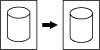 | [Off], [On] | Smoothly prints the outline of text, graphics, or image of density 100%. The smoothing function works only on the K single color part. |
[Thinning] 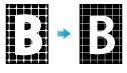 | [Off], [On] | Controls the boldness of the text or line images. |
[Emphasis] | [Off], [On] | Clearly prints the outline of gray text, graphics,or image. |
[Outline Settings] | [Off], [Text/Graphics], [Text/Graphics/Image] | Select the target to set the following outline processing. [Thinning] [Smoothing] [Emphasis] |
[1 Dot Line Emphasis] | [Off], [On] | Emphasize a 1-dot ultrafine line. This function arranges the finishing when the line is thin and image quality is poor. |
[Use CIE Color] | [Off], [On], [Default] | Make prints via the color space defined in the International Commission on Illumination (CIE). This function enables gradation to be increased above normal, but it may take longer to output. |
[Date/Time] | [Off], [All Pages], [1st Page Only] | Configure the setting to print the date and time. |
[Color Bar] | [Off], [Left], [Top], [Right], [Bottom], [Image Controller Default] | Set the color bar printing position. You can confirm whether each color has been printed correctly by printing the color bar. |
[Color Settings Information] | [Off], [Left], [Top], [Right], [Bottom], [Image Controller Default] | Set the printing position of color setting information. Printing the color setting allows you to confirm the printing setting when printing a sample. |
[Number of Lines] | [1 Line] to [5 Lines] | Set the number of lines for the printed color setting information. |
[Copy Protect] | [Off], [On] | Embed text and background in the entire sheet when printing. This setting prevents information from being leaked so that no unauthorized copying is performed. |
[Preset Stamp] | [Off], [Copy], [Invalid], [Illegal Copy], [Invalid Copy] | Set the type of the text embedded for printing. |
[Back Pattern] | [Off], | Set the background embedded for printing. |
[Image Density Selection] | [Standard], [ +1], [ -10] to [ -1], [Toner Save], [Draft Print] | Select the print density. Set to the positive side to increase the density and the negative side to decrease the concentration. |
[180°Rotate] | [Off], [On] | Rotates an image by 180 degrees for printing. This function allows you to print an image in the desired orientation even on paper of which the paper feed direction is limited, including tab paper. |
[Tandem Mode] | [Off], [On] | When an attempt is made to print a document with multiple copies, the number of copies is divided and printed by connecting 2 printers in parallel. When a large number of copies are printed, the printing time can be shortened. It is necessary to connect 2 printers in tandem and set them as a master machine and a sub machine, respectively. For details, contact your service representative. |
[Printed Items - Use CIE Color] | [Off], [On] | Prints [Use CIE Color] as color setting information. |
[Printed Items - Date/Time] | [Off], [On] | Prints the printing date and time as color setting information. |
[Printed Items - Job Name] | [Off], [On] | Prints the job name as color setting information. |
[Printed Items - User Name] | [Off], [On] | Prints the user name as color setting information. |
[Printed Items - Printer Name/Model Name] | [Off], [On] | Prints the name and model name of this system as color setting information. |
[Printed Items - ROM Version] | [Off], [On] | Prints the ROM version of Image Controller as color setting information. |
[Printed Items - Tone Curve Name] | [Off], [On] | Prints the applied tone curve name as color setting information. |
[Printed Items - Screening] | [Off], [On] | Prints the applied screen setting as color setting information. |
[Printed Items - Comment] | [Off], [On] | Prints a comment containing up to 200 characters as color setting information. However, all of a comment may not be printed depending on the number of printed items or the number of lines. |
[Printed Items - Character Size] | [4pt] to [36pt] | Sets the character size for color setting information. |

 in the upper-right of a page, it turns into
in the upper-right of a page, it turns into  and is registered as a bookmark.
and is registered as a bookmark.