Backing Up Data
Overview
You can store job data on the HDD of the machine and data on the Image Controller on an external storage device, and restore any such previously stored data. This feature is a safety measure in case data is accidentally lost, or for if you want to restore the system to a previous state.
For details about the back up function and restore function, refer to [Storage Restore/Backup].
- If Security Enhanced Mode is selected, [Storage Restore/Backup] is grayed out (inactive) and cannot be selected.
All HDD Data
1
Connect the external storage device used for backing up and restoring to the USB port.
2
Press Utility/Counter, and then press in order of [Administrator Setting] - [Security Setting] - [Storage Management Setting] - [Storage Restore/Backup].
3
When backing up, press [Storage All Backup].
Press [Start] to begin the backup process.
4
Press [Storage All Restore] if restoring.
Press [Start] and a dialog box requesting confirmation to overwrite all data on the HDD is displayed. Press [Yes] to begin restoring all the data.
5
When complete, set the Sub power switch OFF/ON.
Specific directory of the HDD
Backup or restore only the jobs among the HDD store jobs that are saved in the backup folder directly under the Public folder.
1
Connect the external storage device used for backing up and restoring to the USB port.
2
Press Utility/Counter, and then press in order of [Administrator Setting] - [Security Setting] - [Storage Management Setting] - [Storage Restore/Backup].
3
When backing up, press [Storage Box Backup].
Press [Start] to start backup of the data stored in the backup folder on the HDD.
4
Press [Storage Box Restore] if restoring.
Press [Start] to start restoring of the data to the backup folder on the HDD.
5
When complete, set the Sub power switch OFF/ON.
Image Controller Data
1
Connect the external storage device used for backing up and restoring to the USB port on the Image Controller.
2
Press Utility/Counter, and then press in order of [Administrator Setting] - [Controller] - [HDD Managemant Setting] - [HDD Restore/Backup].
3
When backing up, press [HDD ALL Backup].
Press [Start] to start the backup of the data stored on the Image Controller.
4
Press [HDD ALL Restore] if restoring.
Press [Start] to start restoring data on the Image Controller.
5
When complete, set the Sub power switch OFF/ON.


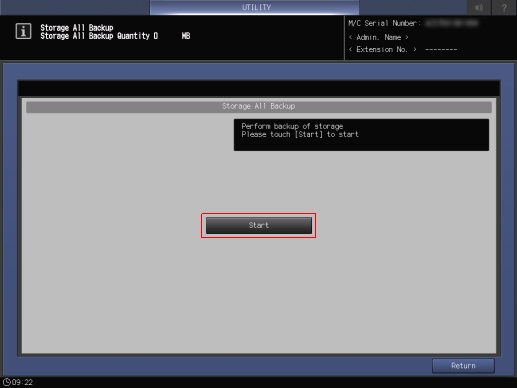
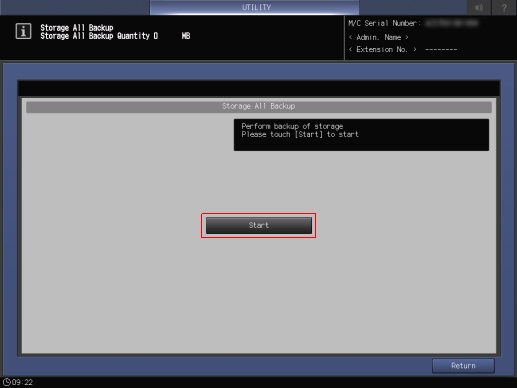
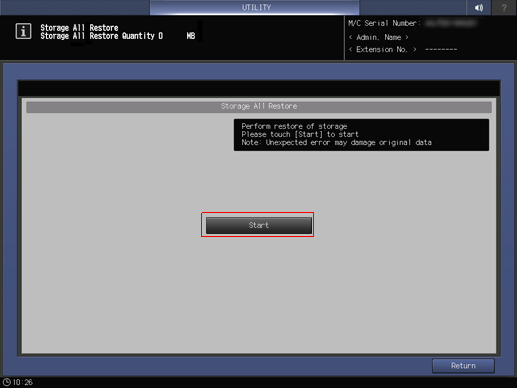
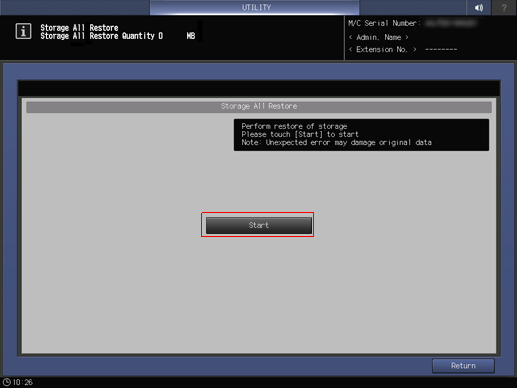
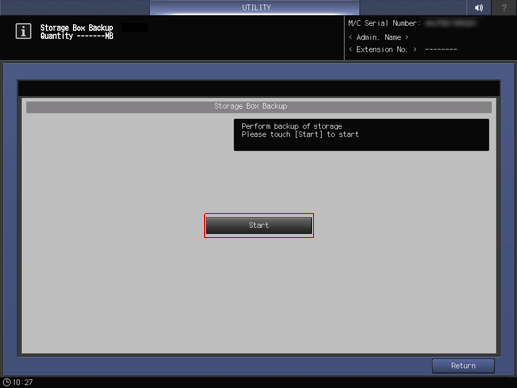
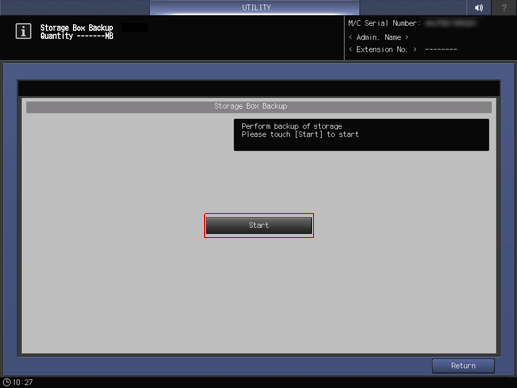
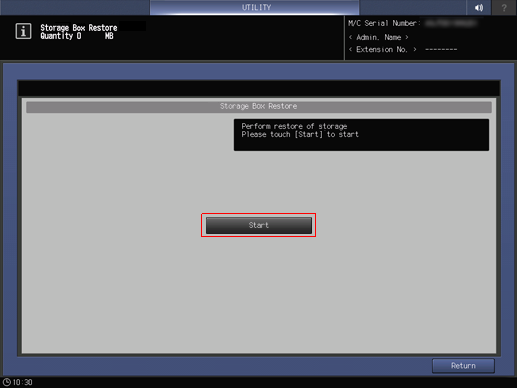
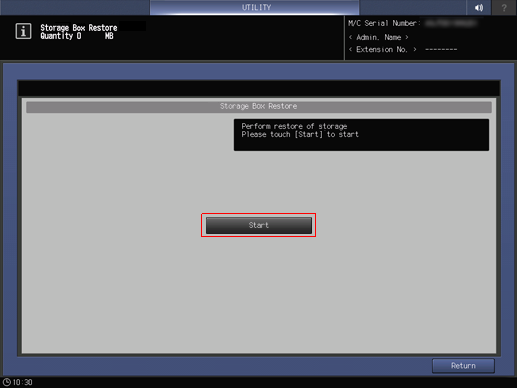
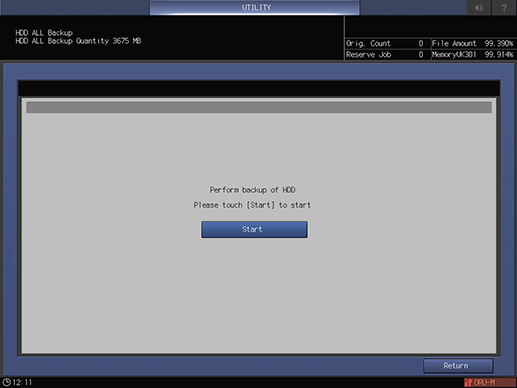
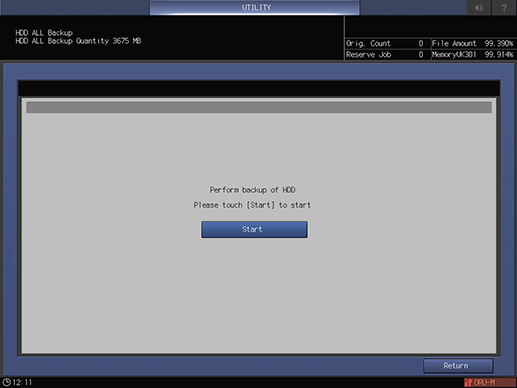

 in the upper-right of a page, it turns into
in the upper-right of a page, it turns into  and is registered as a bookmark.
and is registered as a bookmark.