
[Density Balance Auto. Adjustment]
Overview
Automatically adjusts the density balance by outputting a density balance chart and performing measurement with the scanner.
Procedure
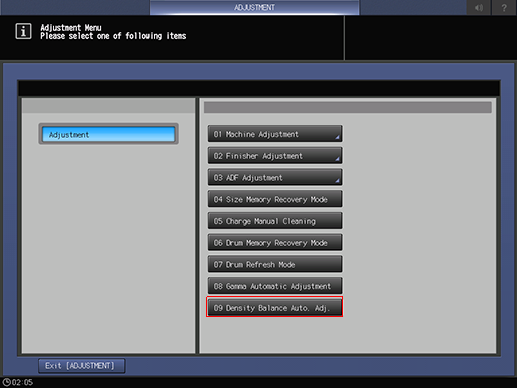
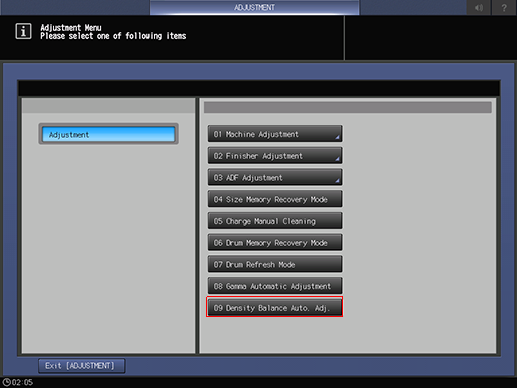
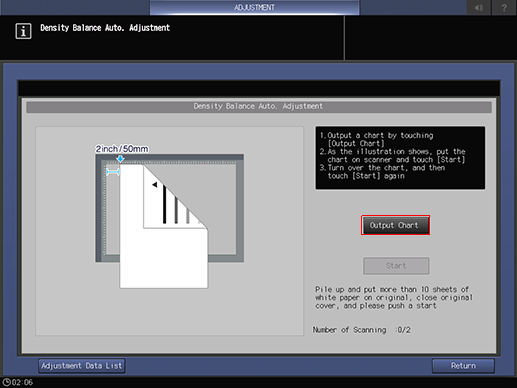
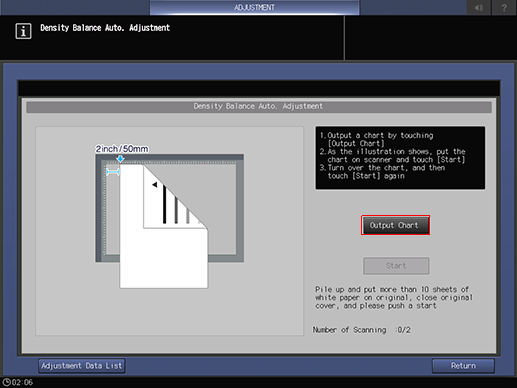
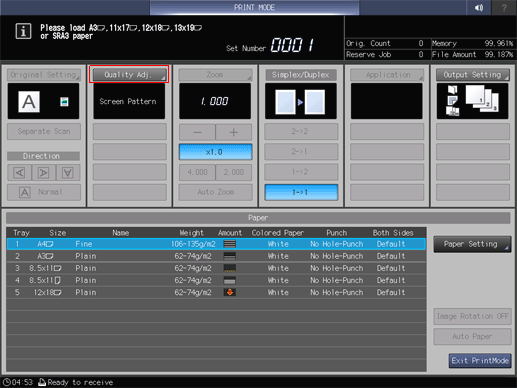
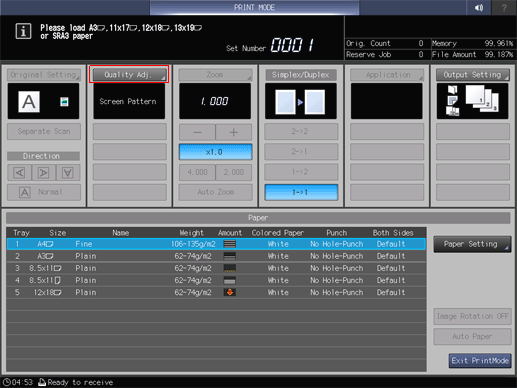
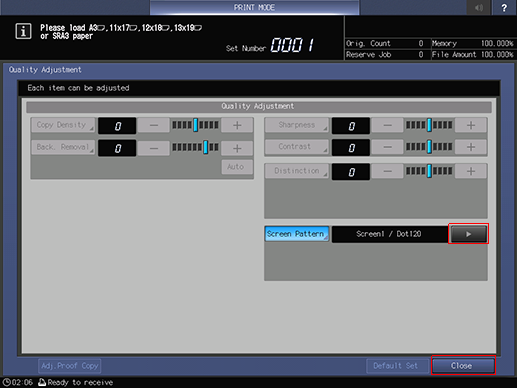
You can also press [Screen Pattern] to select the screen you want to adjust.
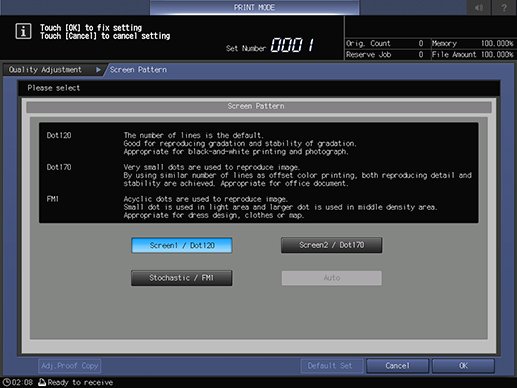
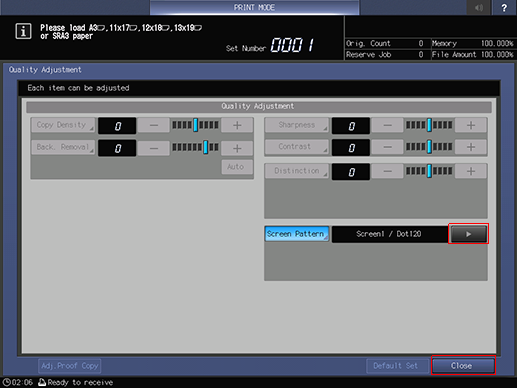
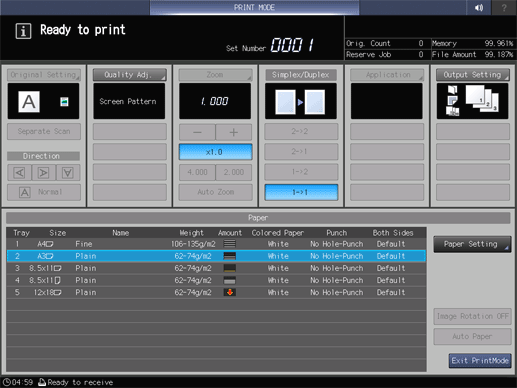
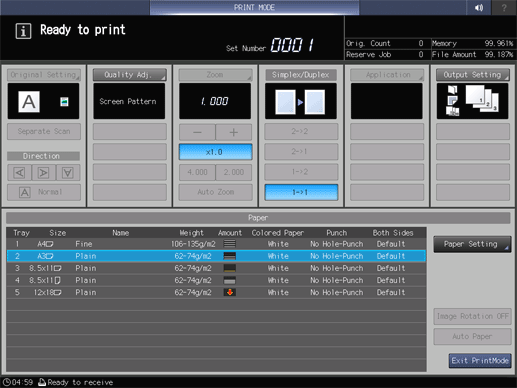
The chart will be output and the [Density Balance Auto. Adjustment] screen will be displayed.
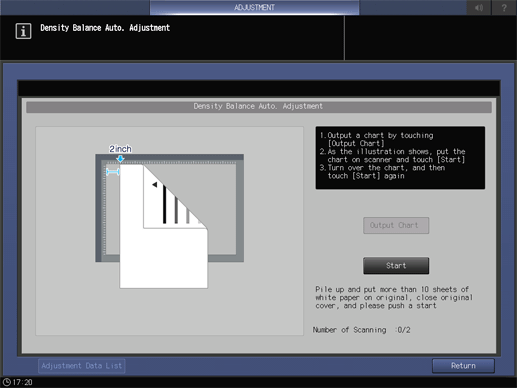
Place the printed side down with the triangle mark on the chart facing the back.
Place the chart 2 inches (5 cm) away from Vertical size guide and set it against Horizontal size guide.
Place a stack of about 10 sheets of white paper on top of the chart and close the ADF.
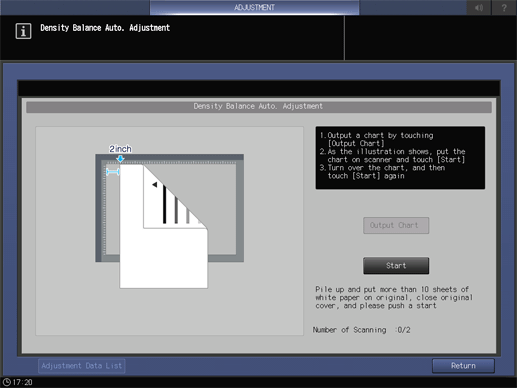
The first scan will be performed.
If any abnormality occurs, an error message will be displayed. Please refer to the displayed message and take action.
With the triangle mark on the chart facing you, place the printed side down.
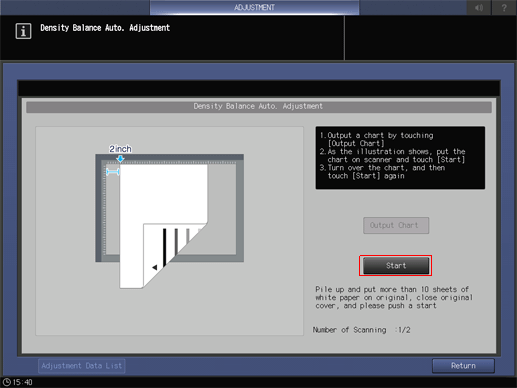
The second scan will be performed and the density balance adjustment values will be registered.
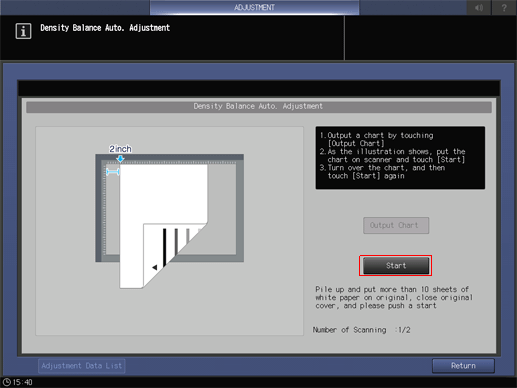
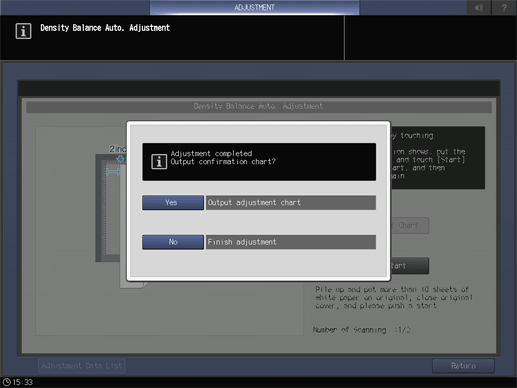
Press [Exit PrintMode] to return to the [Density Balance Auto. Adjustment] screen.
When [No] is selected, a list of density balance adjustment values will be displayed. Press [Return] to return to the [Density Balance Auto. Adjustment] screen.
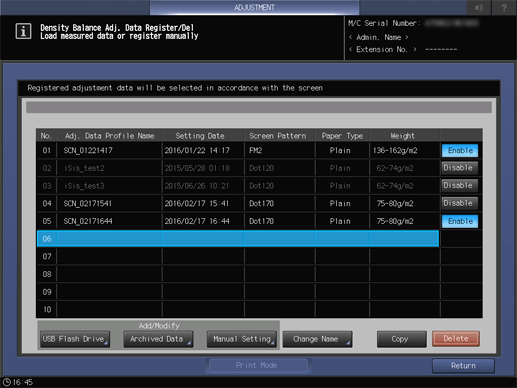
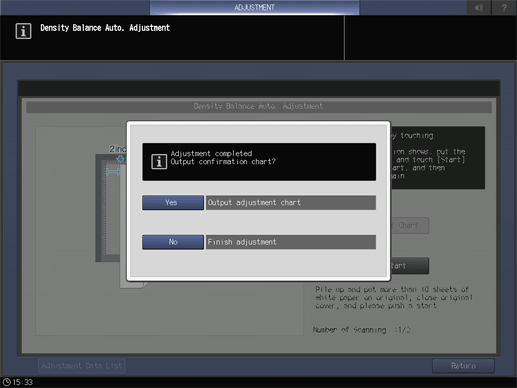
The adjustment values will be registered under the following conditions.
When there is space in the registration frame | The adjustment value will be registered to the smallest available number. |
When there is no space in the registration frame | The adjustment value will be overwritten to the one that meets the following conditions. When multiple conditions are met, the condition with the lower number is overwritten first. (1) Same screen + same paper type + same basis weight with an old adjustment value (2) Same screen + an adjustment value with old date on the same paper type (3) Adjustment value with old date on the same screen (4) Adjustment value with the oldest date However, if the adjustment value to be overwritten is the only one among the registered screens, it will not be overwritten but will be registered (overwritten) to the adjustment value with old date on another screen. |
 in the upper-right of a page, it turns into
in the upper-right of a page, it turns into  and is registered as a bookmark.
and is registered as a bookmark.